Copy Tableau Workbooks to a Different Tableau Site
How to copy Tableau workbooks on Tableau Web to a different site.
Requirements:
The workbook name on Tableau Web with the report(s) to be copied to a different Tableau Web site.
May need to know in which Tableau project this workbook has been stored.
The new site must have a Tableau Data Source (tds) with the same structure as required by the workbook in the original site.
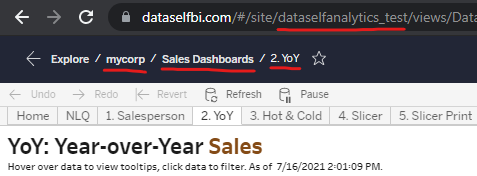
Example: Tableau site named ‘dataselfanalytics_test'.
‘Sales Dashboards' is the workbook to copy.
How to Copy Tableau Workbooks
Open the desired Tableau Workbook on Tableau Desktop
Open Tableau Desktop.
On Tableau Desktop, sign in to the Tableau Site with the workbook to copy.
Click Server→ Signed in to (site url)→ Sign In to Another Site
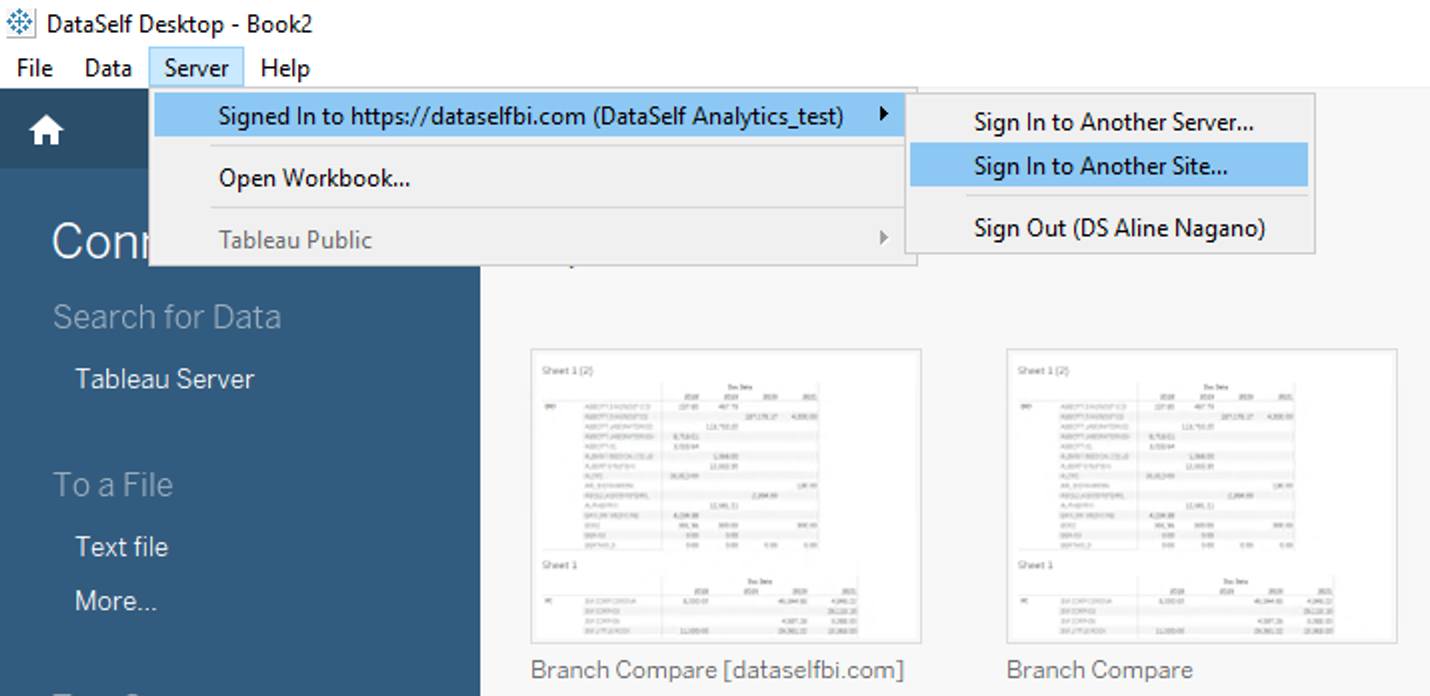
Select the Tableau site where the workbook is. In the example below, select DataSelf Analytics_test
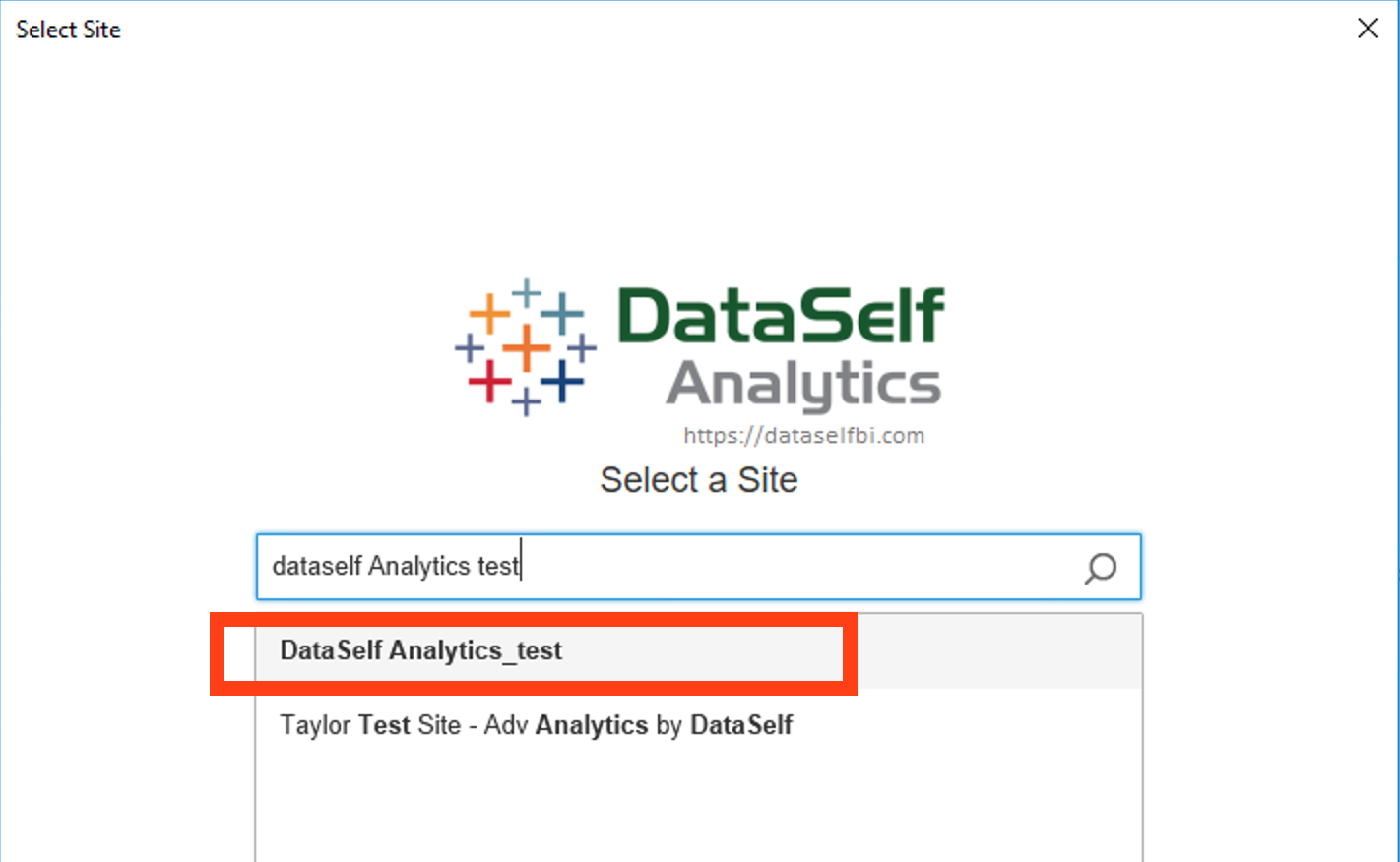
Open the workbook in Tableau Desktop by clicking Server→ Open Workbook
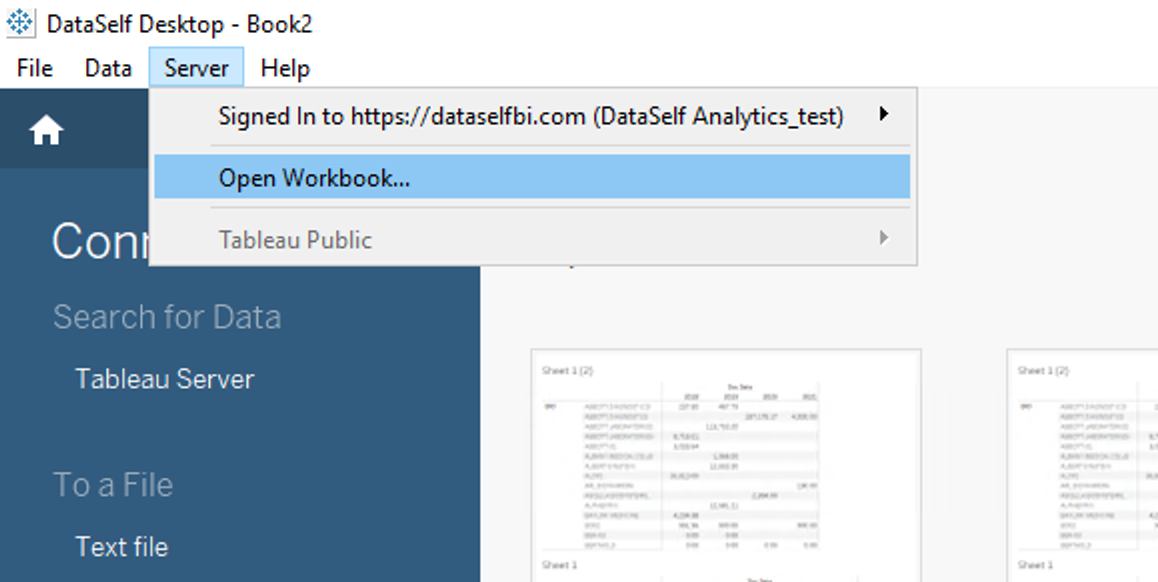
Find/select the workbook that should be copied to a new Tableau site
Click Open.
Use the Find dropdown to find the workbook if needed.

Example: Select DataSelf for Acumatica - Launch Pad v3.8 from the Find menu.
Save the Workbook in your Local Computer
Click File→ Save as On Tableau Desktop,

Find a directory to save your workbook → click Save
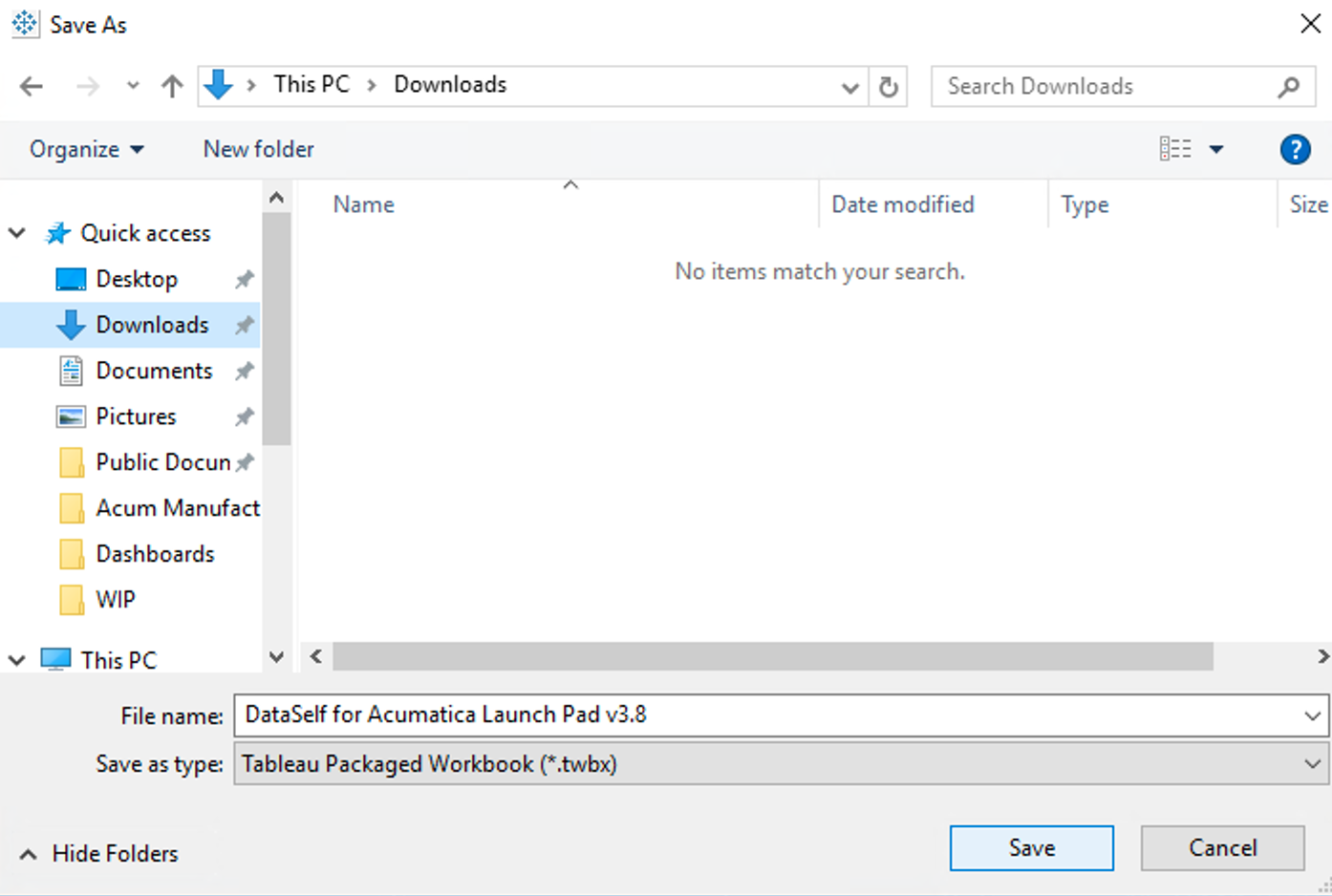
Close the workbook by clicking File→ Close
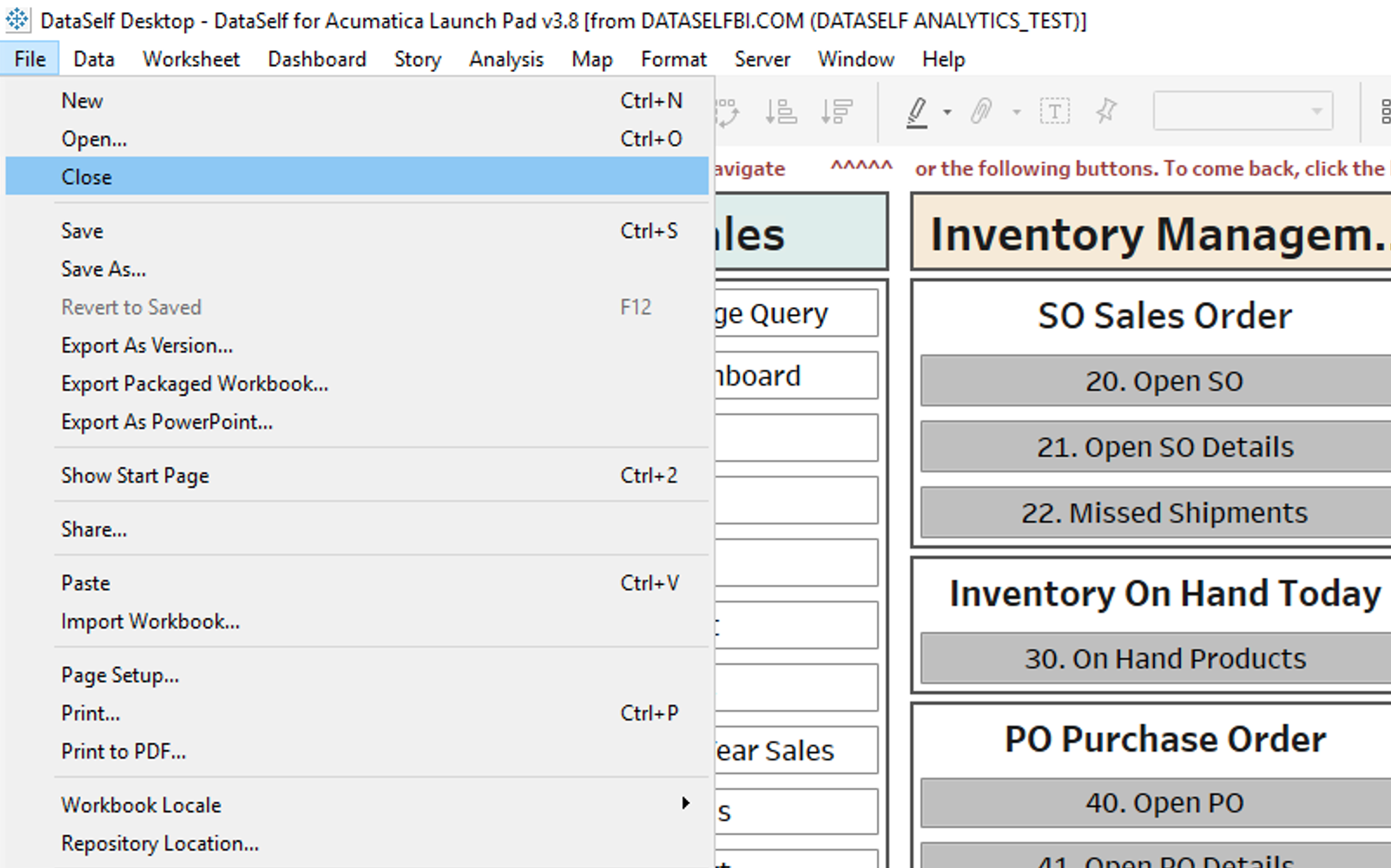
Publish the Workbook to another Tableau Site
Close all open workbooks in Tableau Desktop. (see prior step).
Connect to the other Tableau site where the workbook should be copied to.
Click Server > Signed in to (site url) > Sign In to Another Site
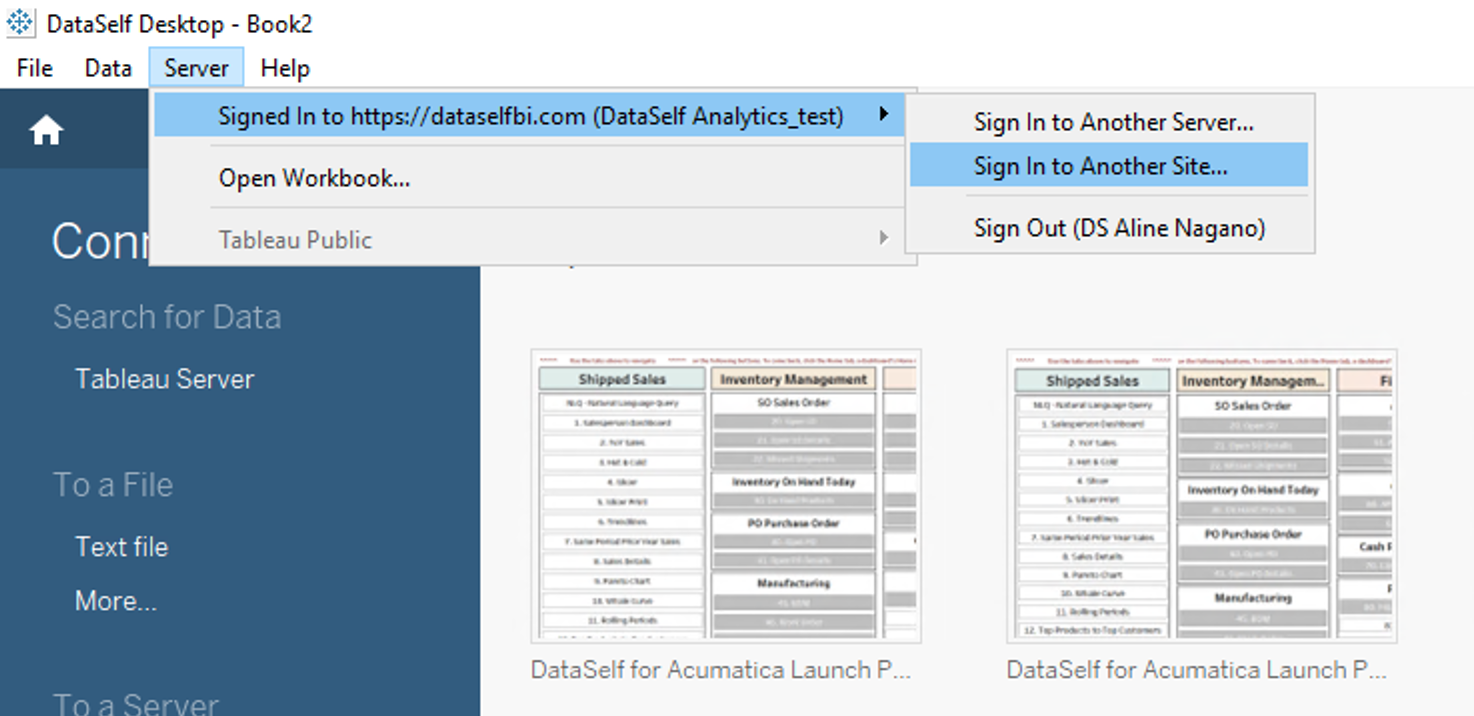
Select the Tableau site where you want to add the workbook.
Open the locally saved workbook by clicking File→ Open.
This will load the workbook and connect it to the new Tableau site.
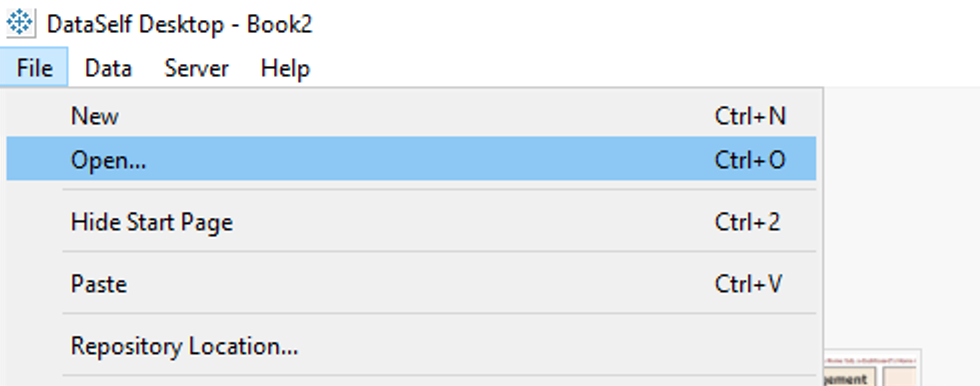
Find the directory where you saved your workbook.
Click on the workbook name > Open.
You should see the workbook loaded on Tableau Desktop and already showing data from the new Tableau site.Publish the workbook to the new Tableau site by clicking Server→ Publish Workbook
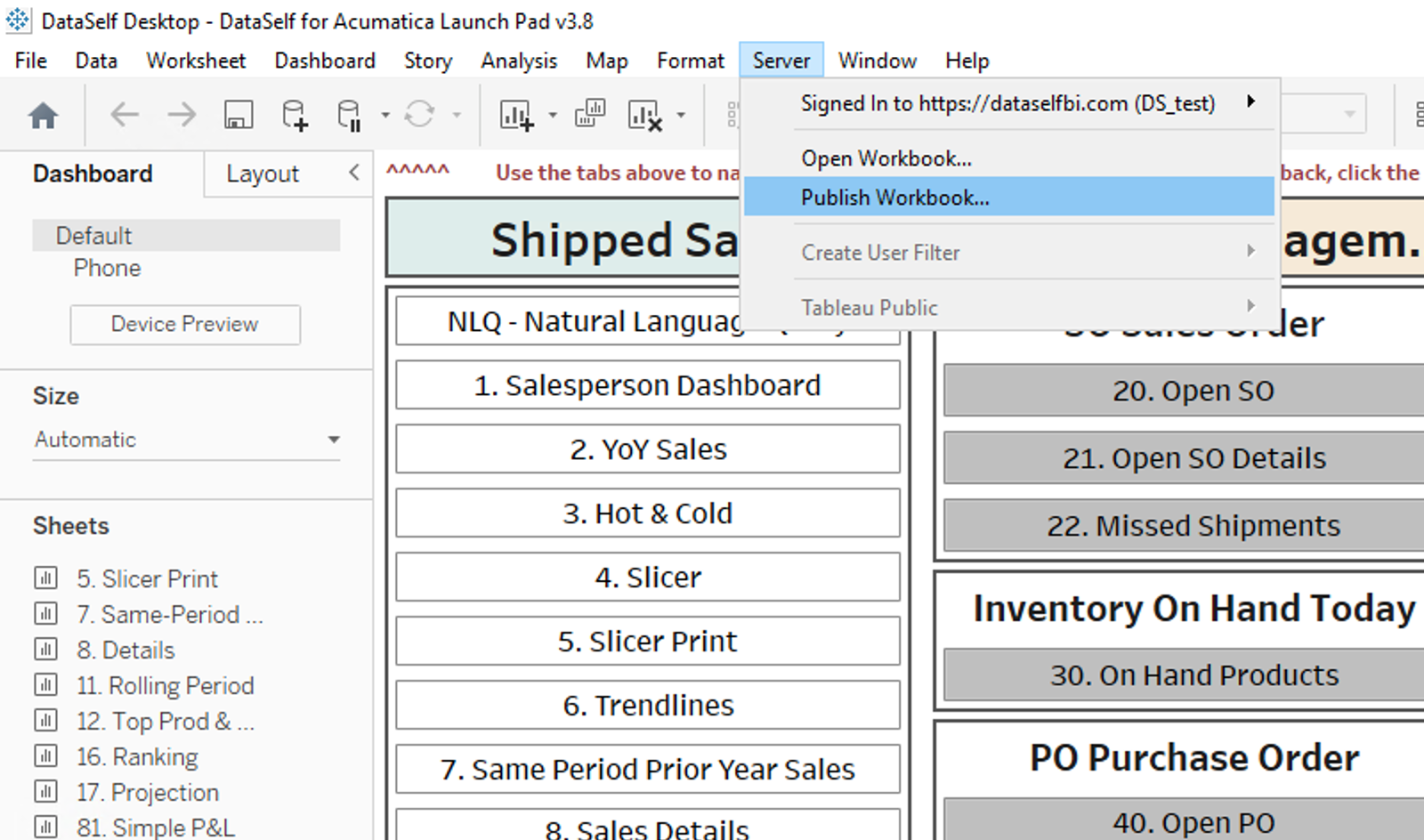
Select the Project where you want to publish the workbook.
Enter the Name of the workbook.
Click Publish
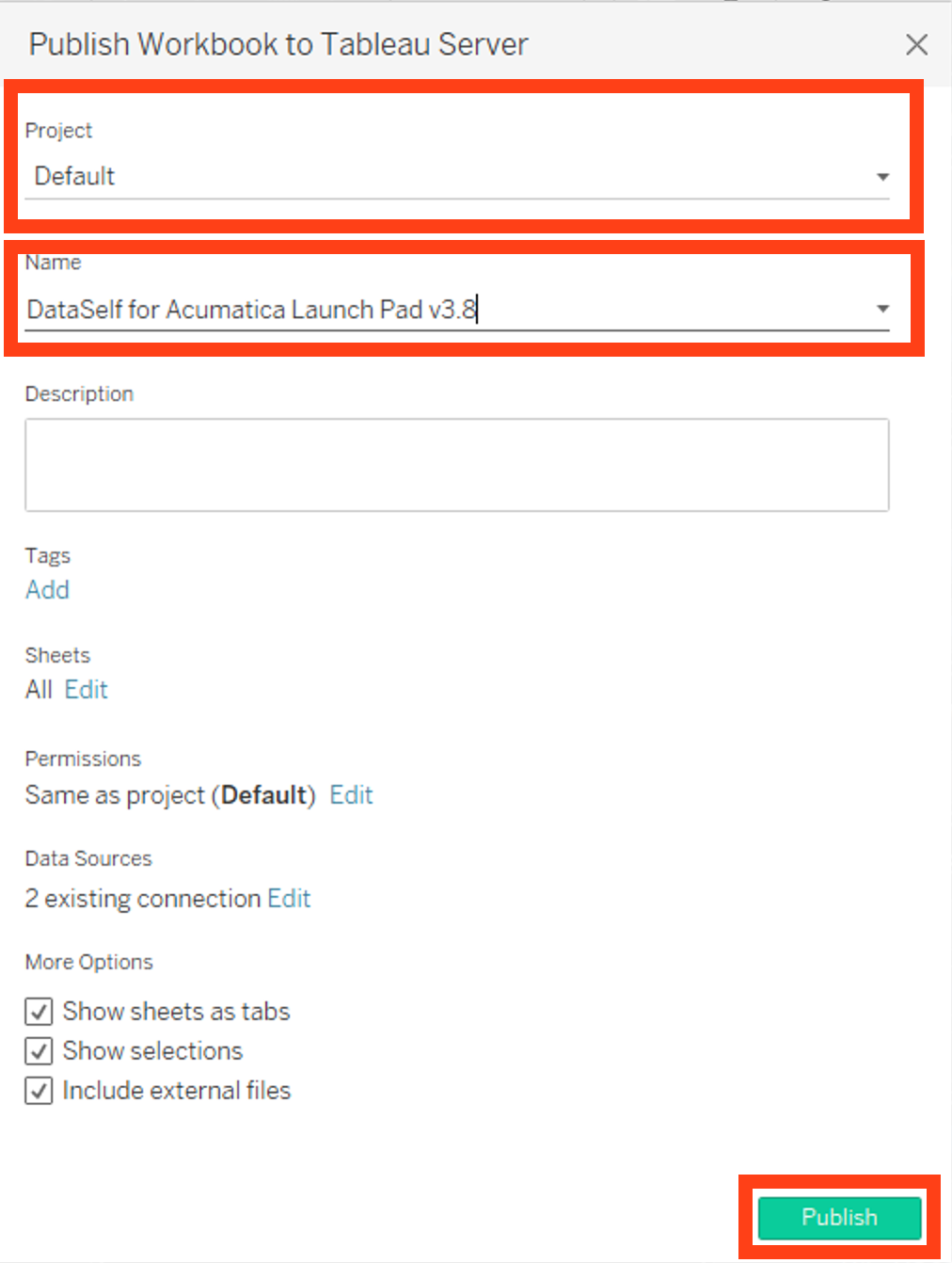
Once the publishing completes, a new web browser page opens with the workbook. See example below. You are all set!

To publish the same workbook to another site Repeat step 11.
