DRAFT Azure AD SAML Set Up for Tableau
The following is a summary of the steps in Azure AD to synchronize its SAML with DataSelf’s Tableau server. This should allow Office 365 (O365) users to leverage Azure’s Single Sign-on (SSO) and multi-factor authentication (2FA, MFA) features for Tableau Server users.
Ask support@dataself.com for your Tableau SAML metadata file.
When you receive the XML metadata file, go to your Azure AD, register an Enterprise app using the Tableau Server template from the
Azure AD Galleryand import the provided XML metadata in theSet up single sign onSAML settings.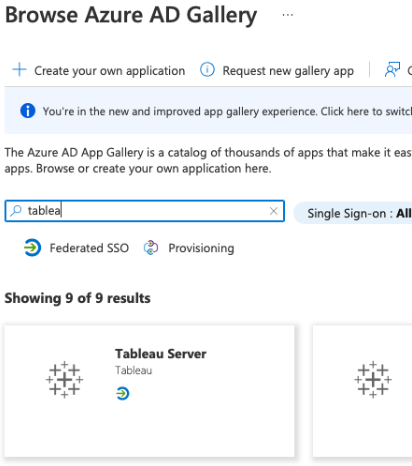
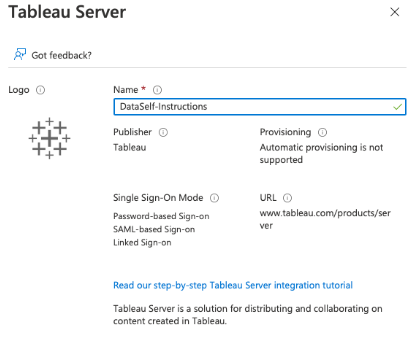
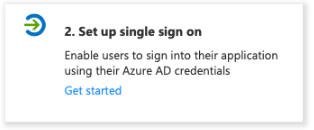
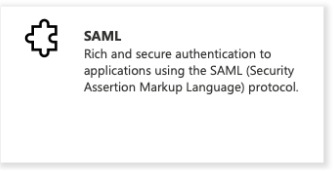
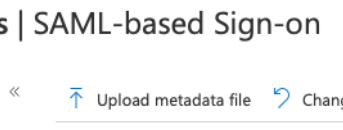
Edit the Basic SAML Configuration adding ‘https://dataselfbi.com’ to the
Sign on URL. ClickSave.
Grant user access to Tableau in the Users and Groups section of the newly created application.
For more see Assign Azure AD roles to users.Edit the
User Attributes & Claimsadding a new claim:usernamewith the valueuser.othermailand ensure that theUnique User Identifierclaim has the value:user.prinicipalname. ClickSave.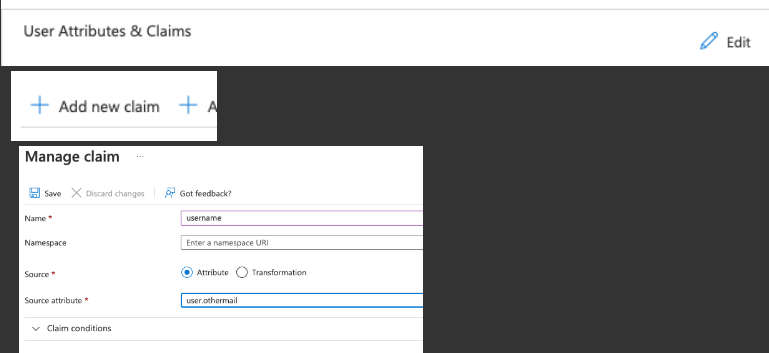
Export the
Federation Metadata XMLto a file and send it to DataSelf.
Send DataSelf the name of an existing Tableau user that can be used to test the SAML authentication.
