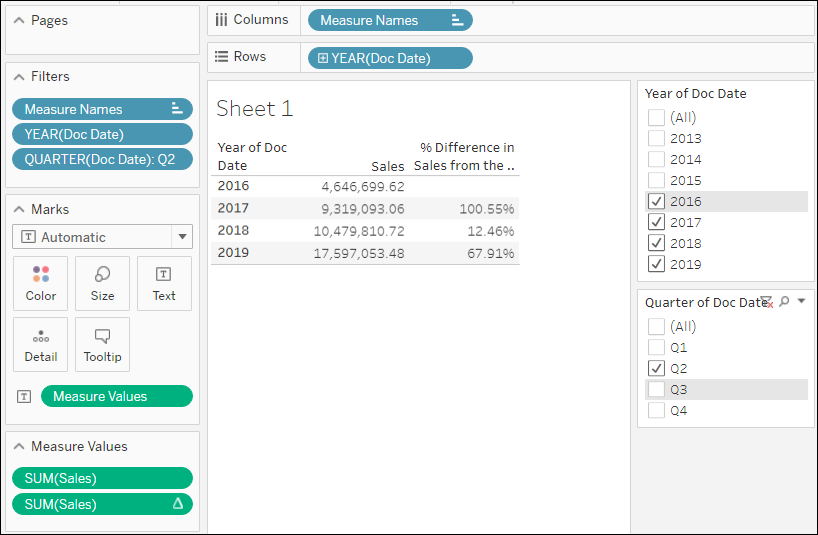Filtering Dates in Tableau Web Editor
Date Ranges
When you drag a date field from the Data pane to the Filters shelf in web authoring, a date range filter appears in the view.

To change the type of filter, click the filter card drop-down and select from the following:
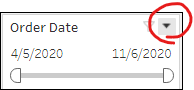
Relative Date: Click Relative dates to define a range of dates that updates, based on the date and time you open the view.
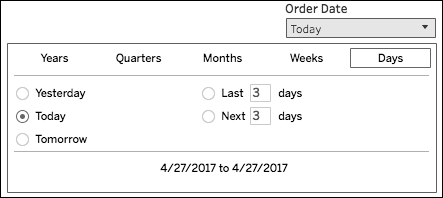
Range of Dates: Select Range of dates to define a fixed range of dates to filter
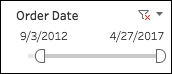
Start Date: Select Start date to define a fixed start date to filter on.
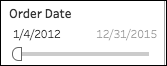
End Date : Select End date to define a fixed end date to filter on.
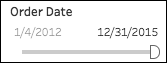
Browse Periods: Select browse periods to select a period of time to filter by, such as one day, one week, one month, one year, five years, etc.
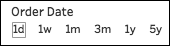
Date Buckets
Drag a date field from the Data pane to Columns or Rows, and then click the date field’s blue pill drop-down and select Show Filter. You can create additional date level filters by drilling down (Year → Quarter → Month → Day and other periods) as indicated below. Once these filters have been created, you can remove the date fields from Columns and Rows if needed.
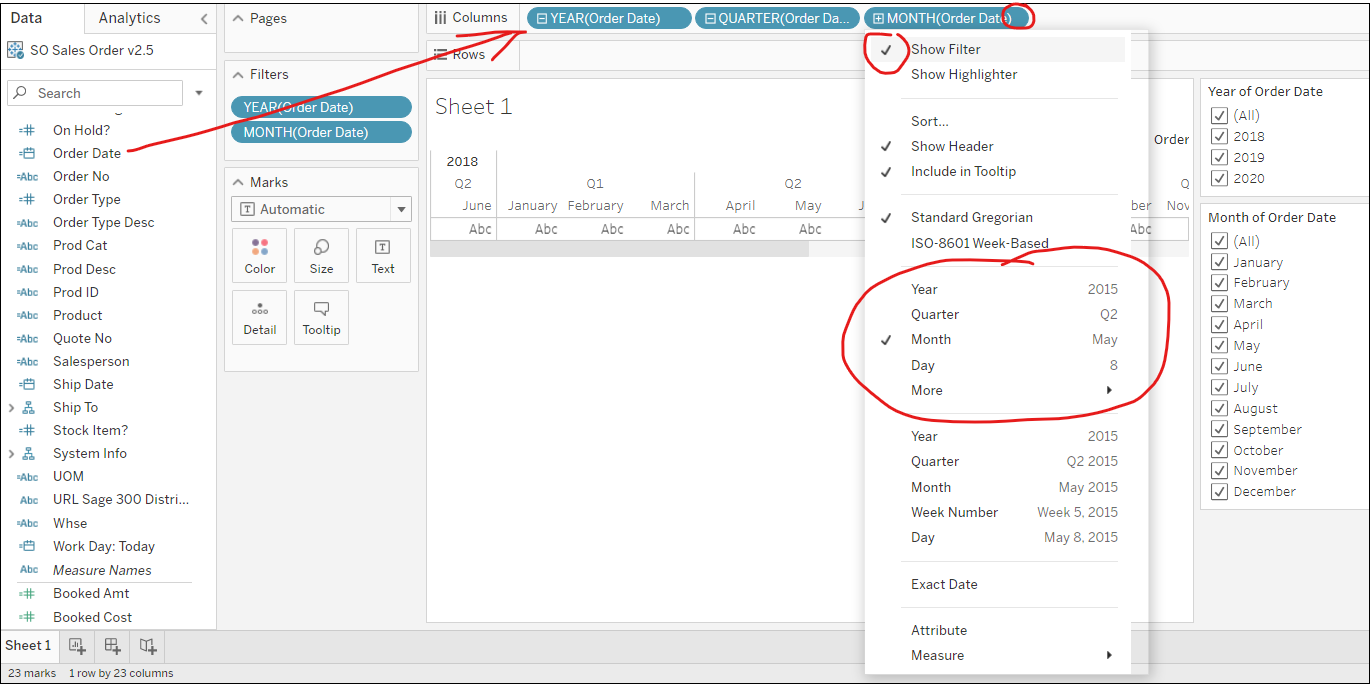
Fiscal Period Filters
Some DataSelf data sources have dedicated Fiscal Period dimensions like shown below. These structures usually use the source database’s fiscal period fields (example, the fiscal period recorded on invoice headers).
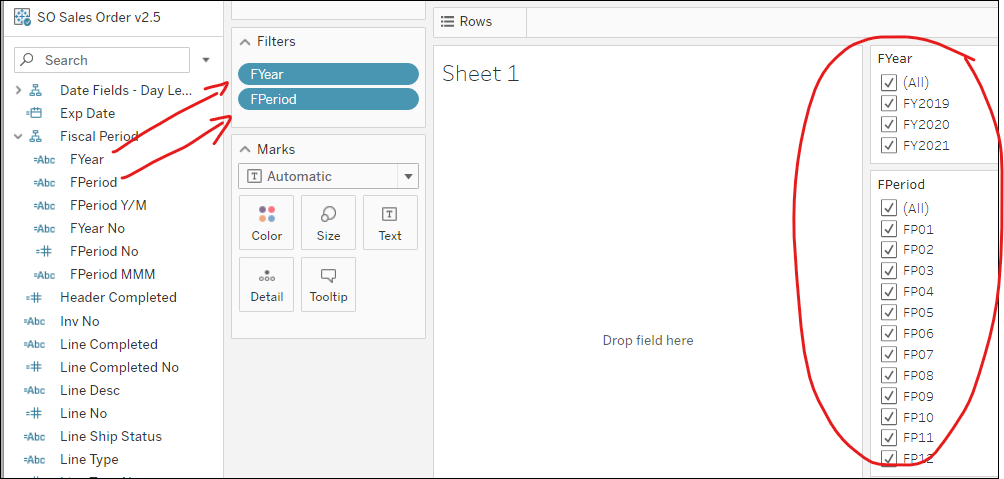
To-Date Filtering
Year to Date (YTD)
Using the techniques above, see below an example of a YTD filter comparing Sales and Sales % Difference (Quick Table Calculation) for Jan through Aug from 2015 to 2019).
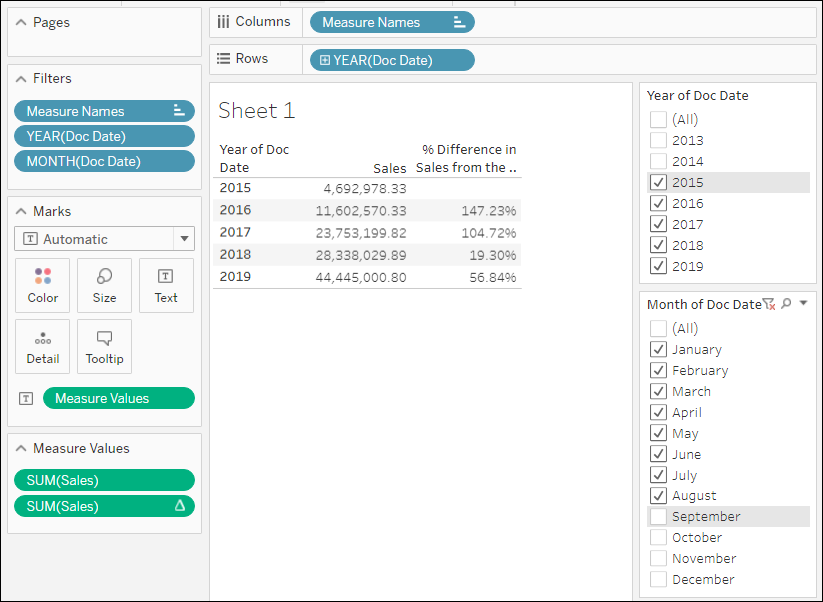
Period to Date (PTD)
Using the techniques above, see below an example of a PTD filter comparing Sales and Sales % Difference (Quick Table Calculation) accumulated in the first 5 days of 2019 Jan, Feb and Mar.
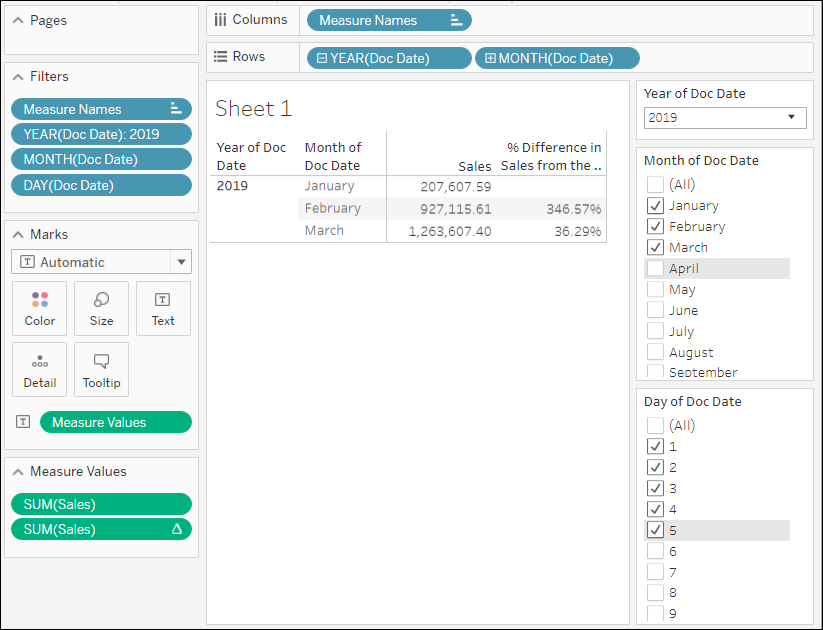
Year over Year Filtering
Using the techniques above, see below an example of a YoY filter comparing Sales and Sales % Difference (Quick Table Calculation) for Q2 from 2016 to 2019).