RAW NAW Notes to License a Tbl Desktop Lic with Tbl Online (Raw import from MS Word)
MS Word doc from Peter. Imported entire document. online.tableau.com
Gaurav got his Tableau Creator License a while back. It seems the email was lost which gave him instructions on how to register and activate.
He didn’t have the Tableau Desktop that matches our version of Tableau Server, so Michelle helped him download it.
Gaurav decided to click on the Online.Tableau.com link which I sent him in an email.
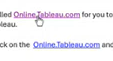
Which opened this screen
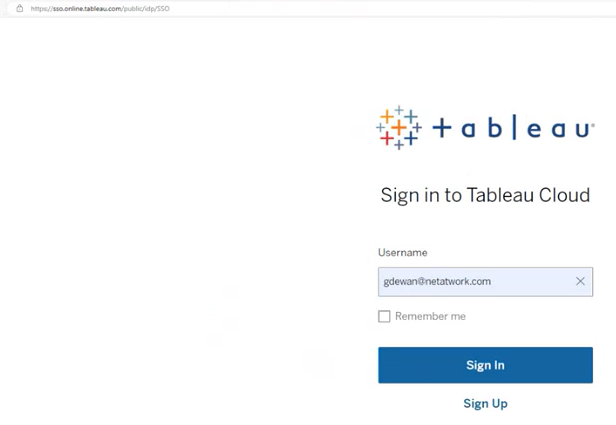
He logged in and picked this site, it seemingly didn’t make a difference which site he picked.
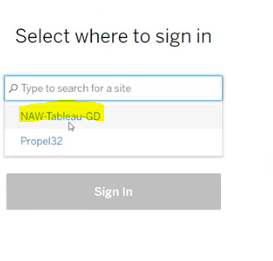
Then he got this screen for MFA, which means he already set the MFA up. He probably got the code from his phone.
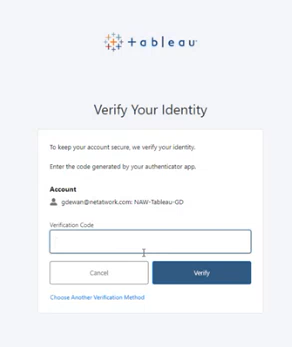
Next he downloaded Tableau Desktop 2023.3.5, you can do this from the Tableau Customer Portal, you can search for it. Also just by searching in Google - Download Tableau Desktop 2023.3.5 from there the client will be redirected to their Tableau Customer Portal to download it.
After the client downloads Tableau Desktop, they run the exe as Administrator.
When Tableau Desktop opens then this screen then open. Click Activate Tableau
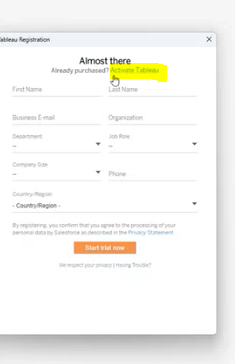
This screen will open, click here
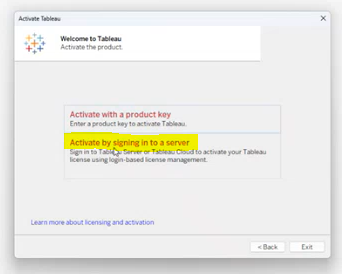
Next this screen will open
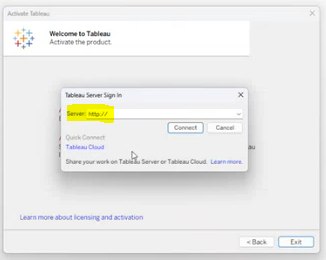
This screen prompts to put in a Tableau Server URL, client should use the Tableau Server Cloud URL as such
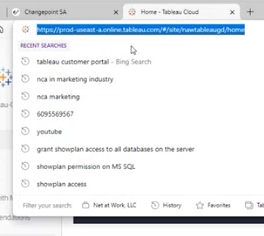
All you need is up and not including the # sign in the URL
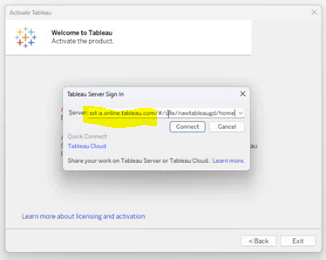
Click Connect then this screen opens
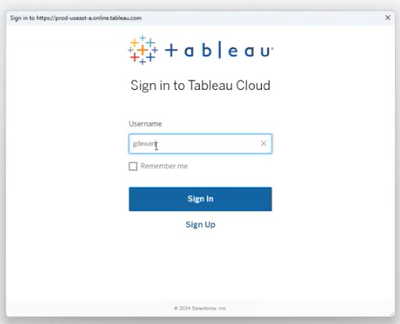
And client should log into Tableau Cloud
Then this screen comes up, client puts in only the site name which is in the URL, click Continue
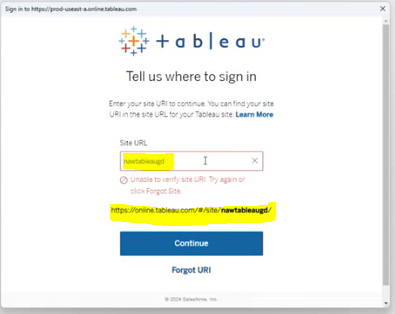
Then this screen opens, and he puts in his Customer Portal sign in
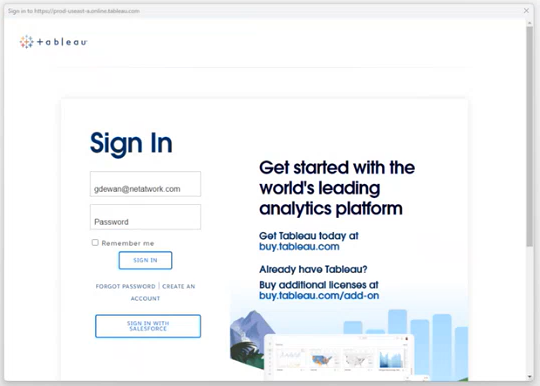
Then the MFA screen opens again, he enters the code and clicks Verify
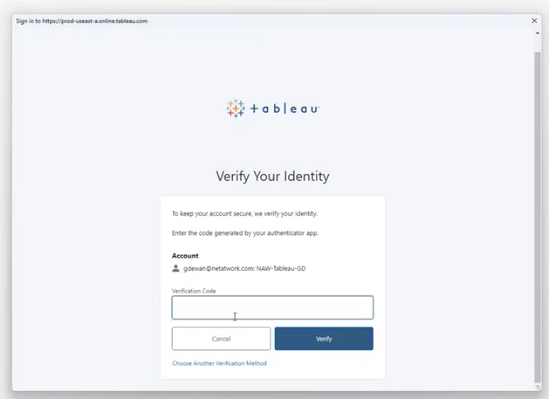
Then a registration screen opens
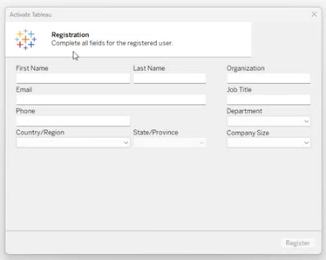
Fills it in and clicks Register
Then the client should be returned to their Tableau Desktop screen.
Next the client goes to the Server Menu and clicks on Sign into a Another Server
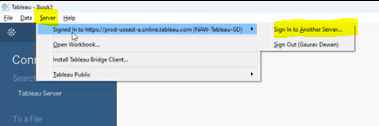
This screen will open and he puts https://dataselfbi.com/
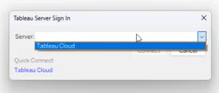
Then they put in their dataselfbi.com credentials.
Then the process is complete.
