Power BI Guest User Sign in to other Tenants
Adding external Emails as Guest Users on a PBI Tenant
The owner of a Tenant can add external guest users to their Power BI tenant. The owner must have rights to add users to their Azure Entra ID and Power BI Service:
Go to Azure Portal: https://azure.microsoft.com/en-us/get-started/azure-portal
Sign in (top right) → Microsoft Entra ID (search for it or use the left menu) → Users → click dropdown on New user → Invite external users. Follow the steps to invite the guest user.
The guest users will receive the invites. Ask them to accept the invite.
Go to the Power BI Service → select a Workspace to grant guest users access to → Manage access → Add people or groups → enter the guest user’s email → set their rights to Admin (Member or Contributor might be enough in the long run) → Add.
Signing In
Power BI Desktop
Sign in with Power BI Desktop Pro to a Power BI Tenant as a guest user:
You’ll need to know the Tenant’s domain (which is usually the Tenant’s owner’s domain from their email address, e.g., owner’s email joe@dev.dataself.com, the domain is dev.dataself.com. FYI: this is the same as the Domain column on
Azure's Directories + subscriptionspage.Open Power BI Desktop.
You’ll have to sign in to your default Power BI Tenant first. Click Sign in on the top right and follow the prompts.
Sign out by clicking your name on the top right → Sign out.
Sign in (top right) again, enter your email → Continue → Sign-in options → click Sign in to an organization → enter the domain name of the other organization (e.g., dev.dataself.com) → Next → click your email account.
You should now be signed in to that tenant. You can now open a pbix file and publish it as a guest user to the tenant.
Power BI Service
Instructions to sign in to the Power BI Service as a guest user. Only required for the first sign in.
An owner of the Tenant must give guest users their Tenant URL to sign in:
Ask the other to sign it to their PBI Service → click ? (top right) → About Power BI → click the Tenant URL (shown on the picture below) → copy the URL and send it to the guest user(s) → ask guest users to bookmark this URL on their web browsers. FYI: the ctid from the Tenant URL is the same ID as the Directory ID column onAzure's Directories + subscriptionspage.
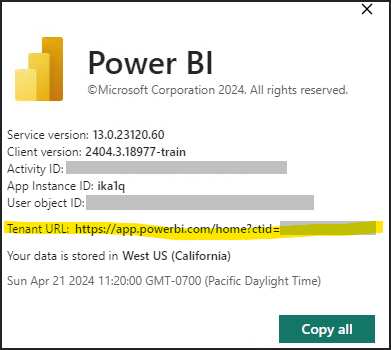
For ongoing sign-in
Open the provided URL and sign in with your email (guest user).
