Scheduled tasks: Alerts & Subscriptions
Alerts
Alerts are a worksheet feature that will notify a user via email when specified conditions have been met.
The requirements for an Alert to work are that there is only one measure to monitor, and there is a numeric axis to compare the value. This means that Alerts only work with graphical measures, not text.
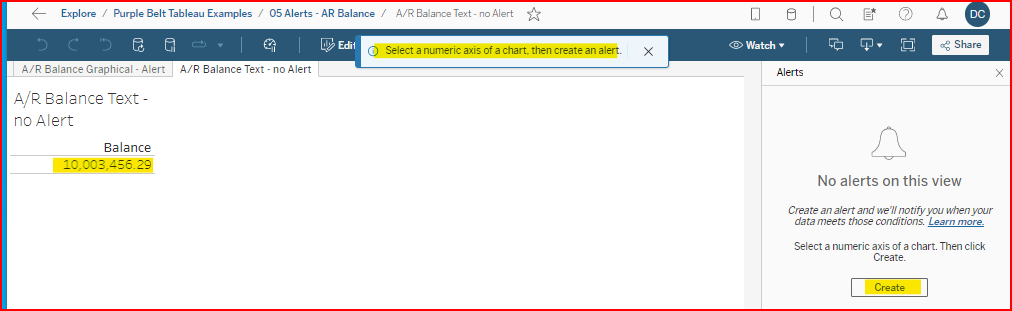
A measure displayed as text does not have a numeric axis. Cannot create an Alert.
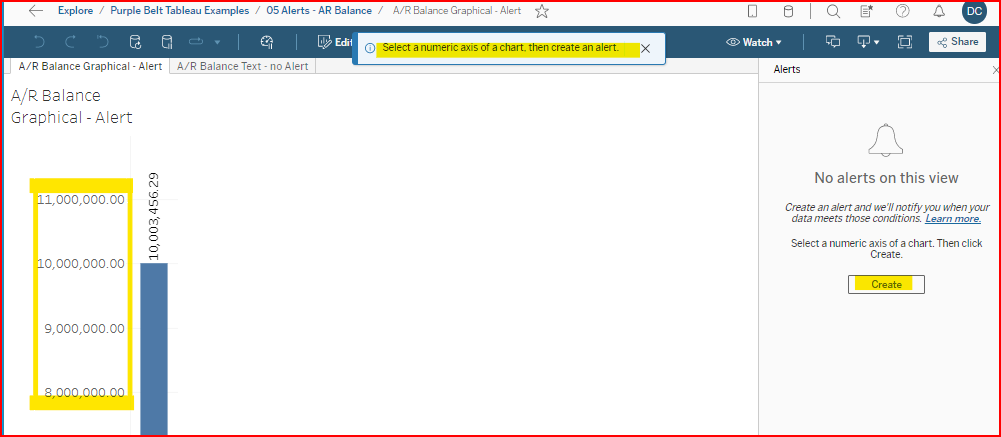
This bar chart display of the meausure shows a numeric axis. You can create an Alert
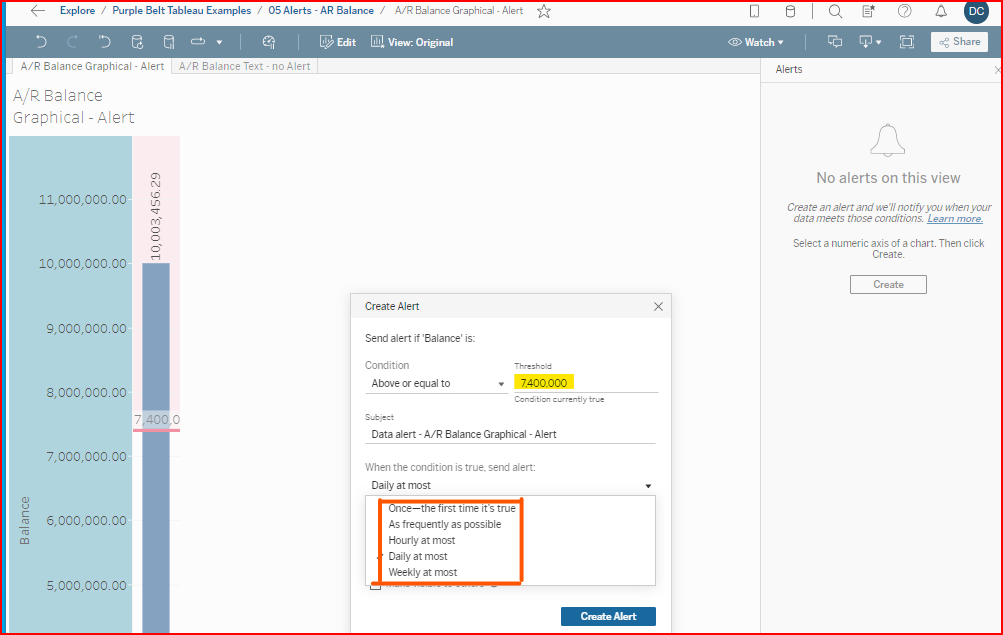
Once an Alert is created, it is added to the Task view
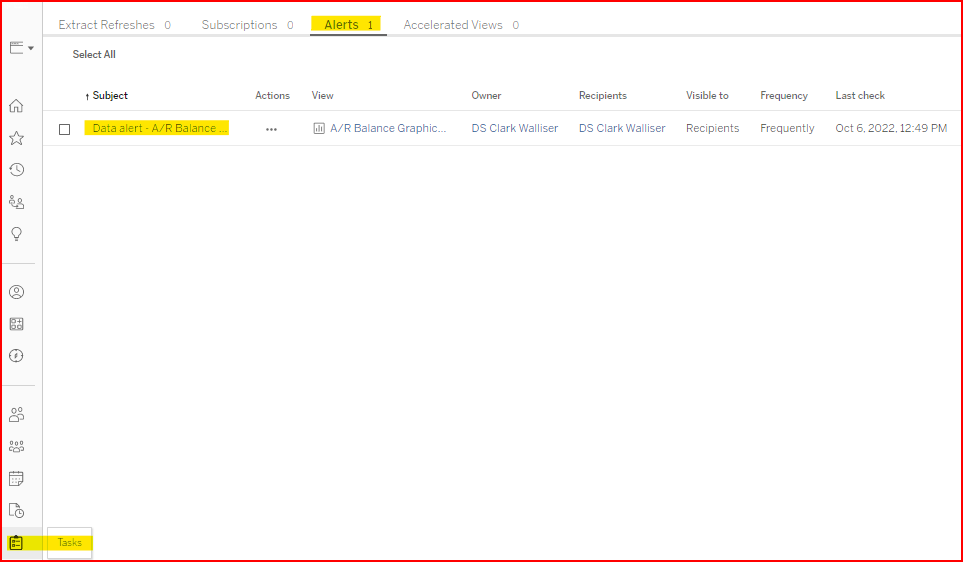
Task view - click on Tasks on the left column.
When the task runs, if conditions are met, it will send an email to the listed user(s) based on the email address in the email field of the user profile.
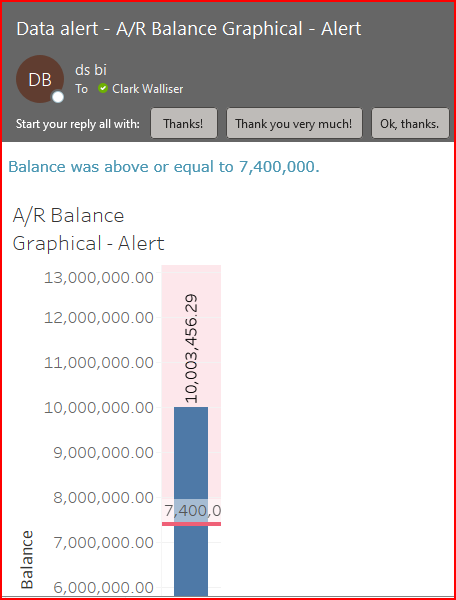
Maintain or Change Alerts
As a Site Admin, you have authority to Edit the Alert. It is a good idea to periodically review the Tasks view of Alerts to delete obsolete ones or assign valid alerts to someone else as staff responsibilities change.
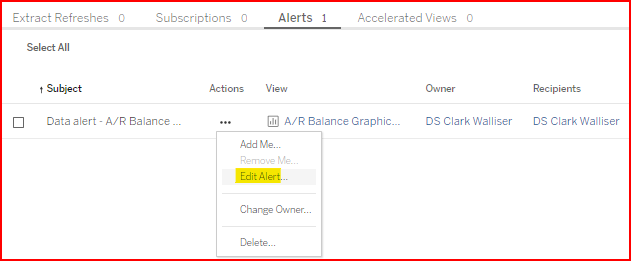
Subscriptions
Subscriptions are similar to Alerts in that they send an email to the subscriber, but it is not subject to any criteria. An image (PDF, JPG) of the worksheet view is emailed to the subscriber on a schedule.
In the Alert example above, an Alert could not be created based on the Text view of the AR Balance. But a subscription can be set up when viewing the sheet.
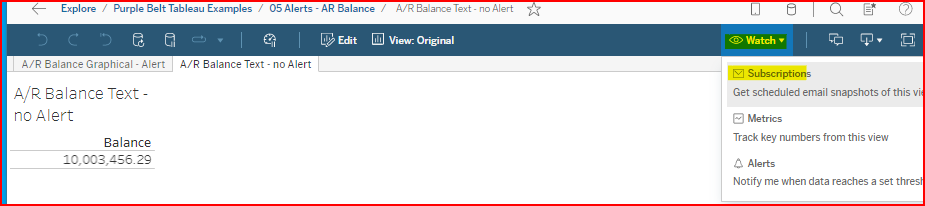
The Subscription below is assigned to multiple users to send both a PDF and image of the worksheet as viewed (This View). The schedule selected was Daily at 1 AM PST.

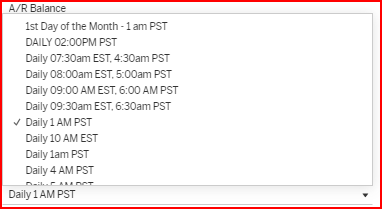
When the Subscription is set up, it shows in the Tasks View under the Subscriptions heading.
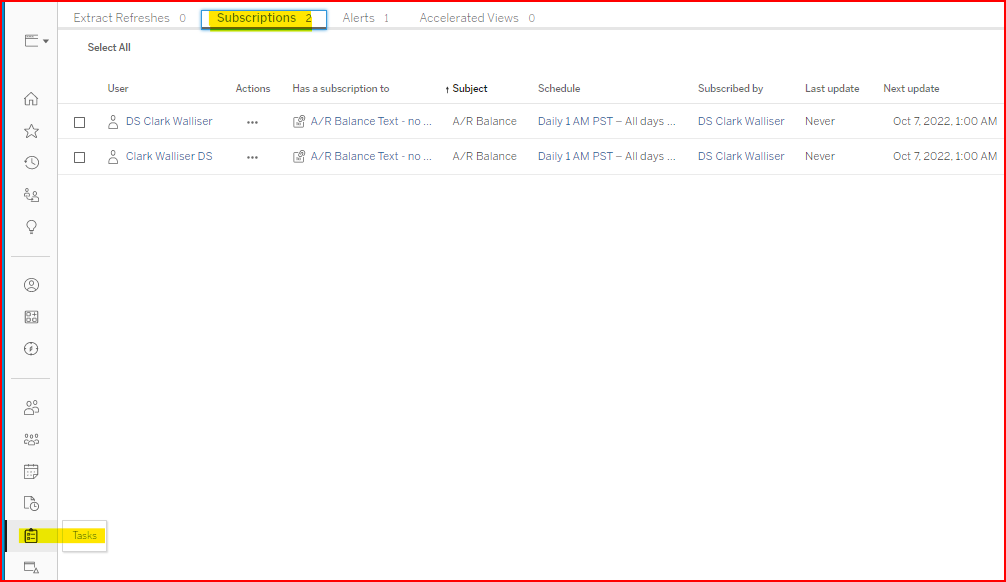
As a Site Admin, you have authority to modify the subscription task.
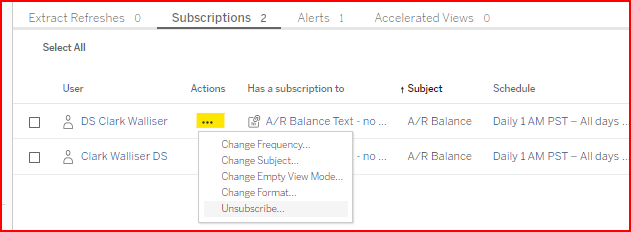
Schedules
You can also view the schedules and what tasks are in each schedule.
Note that near the Schedule heading is a right arrow icon. When the cursor hovers over it you see the tooltip saying Run Now. It will immediately run all tasks in that schedule, regardless of what has been checked or not.
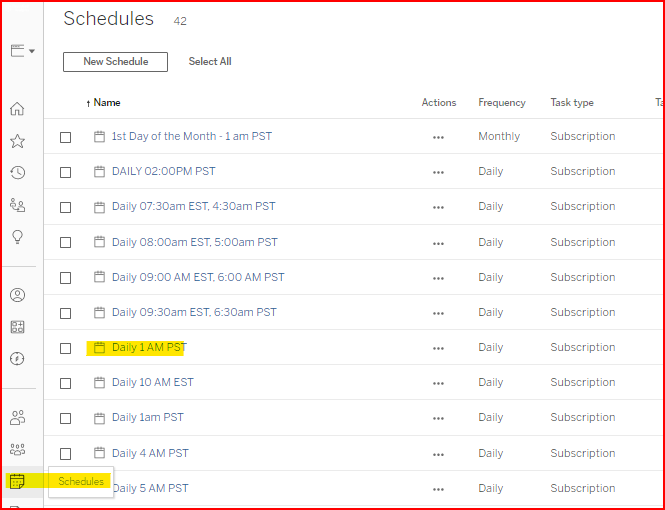

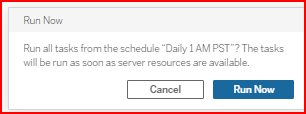
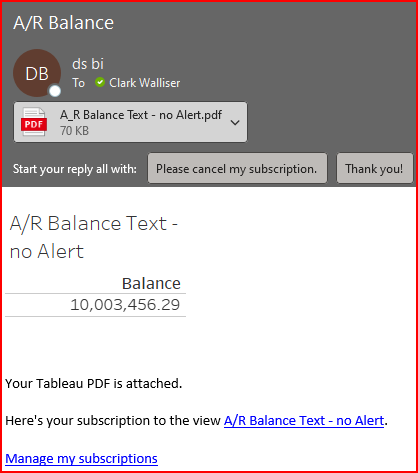
Subscriptions are subject to Tableau permissions.
If a user is signed up to receive a subscription for a GL datasource view, but they don’t have Tableau permissions for GL data, then they will receive a blank output.
The Schedules are maintained by the Server Admin, not the Site Admin.
For the DataSelf Cloud Site, that means DataSelf personnel maintain the schedules. If you need a schedule that does not already exist, you can email support@dataself.com and request a new schedule setting.
