Acumatica Access Rights by Screen
How to change access rights to Acumatica page/screens rights from Revoked to Granted.
Change Access for Screens or Embedded Pages
In Acumatica go to Access Rights by Screen.
Find the area where you added the new line, e.g. “Data Views”
Click on the name of the line that was just added.
Find the role that your end user will be using to access the embedded page.
If the Access Rights column shows “Revoked”, double click it and change it to “Granted”.
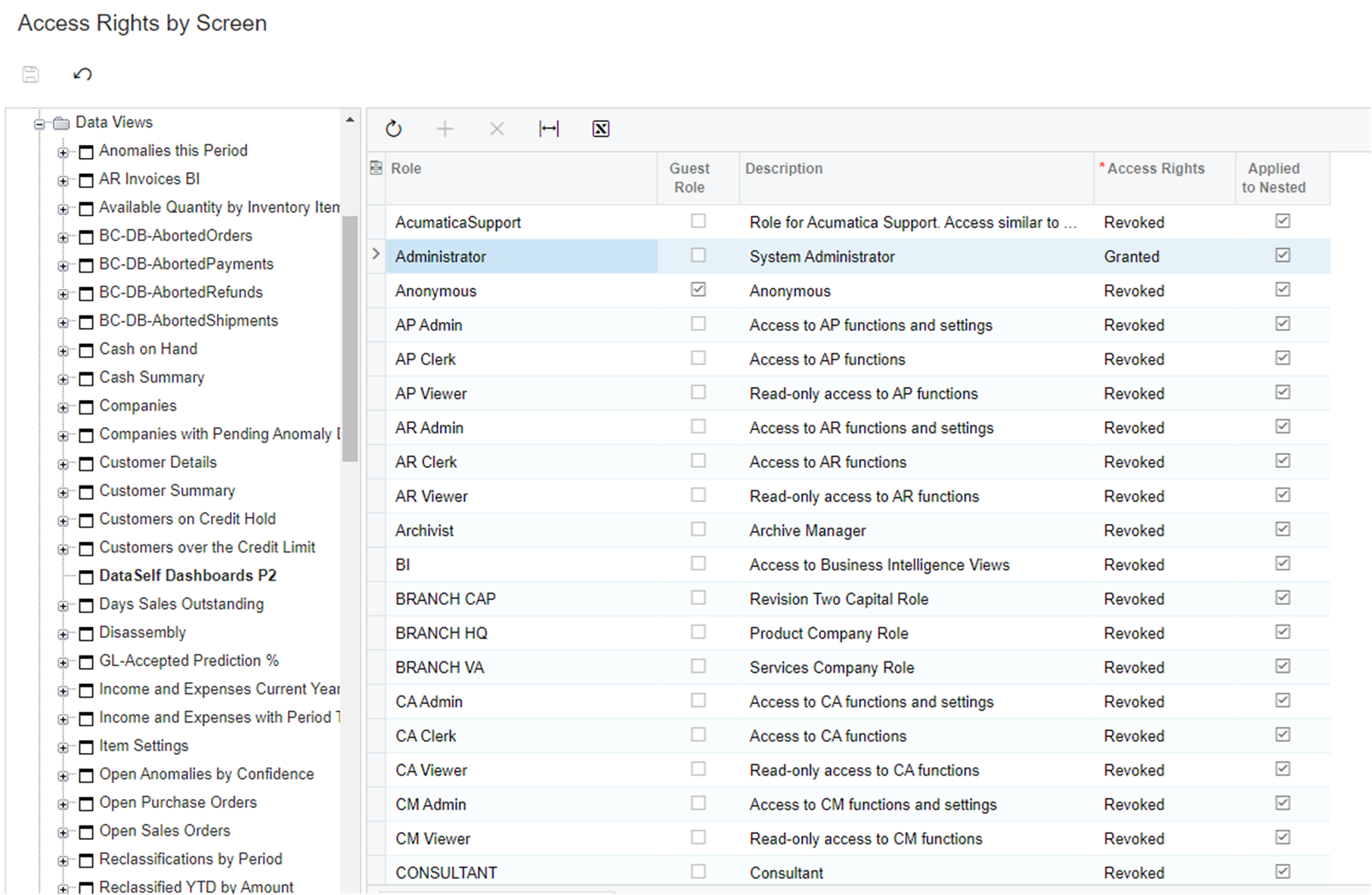
Access Rights by Screen page
Save.
Verification
Verify that the role that you are currently using also has access the embedded page.
Go to the location where the page should should be showing (e.g. “Data Views”)
Click Settings (gear icon
 ) on the top right.
) on the top right.Update the settings so that the new page has a checkmark.
