Adding a new Data Warehouse table from the source
The Scenario: The ERP APContact table is currently not in the DataSelf Data Warehouse, and you want to see this information in DataSelf.
In ETL+ refresh your data source and confirm the APContact table is in the source tables list
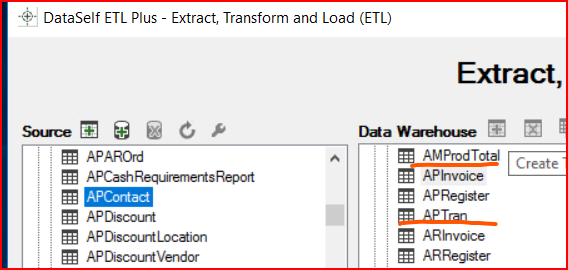
Note, the APContact table might exist in the SQL Data Warehouse if it was previously added, then deleted from ETL+ without deleting the physical SQL table.
2. Right click on the source APContact table and select Add Table. You will then see the Data Warehouse table name, and the ETL SQL Statement listing all the fields available from the source data.
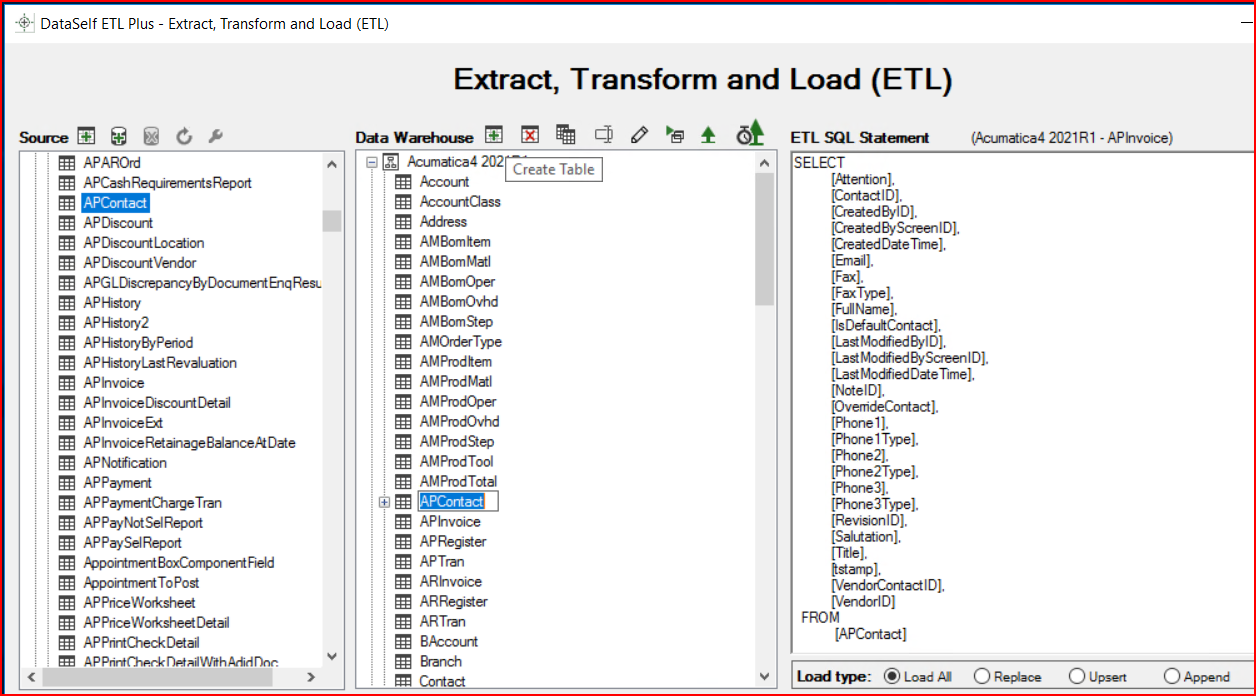
If you want all the fields in the table, you can leave the SQL Statement as it is. If you want only certain fields, you can modify the SQL Statement according to your needs.
In the example below, only the Full Name, Title, Email, Phone1, EMail, VendorID, VendorContactID, and LastModifiedDateTime were left in the SQL Statement. The other fieldnames were deleted from the statement.
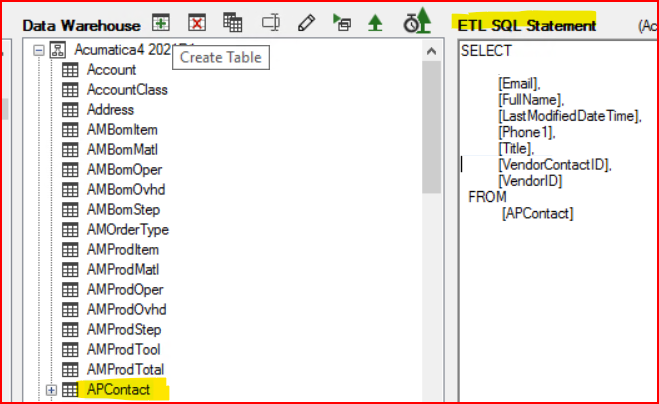
Click on the Confirm* button and Save* to save your work. The * indicates changes were made that have not been saved yet.
Note1, The Preview function will sometimes not display correctly until you save and close ETL+, then log back in.
Note2, This only creates the table in the SQL Data Warehouse. It does not publish it to Tableau as a data source.
That is covered in the section on DataSelf Desktop.
