Adding a new field to an existing Data Warehouse table
The situation: You added a custom field to the Customer table in your ERP and want it to show in DataSelf.
The steps:
In your data source system, make sure the new field is available. This will vary by source system.
i.e. for Sage 100, all the fields show in the list. For Acumatica oData3, the field must be added to the Generic Inquiry feeding oData. Other systems have a built-in structure like a Data Access Class (DAC).In ETL+ refresh your data source. For on-prem data sources, the ETL+ app must exist in the local environment to connect. For cloud data sources ETL+ must have the permissions to connect.
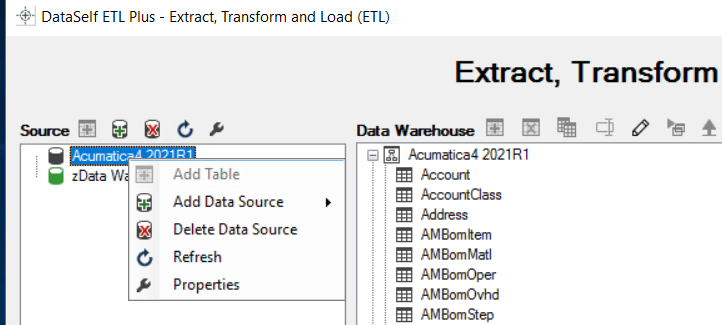
Once refreshed, all the available tables in your data source display on the left panel.
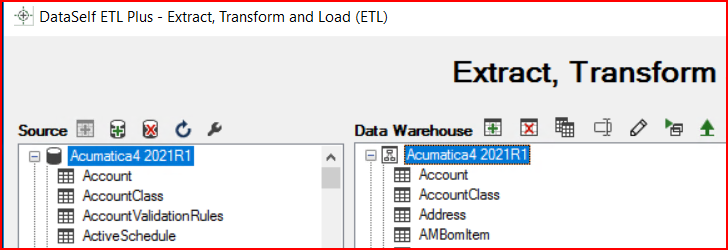
3. If you know the exact field name, you can manually add it to the ETL SQL Statement for the Data Warehouse table connected to your data source table.
i.e., in the example below the ETL SQL Statement for the Data Warehouse Customer table does not include the FinChargeApply field, even though it already exists in the ERP source data.
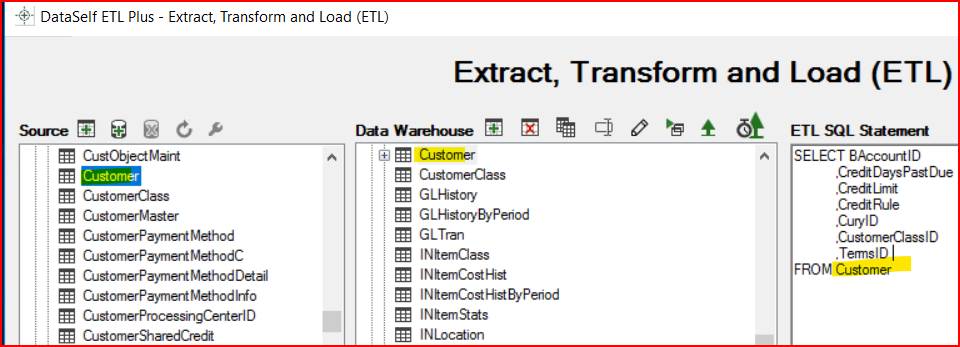
Add the FinChargeApply field to the SQL statement and Confirm* the changes.
This requires a basic knowledge of SQL query language.
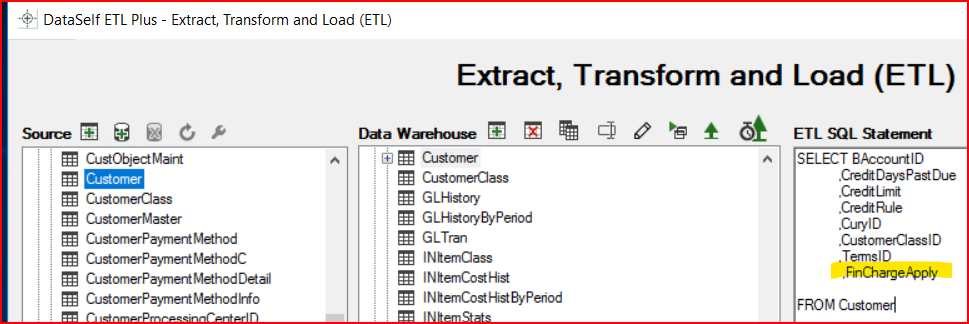
The next time you refresh the source data, the FinChargeApply field will be included in the SQL Data Warehouse Customer table. To add new fields, you must do a Load Type of Load All to force ETL+ to re-load all records with the new data field included. This might take multiple hours if it is a large data set.
Note, this only updates the SQL Data Warehouse. It does not update the Tableau data set.
If you don’t know the SQL name for the field you want to add, there is work around to find it.
On the Source left pane, right click on the table with the field and select Add Table
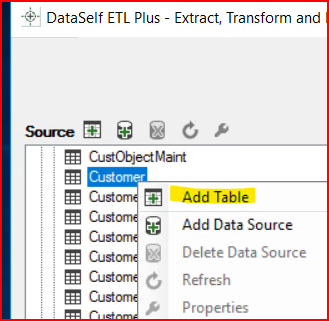
You might get a message stating that this table name already exists, do you want to add a copy?
You can say OK, and it will add a new ETL SQL Statement for this new Data Warehouse table which contains all the available fields in the data source.
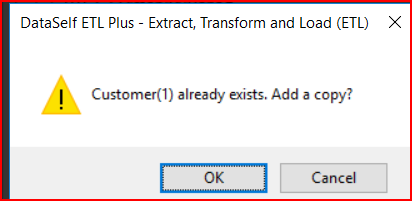
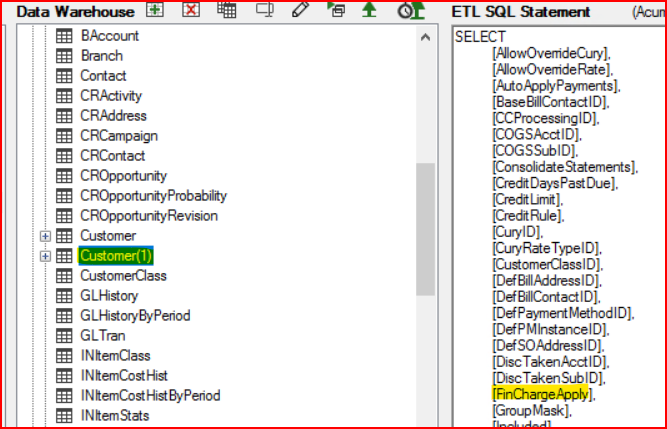
You can use that as your field name reference. Copy the field name and paste into the original table SQL statement. When you are done, delete this new Data Warehouse table before you refresh the Data Warehouse.

