DRAFT License a Tableau Desktop License with Online.Tableau.com
How to register a Tableau Desktop when you don’t have ???
How are these instructions related to the Install Tableau Creator Embedded Desktop instructions found at Creator Embedded for Refreshing Tableau Data Sources
You Will Need
User name & credentials for Online.Tableau.com / “Sign in to Tableau Cloud” page
MFA authenticator required by Online.Tableau.com the credentials above
Customer Portal = ???
URL to client’s Tableau Server.
dataselfbi.com credentials.
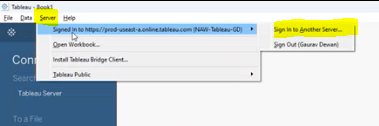
How to
Open Online.Tableau.com on a web browser.
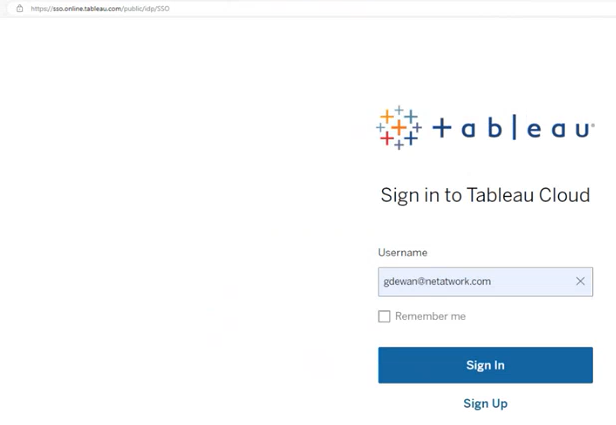
Select a site from the Select where to sign in menu.
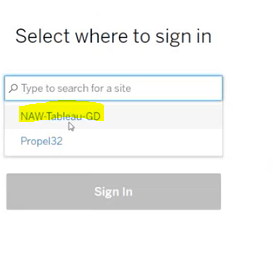
Enter credentials and complete the MFA process.
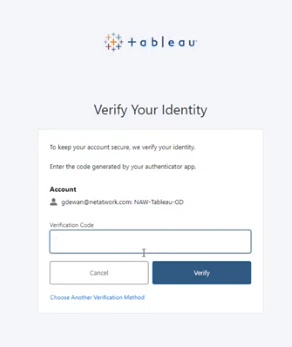
Down Load & Install Tableau Desktop
Download the appropriate version of Tableau Desktop from the Tableau Customer Portal
Run the install file as Administrator.
Respond to the installer prompts.
Active Tableau from Tableau Desktop
Open Tableau Desktop.
Click Activate Tableau.
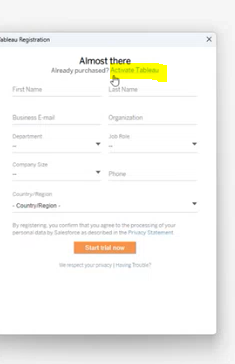
Tableau Desktop – Activate Tableau
Click Activate by signing in to a server on the Welcome to Tableau screen.
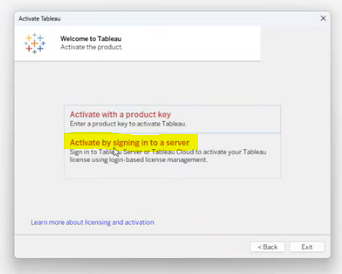
Enter the URL for the Tableau Server at the Server prompt.
Click Connect.
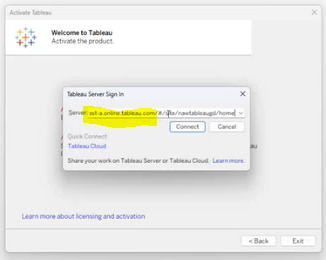
Are these screens on the web browser?
Sign in. Use the credentials used for Online.Tableau.com
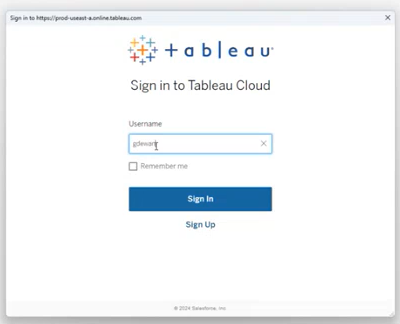
Enter Enter the URL for the Tableau Server at the Site URL prompt. Click Continue.

Enter Customer Portal credentials.
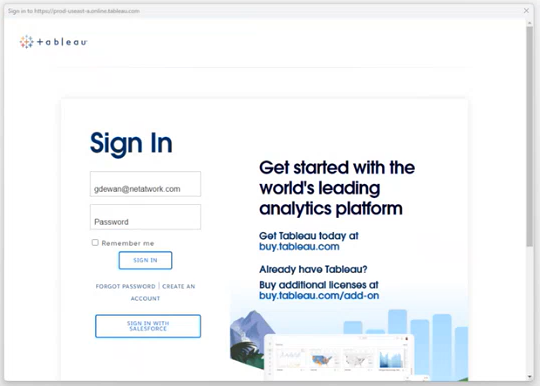
Complete the MFA process.
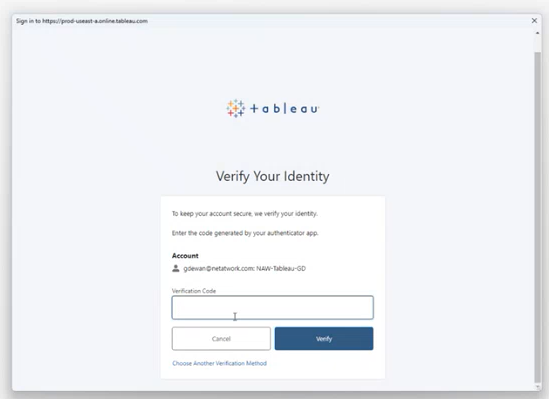
Enter Registration information. Click Register.
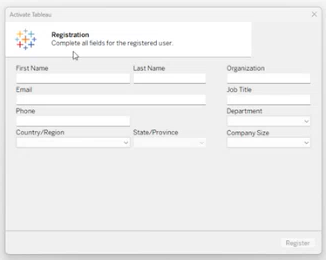
Then the client should be returned to their Tableau Desktop screen. If we are returned to Tableau Desktop then were have we been?
Select the Server tab. Select Sign into a Another Server.
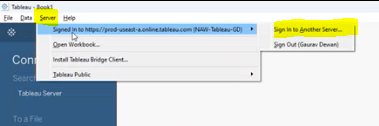
Enter https://dataselfbi.com/ at the Server prompt.
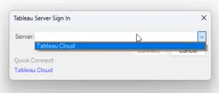
Enter dataselfbi.com credentials.
Related Pages
https://help.tableau.com/current/desktopdeploy/en-us/desktop_deploy_download_and_install.htm – help.Tableau.com
https://help.tableau.com/current/desktopdeploy/en-us/desktop_deploy_activate_license.htm
Are we using a Tableau Server with a login-based license management enabled product key?https://help.tableau.com/current/server/en-us/license_lblm.htm
“When login-based license management is in use, Tableau Desktop or Tableau Prep Builder periodically contacts Tableau Server or Tableau Cloud in order to verify that the user is a Creator and to obtain an authorization to run..”
