Embed Power BI in Acumatica via Site Map
In Acumatica, go to the Site Map page (Search for Site Map)
Click
 to add a line.
to add a line. Enter the following:
Screen ID = DS.BI.01.01 (ID must be unique)
Title = <name of the dashboard>
Url box:
Go to your Power BI service and locate the report or dashboard page you want to embed in Acumatica.
Click File → Embed report → Website or portal.
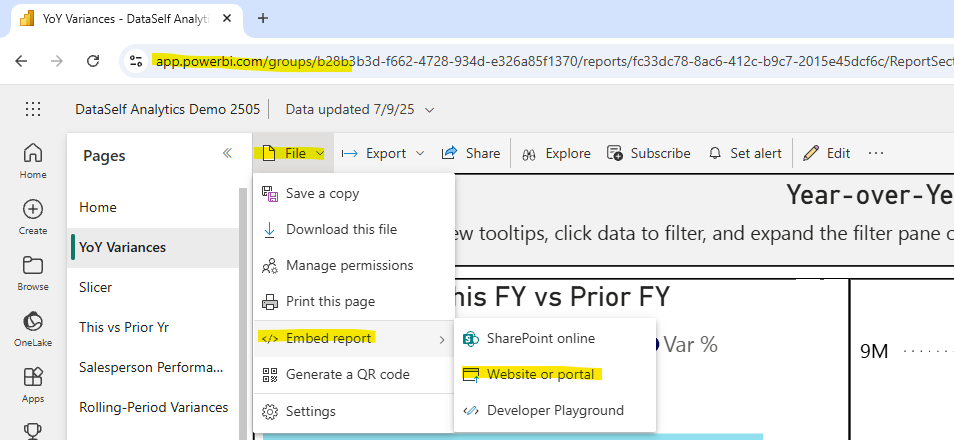
Select the “Link to embed this content”, copy it, and then paste it into the URL Acumatica box.
Workspaces = Dashboards
Category = Dashboards
Save this Site Map page.
Go to your Acumatica Dashboards page, show all entries.
These steps verify that access rights are still intact after the change. With the permission changes in 2024 R1, a custom report added to the Site Map directly will be Revoked for all roles, including the report designer.
Confirm. Do you see the new page (e.g. <name of the dashboard>)?
IF you see the new page then click it to open the page.
IF you do not see the new page go to Acumatica Access Rights by Screen.
Depending on your Acumatica version, if an administrative user adds a new site map node directly on the Site Map (SM200520) form, the system will automatically set the form’s access rights to Revoked for all user roles. Then the user should grant access to this form to particular user roles on the Access Rights by Screen (SM201020) form. Acumatica Access Rights by Screen shows how to grant access rights to pages.
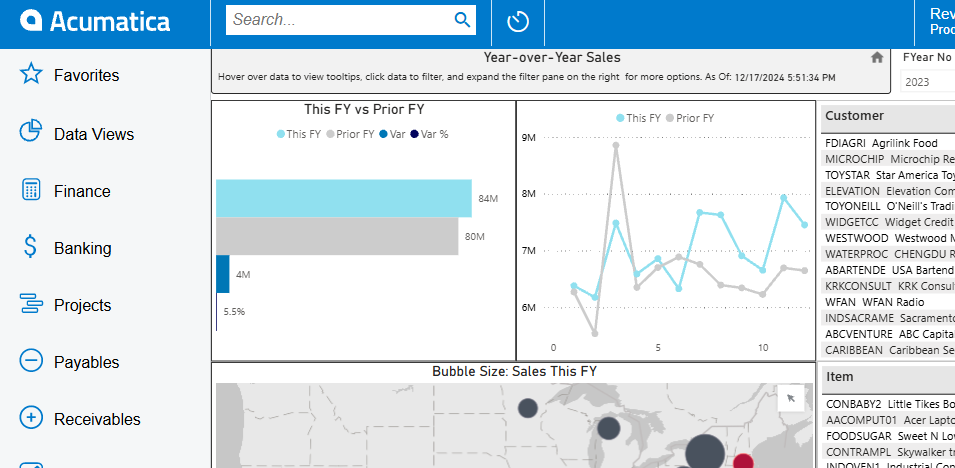
Keywords: Embedding DataSelf Reports and Dashboards
