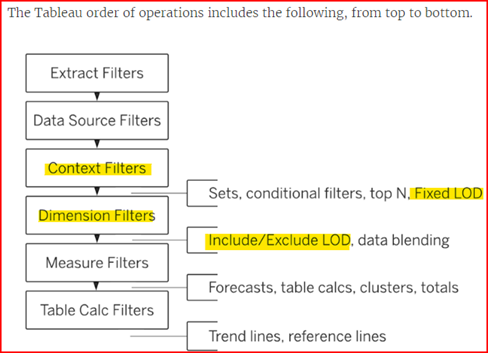LOD calculations - the next level
LOD-Level of Detail calculations
Tableau help links:
Level of Detail Expressions - Tableau
Tableau's Order of Operations - Tableau
Workbook examples: INCLUDE vs FIXED vs EXCLUDE (tableau.com)
FIXED level of detail expressions compute a value using the specified dimensions, without reference to the dimensions in the view, including Dimension Filters.
INCLUDE level of detail expressions compute values using the specified dimensions in addition to whatever dimensions are in the view
EXCLUDE level of detail expressions declare dimensions to omit from the view level of detail. i.e., sales per customer excluding a specified Item Class
Quick LOD shortcut
Click on the measure you want to summarize and control click on the dimension you want to group by, then right click > Create LOD Calculation
Or drag the measure field onto the dimension field to create a FIXED LOD expression
This will create a FIXED LOD expression
(Show Examples)
LOD Calculation vs Table Calculation fields.
Sometimes Table Calculations and LOD Calculations can both accomplish the same goal.
i.e. in the Orange Belt training we use an LOD calculation to compute the customer percentage of sales per Customer Class. You can get the same result using a Table Calculation configured to reset for each pane rather than scan the entire table.
(Show Examples)
Order of Operations
Tableau help link: Tableau's Order of Operations - Tableau
Be aware with LOD expressions , conditional filters, and sets, about what constraints they are subject to, or not. The classic example is a Fixed LOD for sales that totals for the entire data set regardless of the dimension filters you have put into place. That is why the order of operations chart below is so helpful.