Removing Measures from Drop-down Lists in Tableau Workbooks
The following procedure shows how to remove measures from drop-down lists to Viewer users (users who don’t have Edit rights).
Selecting a drop-down to edit
Open a view from a workbook from which you want to remove measures from a drop-down list.
Click the Edit icon.
Click on the drop-down list that you want to modify. A gray box around the drop-down shows up.
Click the arrow-down icon on the top right (or left) of this gray box. Depending on the type of drop-down list you selected, you’ll see one of the following:
Filter drop-down list:
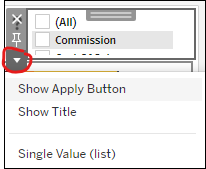
Parameter drop-down list:
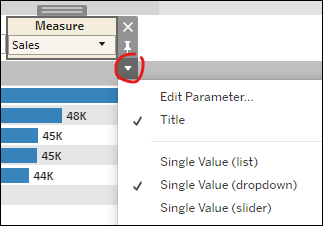
Filter Drop-down Lists
In case you only want a single measure:
On the Filter drop-down list, select the desired measure.
Click the X icon (on the top left or right of the gray area around the filter). This will remove the filter drop-down list, and will keep only the selected measure.
Save the workbook (File → Save or Save As).
In case you only want the view with more than one measure:
Option 1: If you have DataSelf Desktop (Tableau OEM Desktop), you can edit the Tableau data source and remove or hide undesired measures. Click here for instructions (WIP).
Option 2: Create a tab dedicated for each measure: right-click on the tab, choose Duplicate. Follow the procedure from step 1 above to create a tab dedicated for each measure. We recommend renaming the tabs according to their measure (right-click a tab and choose Rename).
Save the workbook (File → Save or Save As).
Parameter Drop-down Lists
If you don’t see the Data panel on the left: click on one of the views that uses the measure, a grey box will highlight the view, click the Go to Sheet icon on the top right or left of the gray box. You should now see the Data panel on the left.
The bottom section of the Data panel on the left has a list of parameters. You need to find the parameters associated to measures and edit them. Usually, parameters that control measure calculated fields are named “Measure N” (ex.: Measure and Measure 1).
Right-click on the first parameter for measures and choose Edit.
Under Allowable values, select a line (or multiple lines with Ctrl + mouse select) for a measure to be deleted, and click Remove Selected.
Repeat the steps above for all measure Parameters and allowable values.
Save the workbook (File → Save or Save As).
IMPORTANT
When data privacy is critical, be sure to remove measures from all drop-down lists from all views accessible to Viewer users.
This procedure doesn’t cover how to remove measures from Tableau data sources. Users with Edit rights can access all measures available in that data source even after certain measures have been removed from parameters.
