ETL+ Sign in Page
Also known as User Credentials page, and Login page.
v2023.10 ✅
First-time Sign in
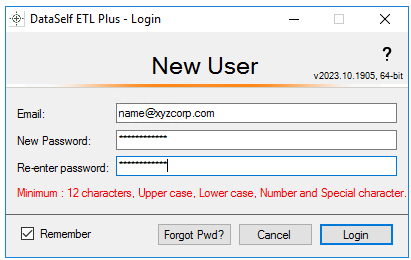
New User page
Email. Enter the email address assigned to your ETL+ (look for your ETL+ Product Registration email).
Create a New Password. Minimum requirements:
12 characters, 1 upper case, 1 lower case, 1 number, and 1 special character.
Learn more here.
Check or Uncheck the Remember checkbox.
Click Login.
On-going Sign in
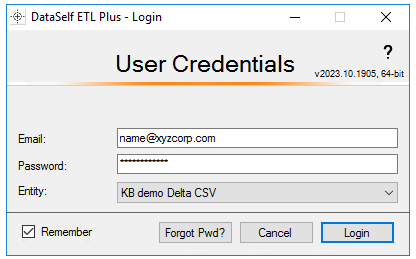
User Credentials page
Email. Enter your email address assigned to ETL+. This is your ETL+ user name.
Password.
Entity. If the Entity field is not greyed out, click on the down arrow and select the desired entity.
Remember. If the Remember checkbox is not checked, enter your password.
Click Login.
Related Pages
Keywords: login, sign in, log in, sign in, open ETL+, run ETL+, runs, user credentials, launch, launching, start
security
