How to Extract Reports from Sage 100 for QA
How to Export Sage 100 ERP reports to files. Used to compare data with Tableau reports sourced from the DataSelf data warehouse.
Sage 100’s Accounts Receivable Aged Invoice Report is used here as an example. The instructions for each Sage 100 QA report are listed on Sage 100 Reports for QA Review.
Open, set options, and Extract to a File
Open Sage 100 ETL.
Find the settings for exporting each Sage 100 report listed on Sage 100 Reports for QA Review
In this example the report is listed asSage ERP -> Modules -> Accounts Receivable -> Reports -> Accounts Receivable Aged Invoice ReportSelect Modules.
Select Accounts Receivable > Accounts Receivable Aged Invoice Report
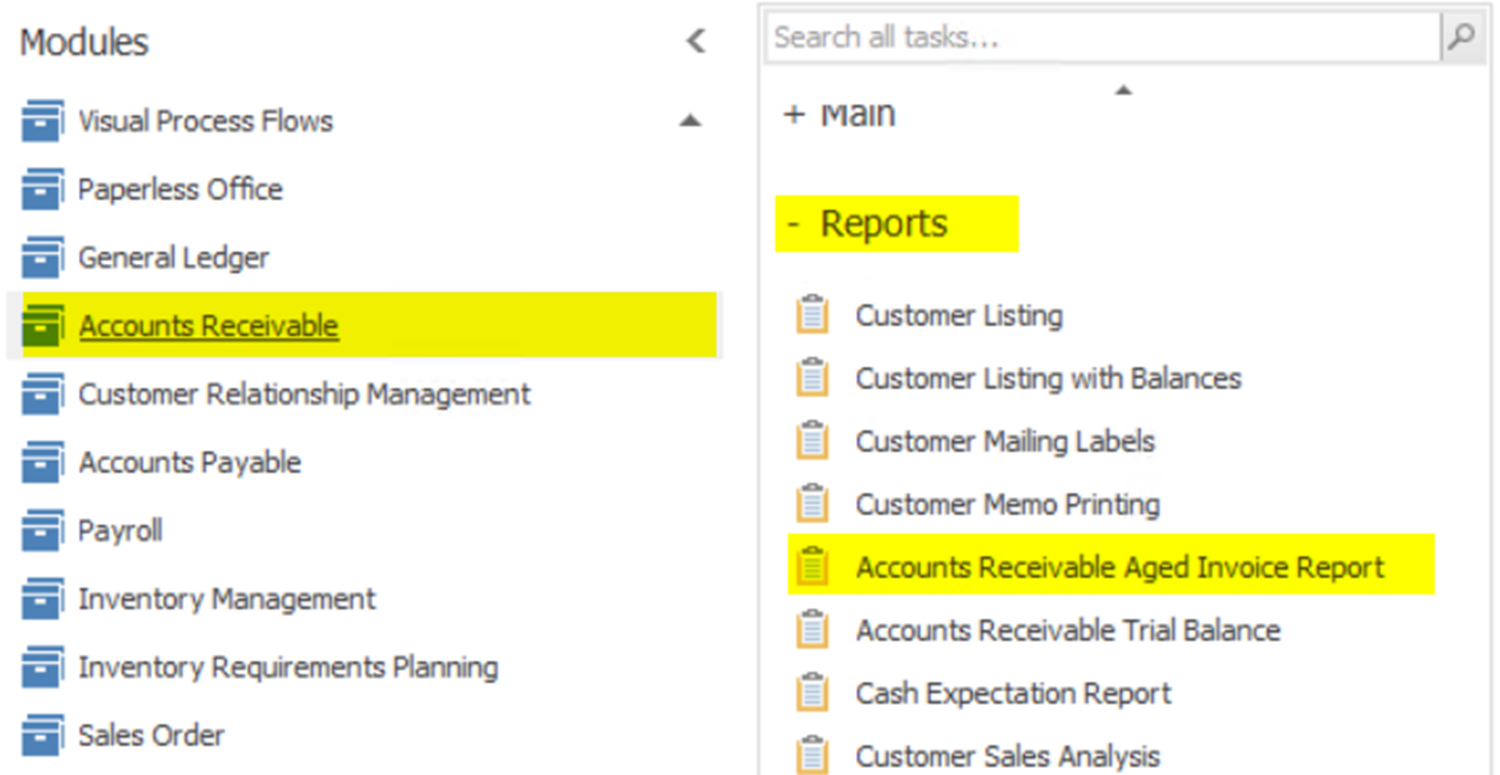
Set the report options on the Report Settings page as shown in the screenshot for the relevant report found at Sage 100 Reports for QA Review.
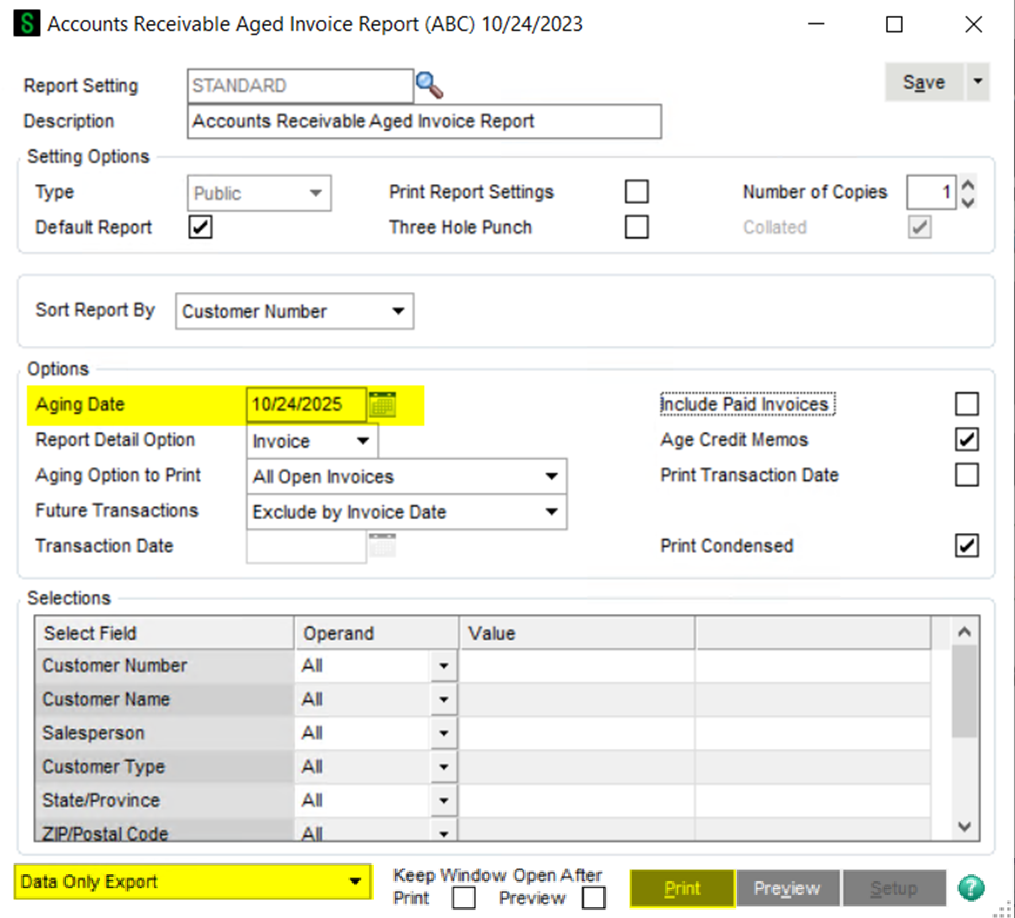
Report Settings page
Select export options on the last section of the Report Settings page.

Bottom section of the Report Settings page.
Select Data Only Export on the pulldown menu.
Click Print.
Export page
Select Separated Values (CSV) from Format
Select Disk from Destination.
Select OK.
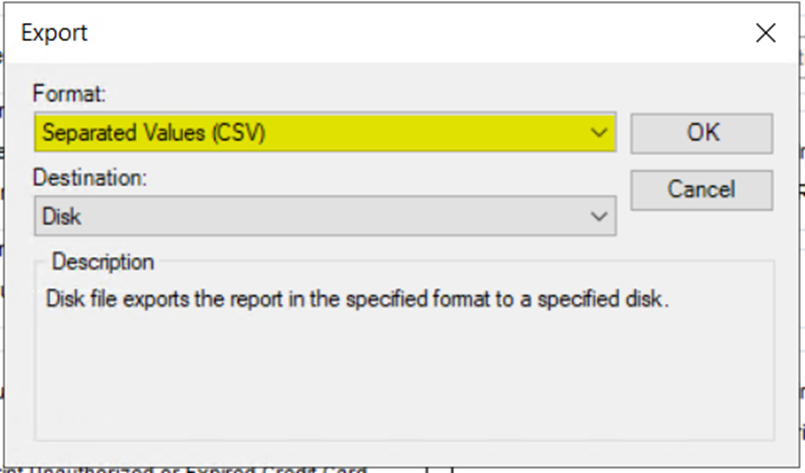
Export page.
Separated Values Export Options page
Select Isolate Report/Page sections.
Leave other settings as shown.
Select OK.
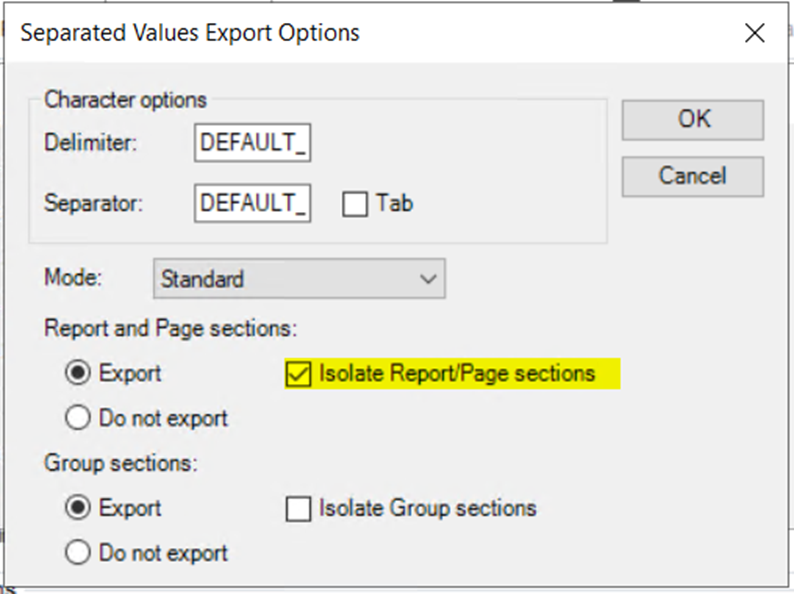
Separated Values Export Options page.
Save CSV export to a appropriately named file.
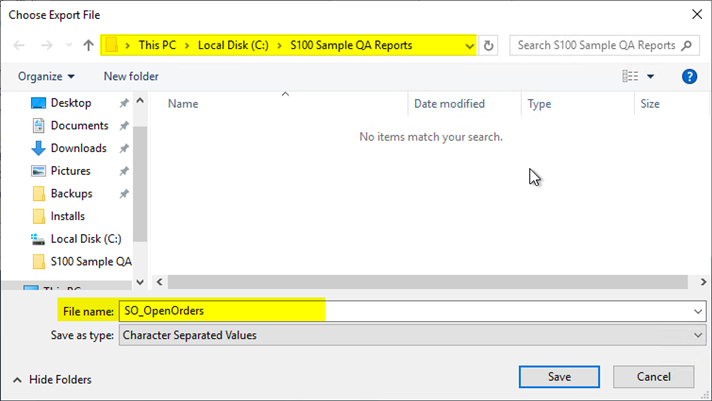
Choose Export File page
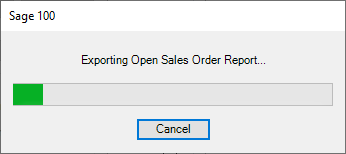
Email or securely transmit the file to your DataSelf or VAR deployment contact.
Related Pages
Sage 100 Reports for QA Review List of QA reports
