Configuring NetSuite for ETL+
How to configure NetSuite for ETL+. The goal is configure security for a client’s NetSuite account to authorize ETL+ read access to the data.
🚧 Work in Progress 2023/2/14
You might need to contact NetSuite support to complete these steps.
The instructions here are one part of a installation checklist that begins on ETL+ for NetSuite.
Requirements
Information and settings required.
The Suite Analytics Connect feature must be enabled in NetSuite Portal. (This feature is not to be confused with the SuiteAnalytics Workbook feature).
See How to verify the Suite Analytics Connection requirement.Administrator account to log in to NetSuite Portal.
Internet access to NetSuite Portal @ https://www.netsuite.com/portal/home.shtml
Checklist
Follow the steps in the sections below.
Add Permissions for DataSelf to NetSuite by Installing a Bundle
A bundle is a group of NetSuite setup entries and preference settings.
Open NetSuite Portal @ https://www.netsuite.com/portal/home.shtml
Login with a NetSuite administrator account
Select Customization tab.
SuiteBundler > Search & Install Bundles > List
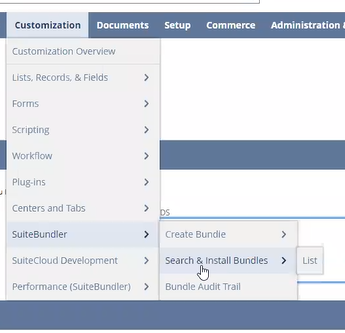
Enter
DS-ETLin Keywords, click Search.Select
DS-ETL Permission Bundle.Click Install.
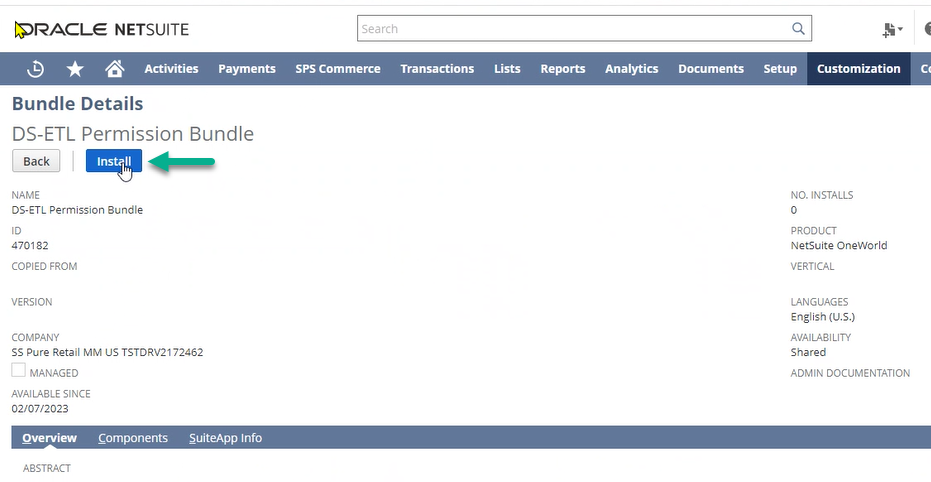
Cannot find the
DS-ETL Permission Bundlein the search? Contact DS support and provide them with the URL from the web browser. The first section of the URL contains an ID number. This bundle is only available to properly authorized NetSuite accounts.
Alternative Method: Add DataSelf as a NetSuite User Without Preconfigured Bundle
DataSelf has to make Bundles available to your account before you can access the bundle using the method documented above. This alternative method is included in case the Search & Install Bundles procedure cannot work.
Open NetSuite Portal @ https://www.netsuite.com/portal/home.shtml
Login with a NetSuite administrator account
Go to Setup → Users/Roles → Manage Users → Add
Add
netsuite@dataself.comas a new user (detailed instructions missing?)Scroll down to the Access section → Roles & Global Permissions →
Grant Roles and Permissions associated to SuiteAnalytics Connect (SuiteAnalytics Connect - Read All).
Save it.
Assign a NetSuite Instance’s Role to a User
The DS-ETL Permission Bundle discussed above should contain a NetSuite role that has the permissions required to connect to the account’s database with ODBC.
See the NetSuite – Associate a User with a Role page for more instructions.
Find NetSuite Information for DataSelf ETL+ ODBC Extraction
The information in this sub-section may be out of date.
How to find your NetSuite Account ID and Role ID codes.
Your NetSuite Account ID may a) be contained in the in the URL on the web browser when you are connected to www.netsuite.com (see Account Information in the URL)
OR b) by using the procedure below.
Open NetSuite Portal @ https://www.netsuite.com/portal/home.shtml
Login with a NetSuite administrator account
Log in to NetSuiteClick Setup tab → Integration → SOAP Web Services Preferences
You can now find your Account ID.
Role ID. Find the
DataSelfuser on the left of the entry shown below
Select the dataself user role under Web Services Default Role. The role should be associated to SuiteConnect / ODBC.
The Role ID shows in the ID column on the right.
Provide DataSelf with your Account ID and DataSelf user Role ID
Download the NetSuite ODBC driver
NetSuite portal homepage → Settings → Set Up SuiteAnalytics Connect → Download the ODBC Bundle.
Download the ODBC INSTALLATION BUNDLE 64-BIT (ETL+ also works with the 32-bit version).
The ODBC bundle installation creates an ODBC DSN that has the necessary parameters preconfigured for the NetSuite instance from where you downloaded the ODBC bundle. Use the info from that DSN to create the DS DSN.
NOTE: The NetSuite ODBC driver is Only required for ETL+ maintenance. The driver is not needed in DataSelf's cloud to cloud ETL+ deployment.
How to Verify the Suite Analytics Connect Feature is Enabled.
Oracle NetSuite portal → Setup Tab → Company → Billing Information > Add-On Modules > Scroll to the bottom and you’ll see SuiteAnalytics Connect, you are looking for “Yes” (enabled). Otherwise, you should contact Netsuite for licensing.
Oracle NetSuite portal → Setup Tab → Company → Enable Features → Analytics > SUITEANALYTICS CONNECT in Connectivity section.
Contact your NetSuite provider if you don't have this feature enabled.


Steps to find the SUITEANALYTICS CONNECT control.
Account Information in the URL
NetSuite URL
https://123456-sb1.app.netsuite.com/app/center/card.nl?sc=-29&whence= …
Account ID
The first section of the URL contains the Account ID.
Role (Internal) ID
The role internal ID can be found in the URL when editing or viewing the role. It is the numbers after ID= in the URL
ScreenShots
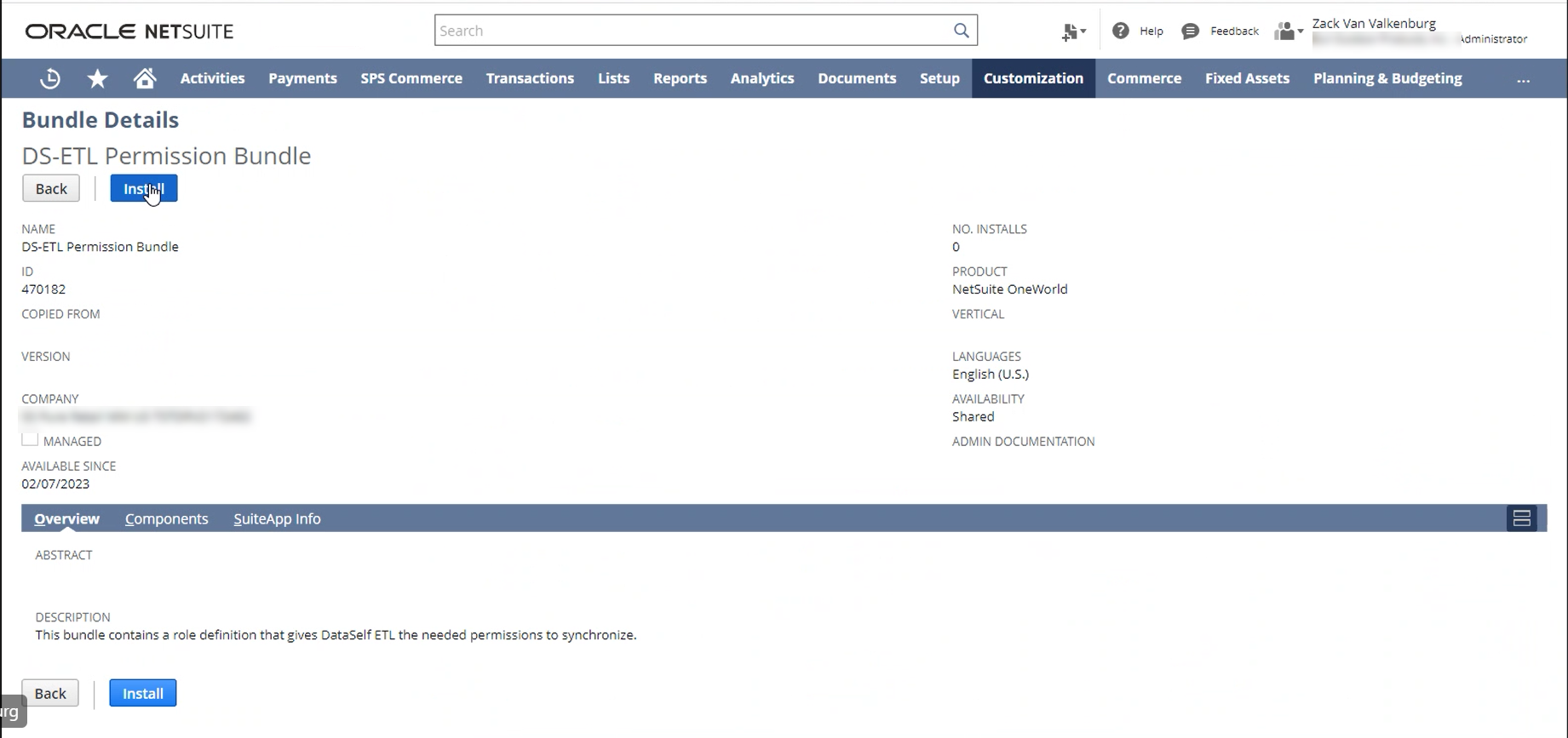
Found and selected the DS-ETL Permission Bundle.

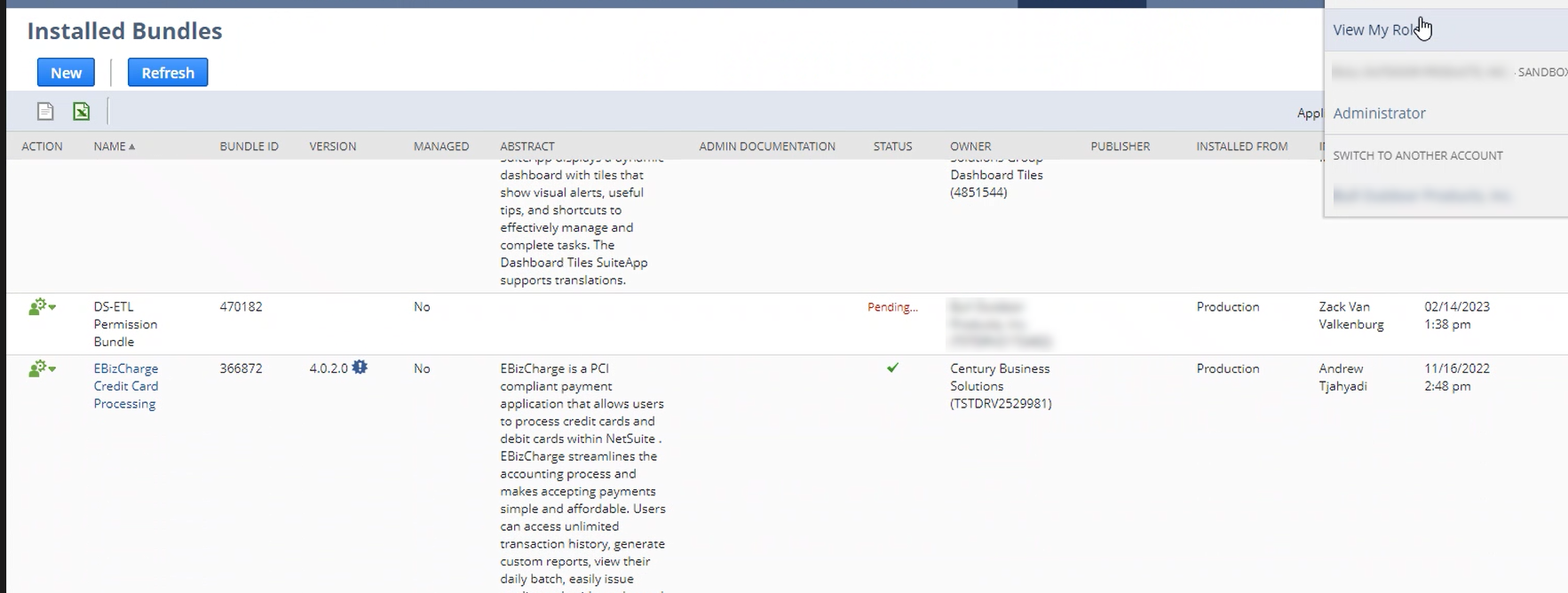
After installation.
Additional Screenshots
