Testing Connections to DS Cloud Server
Testing connections to DataSelf Cloud Servers databases using Microsoft SSMS or Excel.
To test using Microsoft SQL Server Management Studio (SSMS) see the instructions below.
To test using Microsoft Excel see Testing Connections to DS Cloud Server with Excel.
For more information see also Why Connections to DataSelf Server Fail.
Prerequisites & Setup
⚒️ Validate your server/computer’s IP address.
Ask DataSelf support to verify which IP address are is whitelisted by the appropriate DataSelf server(s)
Verify you have the right DataSelf server name. For example
dw3.dataself.com,1433Get the password for
ConnectionTestfrom DataSelf.
Connection & Credentials Info
Server Names:
dw3.dataself.com,1433
dw2.dataself.com
Credentials:
Login (User): ConnectionTest
Password: Ask DataSelf support for the password.
Data Base: TestConnection#1
In Pictures: How to Test Connections to DataSelf with SSMS
Open Microsoft SQL Server Management Studio (SSMS).
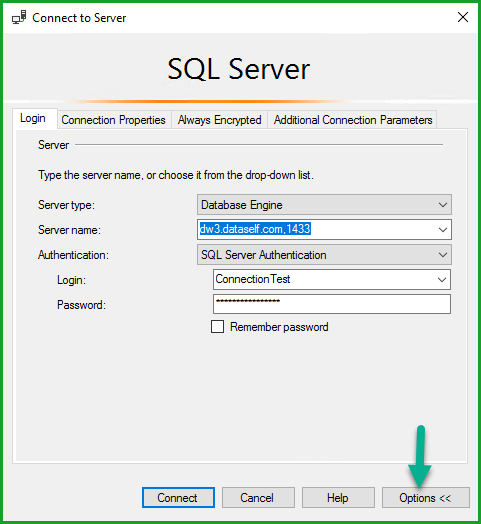 Enter Server name, select Authentication type, enter Login & Password. Finally click Options. | 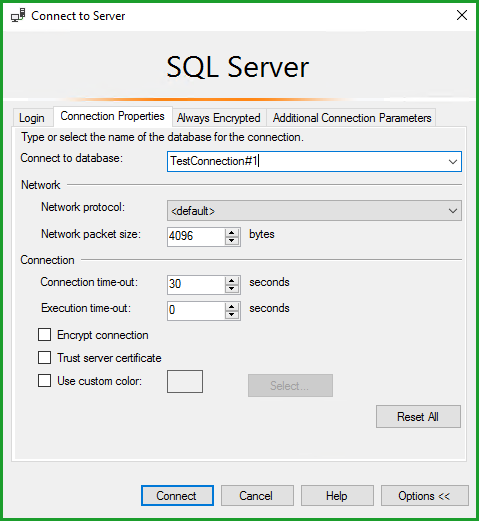 Enter |
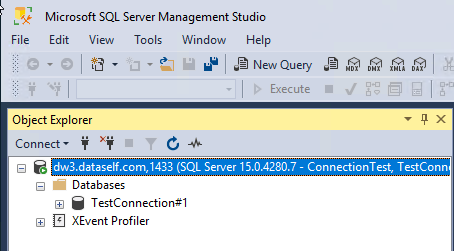 Successful connection to TestConnection#1 DB. |
There should be one table in TestConnection#1 named TestTable. TestTable has one column and one row.
Test Connections to DataSelf Server with Excel
See Testing Connections to DS Cloud Server with Excel to test your connection using Excel rather than SSMS.
Usage
ETL+ is not able to connect to DW3 even though the client’s server is whitelisted and supposedly their firewall is down. To test connecting use TestConnection#1 to connect to the Metadata on DW3.
In one instance It didn’t work for the customer because they were still blocked by something, but it did work locally.
Keys: Firewall, fire wall, white list
