Ask Data (Natural Language Query)
Natural Language Queries (NLQ) uses AI to generate Tableau queries. See Related Pages below for additional resources.
In the Explore menu where it says Top Level Projects, select All Data Sources instead. This lists all the data sources available for you to query.
Click on the _Sales_Invoice data source.
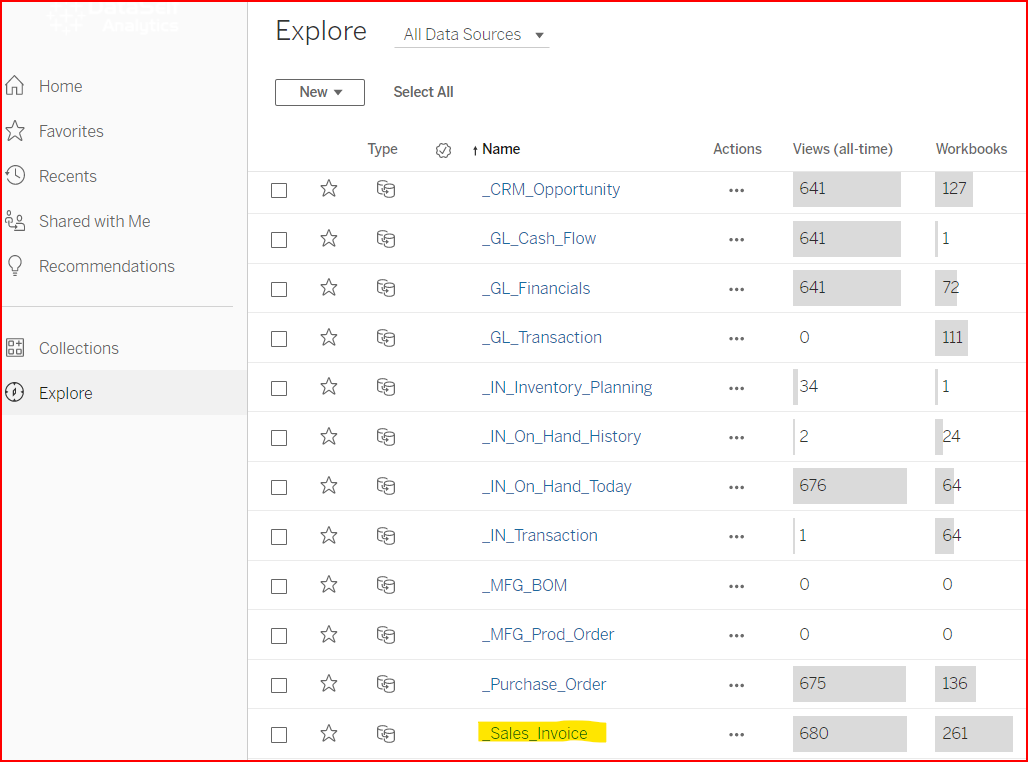
If your site administrator has set up a Lens for your viewing, then you will get a screen like below and you can click on the Lens name to start your query.
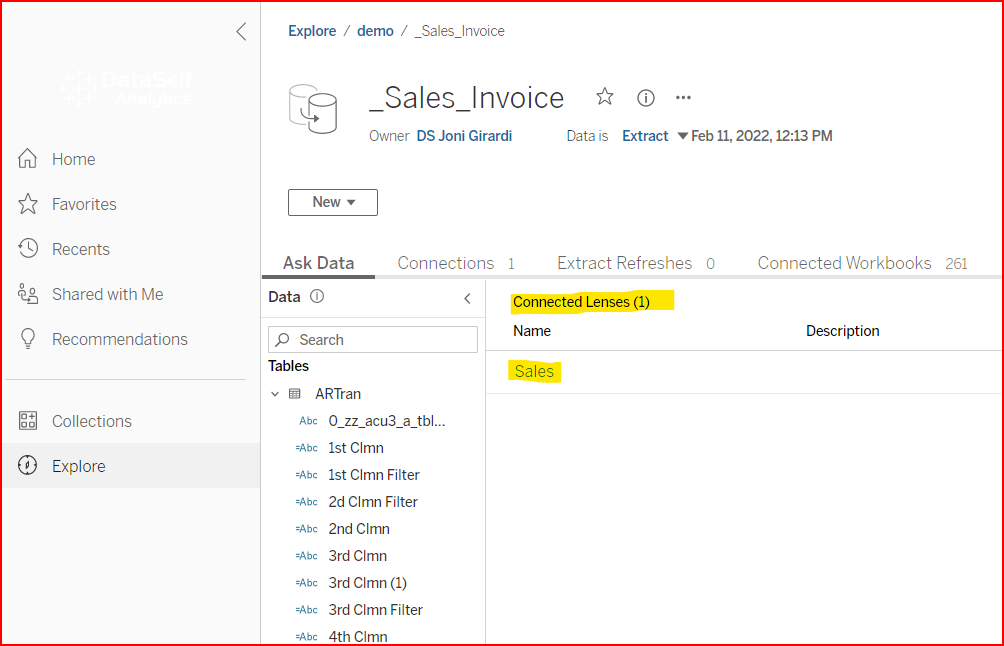
Prebuilt Lenses will also show in the explore menu with an icon like a conversation bubble. You can click on the lens to go directly to the Ask Data window without selecting the Data Source first.
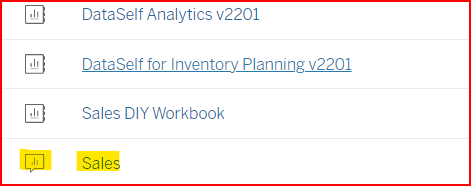
If your site administrator has not set up a Lens yet, then you will get a screen like below. You can request your site administrator to set up a lens for the data source.
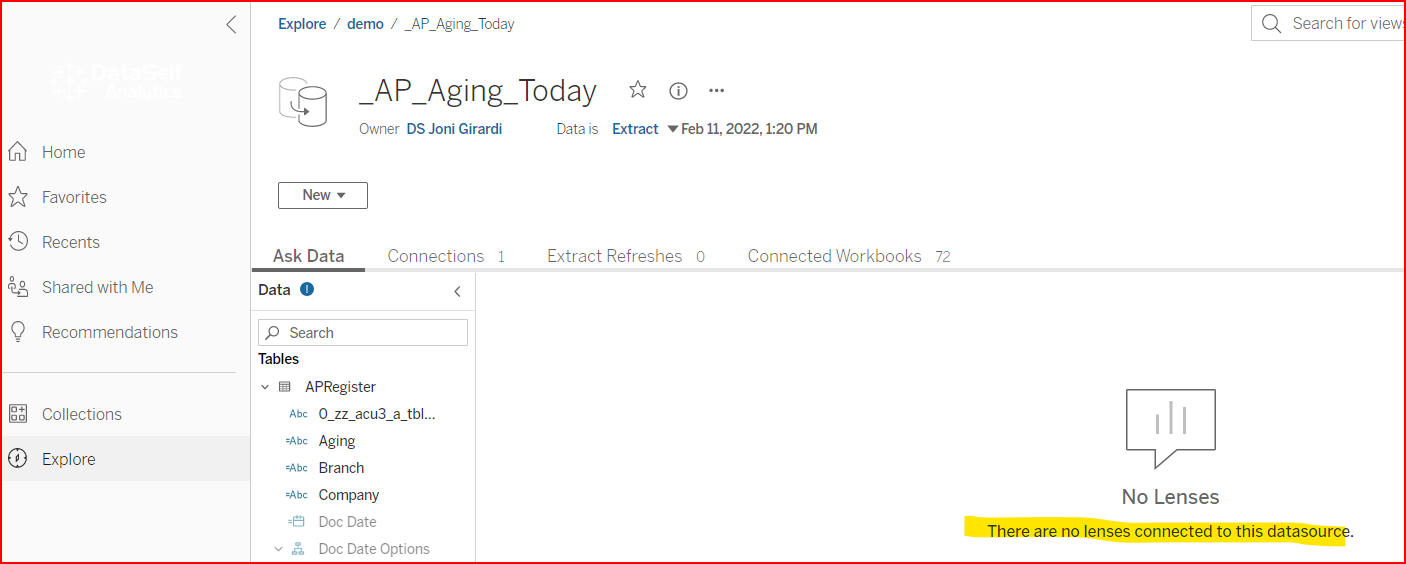
Lenses are a helpful tool that streamlines the number of fields you see in the data source. The more fields, the slower the Natural Query.
The first time you open a Lens, you might be prompted to Take a Tour. If not, you can display the Tour window by clicking on the information icon to the left of the Search fields box. It is a helpful tool.

Refer to the Recommended Visualizations section for examples of how to write a query.
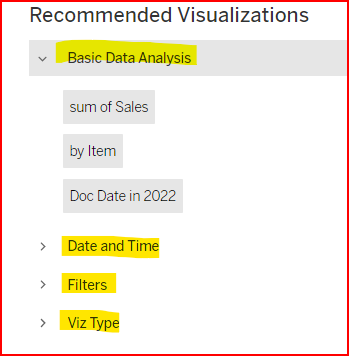 | 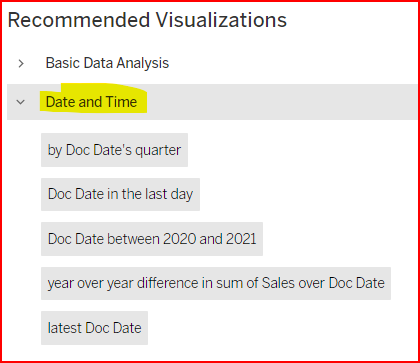 | 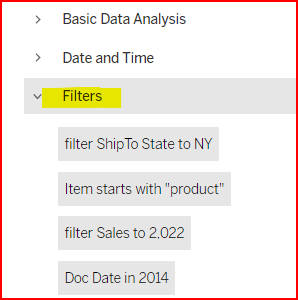 |
Example 1:
I wrote “sales by state for year 2022” and Ask Data interpreted that into the query statement since the ShipTo State is considered to be geographic data by Tableau, it chose the preferred visualization as a map. You can change the visualization style with the drop box in the upper right.
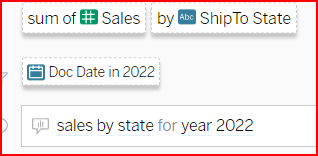 | 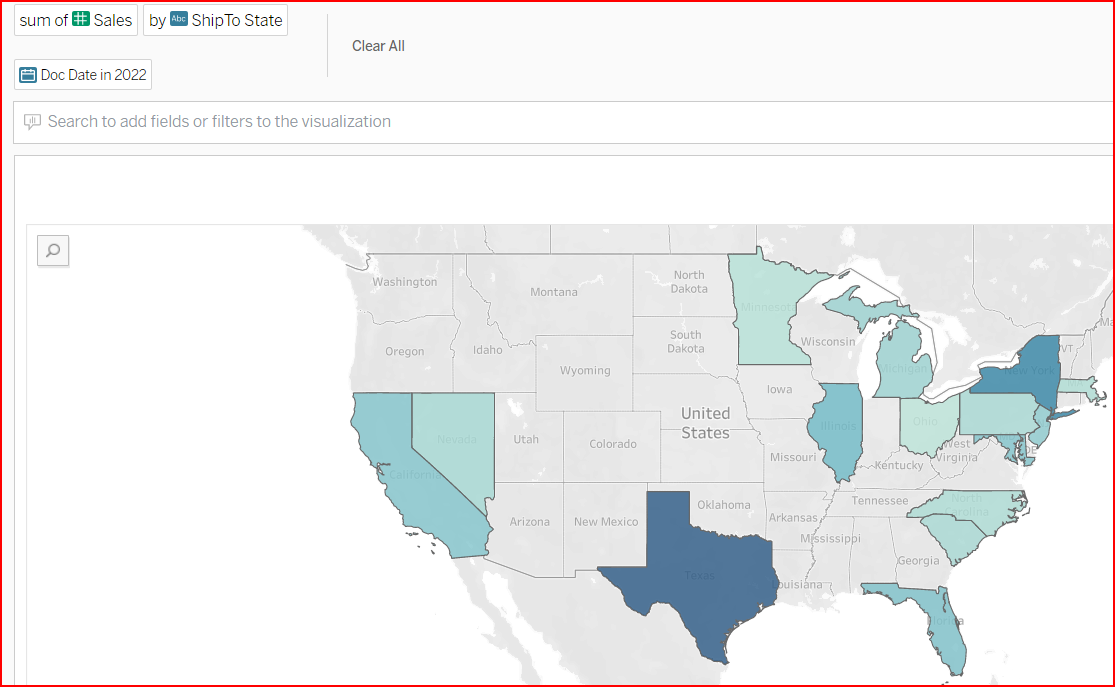 | 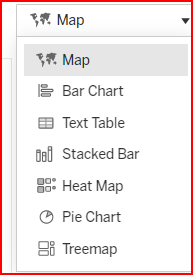 |
You cannot save an Ask Data view, but you can share the link so that you can recreate the view later.
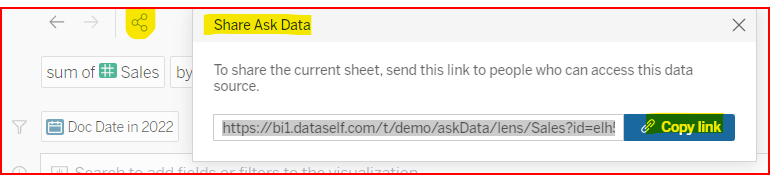
Related Pages
Tableau Ask Data / NLQ Main page for natural language queries in this knowledge base.
Natural Language Query (NLQ) / BI: Tableau Ask Data, Power BI Q&A
Tableau’s Knowledge Base
