Embed DataSelf Demo Dashboards in Acumatica
Embed Demo Dashboard via Site Map
In Acumatica, go to the Site Map page (Search for Site Map)
Click
 and fill out for each entry below :
and fill out for each entry below :Screen ID = DS.TB.01.01
Title = DataSelf with Tableau
Url = https://dataselfbi.com/t/demo/views/DataSelfAnalyticsv2407a/SlicerBlended?:showVizHome=no&:embed=true
Workspaces = Dashboards
Category = DashboardsScreen ID = DS.PB.01.01
Title = DataSelf with Power BI
Url = https://app.powerbi.com/reportEmbed?reportId=0759cf73-a86e-40d1-bdf7-b38ec26c69ca&autoAuth=true&ctid=7d687328-d8e3-41b5-ab6c-c5117b8757eb
Note: Contact us to load the Power BI demo workbook into your Power BI tenant.
Workspaces = Dashboards
Category = DashboardsScreen ID = DS.TB.01.02
Title = DataSelf Construction
Url = https://dataselfbi.com/t/demo/views/DataSelfAnalyticsforConstructionv2407a/Construction360?:showVizHome=no&:embed=true
Workspaces = Dashboards
Category = DashboardsScreen ID = DS.TB.01.03
Title = DataSelf for Core Financials
Url = Https://dataselfbi.com/t/demo/views/DataSelfAnalyticsv2201CoreFinancials/PLAnalytics?:showVizHome=no&:embed=true
Workspaces = Dashboards
Category = DashboardsScreen ID = DS.TB.01.04
Title = DataSelf for CRM
Url = https://dataselfbi.com/t/demo/views/DataSelfforCRMv2201/CRMHome?:showVizHome=no&:embed=trueWorkspaces = Dashboards
Category = DashboardsScreen ID = DS.TB.01.05
Title = DataSelf for Distribution
Url = https://dataselfbi.com/t/demo/views/DataSelfAnalyticsv2407a/SlicerBlended?:showVizHome=no&:embed=trueWorkspaces = Dashboards
Category = DashboardsScreen ID = DS.TB.01.06
Title = DataSelf for eCommerce
Url = https://dataselfbi.com/t/demo/views/DataSelfforeCommercev2201/eCommerce?:showVizHome=no&:embed=trueWorkspaces = Dashboards
Category = DashboardsScreen ID = DS.TB.01.07
Title = DataSelf for Field Service
Url = https://dataselfbi.com/t/demo/views/DataSelfAnalyticsforFieldServicev2407a/FieldService?:showVizHome=no&:embed=trueWorkspaces = Dashboards
Category = DashboardsScreen ID = DS.TB.01.08
Title = DataSelf for Google Analytics
Url = https://dataselfbi.com/t/demo/views/DataSelfAnalyticsv2407aSelf-ServiceDemo/GoogleAnalytics?:showVizHome=no&:embed=trueWorkspaces = Dashboards
Category = DashboardsScreen ID = DS.TB.01.09
Title = DataSelf for Government Contractor
Url = https://dataselfbi.com/t/demo/views/DataSelfAnalyticsforJAMISPrime2403/Slicer?:showVizHome=no&:embed=trueWorkspaces = Dashboards
Category = DashboardsScreen ID = DS.TB.01.10
Title = DataSelf for Inventory Planning
Url = https://dataselfbi.com/t/demo/views/DataSelfforInventoryPlanningv2201/InventoryPlanning?:showVizHome=no&:embed=trueWorkspaces = Dashboards
Category = DashboardsScreen ID = DS.TB.01.11
Title = DataSelf for Manufacturing
Url = https://dataselfbi.com/t/demo/views/DataSelfforManufacturingv2201/MFGDashboard?:showVizHome=no&:embed=trueWorkspaces = Dashboards
Category = DashboardsScreen ID = DS.TB.01.12
Title = DataSelf for Marketing
Url = https://dataselfbi.com/t/demo/views/DataSelfforMarketingv2201/MarketingHome?:showVizHome=no&:embed=trueWorkspaces = Dashboards
Category = DashboardsScreen ID = DS.TB.01.13
Title = DataSelf for Retail
Url = https://dataselfbi.com/t/demo/views/DataSelfforRetailv2201/RetailKPIs?:showVizHome=no&:embed=trueWorkspaces = Dashboards
Category = DashboardsScreen ID = DS.TB.01.14
Title = DataSelf for Services
Url = https://dataselfbi.com/t/demo/views/DataSelfforServicesv2201/JobsbyCustomer?:showVizHome=no&:embed=true
Workspaces = Dashboards
Category = Dashboards
Save this Site Map page. Your Site Map filtered by “DataSelf” should look similar to the following image:
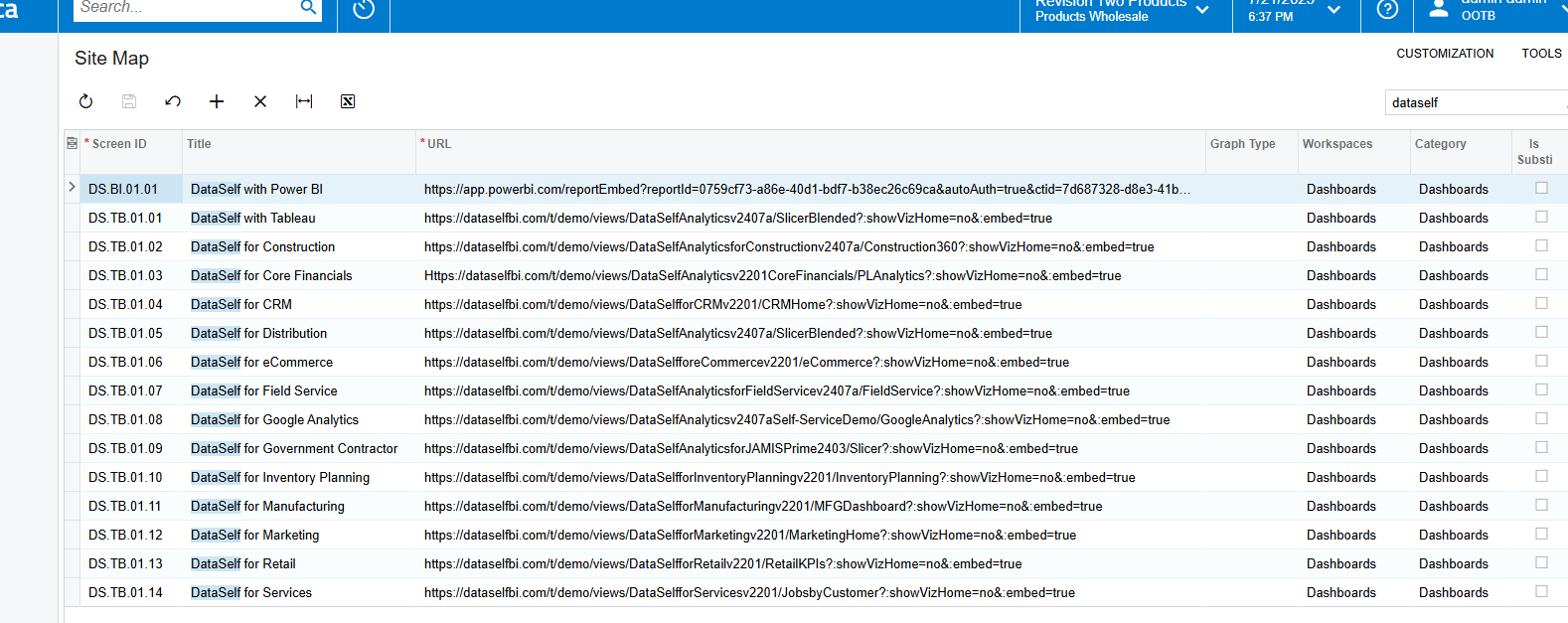
Add them to your Favorites
Go to your Acumatica Dashboards page, show all entries.
Open one of the demo dashboards and you should see them properly (see the sample image below).
IF you do not see the new page go to Acumatica Access Rights by Screen. These steps verify that access rights are still intact after the change. With the permission changes in 2024 R1, a custom report added to the Site Map directly will be Revoked for all roles, including the report designer. Depending on your Acumatica version, if an administrative user adds a new site map node directly on the Site Map (SM200520) form, the system will automatically set the form’s access rights to Revoked for all user roles. Then the user should grant access to this form to particular user roles on the Access Rights by Screen (SM201020) form.
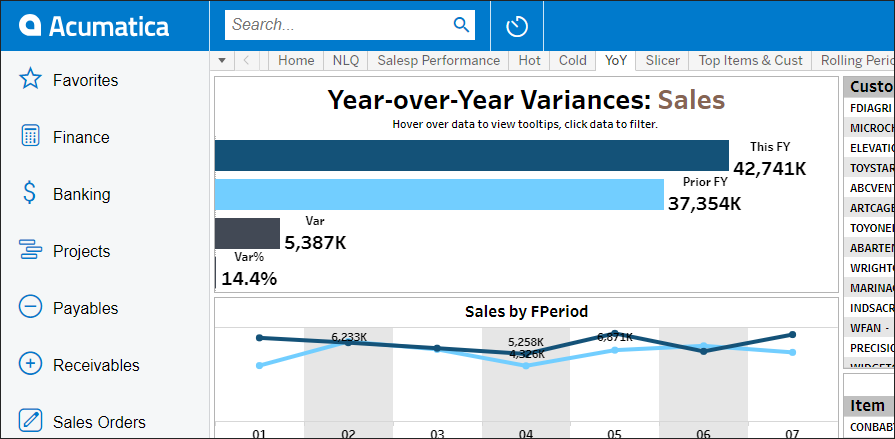
Set each of the demo dashboards to be a Favorite (click the Star icon).
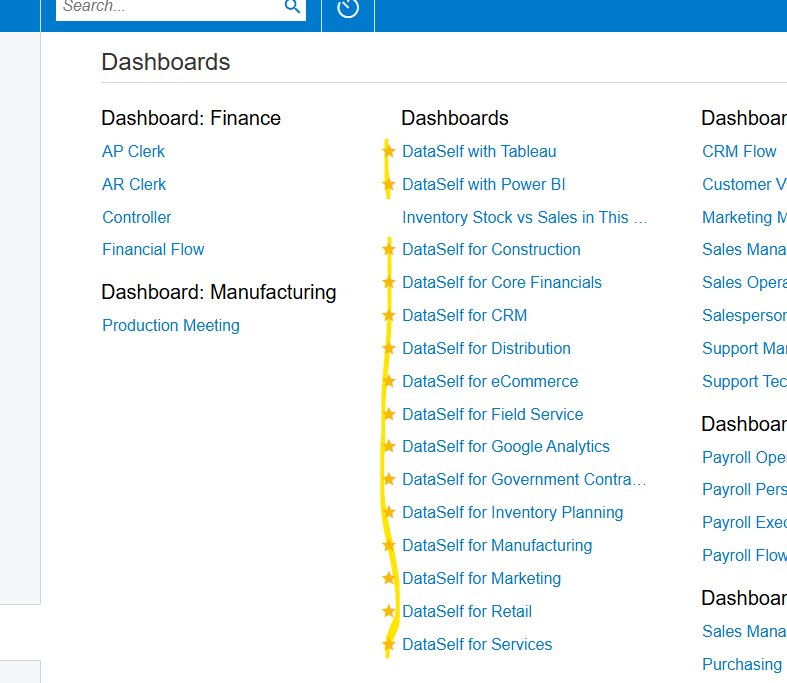
They’ll show in your Favorites tab.
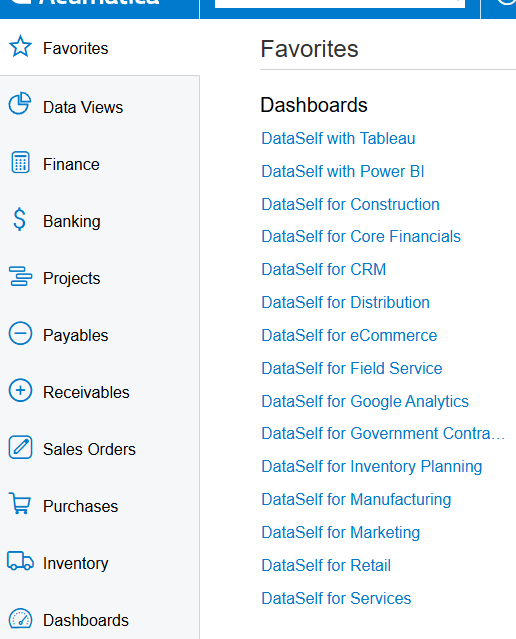
Add one of your Acumatica Landing page
Search for Users in Acumatica.
Select your user (such as Admin)
Go to Personal Settings tab → Home Page → search and select the DataSelf demo dashboard of your choice. For a generic one, we recommend using “DataSelf with Tableau”.
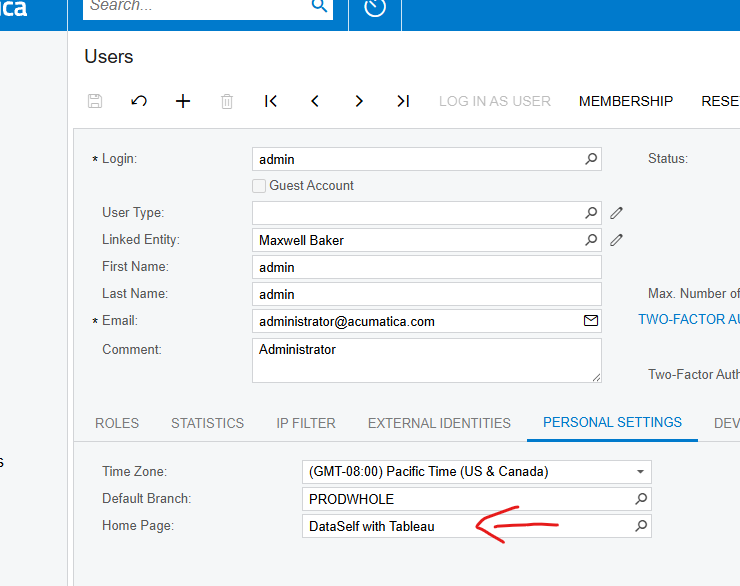
Next time that one logs in to Acumatica with the user above, the demo dashboard will open automatically.
Keywords: Embedding DataSelf Demo Reports and Dashboards
