ETL+ Installation Troubleshooting
ETL+ not starting or crashing.
ETL+ is not starting or is crashing on your computer:
Try these techniques in this order until the problem is resolved.
Minimum System Requirements. Verify that your system meets the minimum system requirements:
Run as Admin. Right-click ETL+ on Windows Explorer → Run as Admin. This might be needed when running ETL+ from Windows-protected folders.
Remove hidden files in hidden folders.
Follow the instructions at ETL+'s "Hidden Folders"
You will need need to enter your credentials (email and password) the next time you sign in to ETL+.
For more see ETL+'s "Hidden Folders"
Change the options on the Metadata Server page if needed.
Run ETL+ with the with with the
-mdparameter
Example"C:\Program Files\DataSelf ETL Plus\DataSelf ETL Plus.exe" "-md"Enter the appropriate configuration values (see table below) on the Metadata Server page.
Click Save.
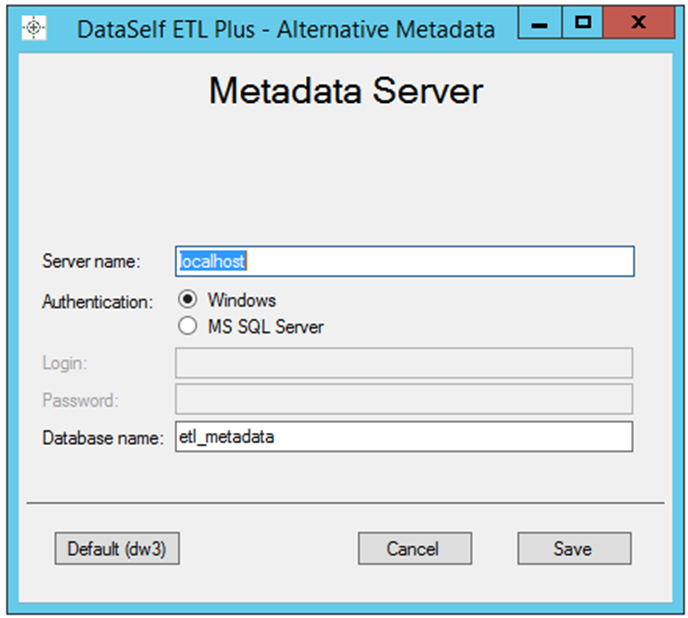 Metadata Server page | Configuration Values for the Metadata Server pageIn most cases the values for the metadata server should be:
Exceptions: ETL+ applications run on DataSelf cloud server |
Antivirus. Check if your antivirus software (antivirus and firewall) is blocking ETL+ from running.
Firewall. Check if your firewall is blocking ETL+ outbound connections.
.NET Repair. Check that your .NET is not corrupted (search on the internet for .NET Repair Tool specifically for your operating system).
Related Pages
Keywords:
Microsoft .NET Framework
Unhandled exception
System.ArgumentOutOfRangeException: InvalidArgument
v2023.07 ✅ ✅ v2022.08
