ETL+ Public IP Whitelisting
For security, DataSelf ETL+ whitelists your IPv4 or IPv6 public address (not the internal IP address). Whitelist and whitelisting. Use a static IP address.
How to Add or Change ETL+ Cloud Whitelisting
Send a change request to DataSelf support.
When is Whitelisting Required
Required for ETL+ for Maintenance and Configuration
ETL+ software used only for maintenance (no data extraction, just configuration) is usually installed on personal computers. If ETL+ detects that you have a new or changed public IP (e.g. you took your notebook to a hotel), it’ll initiate a public IP whitelisting. See below.
ETL+ Whitelisting for Production
When ETL+ needs to extract data from sources:
Whitelisting is not required for Cloud source systems: If DataSelf Corp. is hosting your ETL+ production and refreshing your data cloud-to-cloud, then you don’t need to worry about IP whitelisting.
Required when Running ETL+ data extraction on-premises or private clouds: Your ETL+ installation will require whitelisted public IP addresses. See below for options.
Jan 2024 Auto whitelisting has been disabled. A new process is expected soon.
IP Whitelisting
After starting ETL+, the program will initiate a public IP whitelisting process if required.
ETL+ license validation: Look for your ETL+ registration email for Email, Entity ID, Token; press Next.
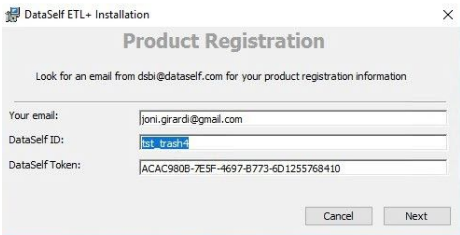
ETL+ recognizes your current public IP address (enter a 2nd one if available), click Next and you’re all set.
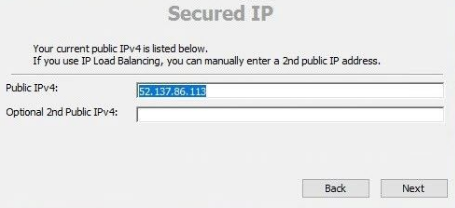
No Public Fixed IP
Option 1 (Recommended): Setting up a public IP address for your business or computer running ETL+.
Option 2: Setting up a VPN between the computer running ETL+ and DataSelf cloud data warehouse.
Option 3: In most cases, public dynamic IPs rarely change (usually in power outages and/or IP modem resetting). Move forward with your dynamic IP address, and if/when it changes, run ETL+ manually to whitelist the new IP.
Related Pages
✅ v2023.10
keys: whitelist, white list
