ETL+ Settings Page
Open with Settings ![]() on the Extract, Transform and Load (ETL) or Job pages.
on the Extract, Transform and Load (ETL) or Job pages.
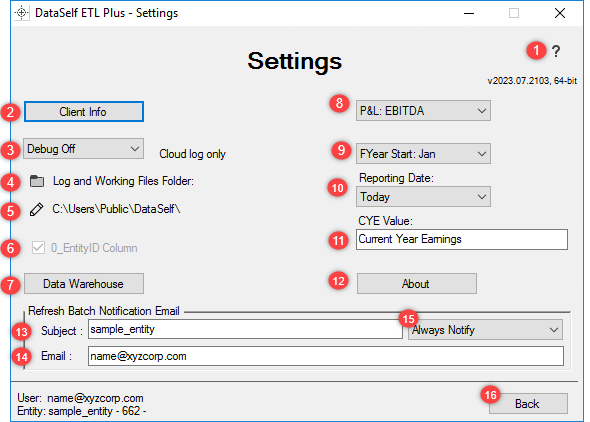
Help. Click to open documentation for this ETL+ page in a web browser (shortcut
F1)Client Info: Click to open ETL+ Client Information Page.
Debug Mode (Logging Levels): Use the dropdown list to set the debug log level.
Levels 0, 1 or 2 creates an additional log file with debug information saved on the client’s hard drive (HD) in the ETL+ folder.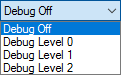
The debug log file is named “
Log<EntityID>_Debug.txt".For more about logs and logging see ETL+ Logging
Log and Working Files Folder.
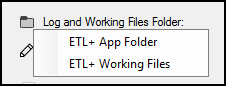
_
Browse for Folder
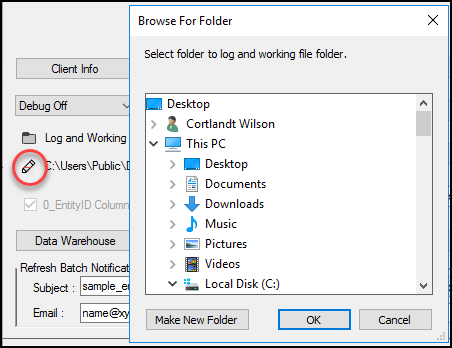
6. 0_EntityID Column: Check this box to create an additional column in data warehouse tables where the column name and content is set to 0_<EntityID>. Hardcoded (enabled) in multi-tenant entities.
Data Warehouse: Opens the New Data Warehouse or Data Ware List page depending on your user credentials. Formerly, only available for Super Admin users.
For more see
P&L: When GL Financials templates are included with your DataSelf order. The P&L dropdown sets your Profit & Loss format to EBITDA or Standard.
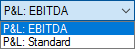
FYear Start: When your DataSelf order includes fiscal period-based reporting, this dropdown sets your calendar-based fiscal period start. For instance, setting this to Feb considers your FYr start on Feb 1st. Consult DataSelf for other non-standard fiscal year templates.
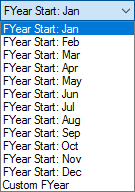
Reporting Date: This dropdown sets if the reporting date is today, yesterday or the last day of the last month.
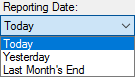
The Reporting Date setting might require further template customizations.
Options used by the ETL+ Time Series Tables in zData Warehouse based upon today’s date. See ETL+ Time Series Tables in zData Warehouse
CYE Value: Not in use currently.
About. DataSelf ETL Plus - About page.
Refresh Batch Notification Email: Subject line text of, and Email addresses to receive, Job notifications.
Refresh Batch Notification Email – Subject. The first/leftmost word(s) in the email subject.
Refresh Batch Notification Email – Email. Include the email addresses of recipients of Refresh Batch notifications. Separate email addresses with commas.
Notification options.
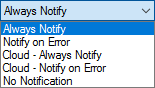
Select one of the following notification rules:
- Always Notify: ETL+ always sends a notification at the end of executing a Refresh Batch.
- Notify on Error: ETL+ only sends a notification at the end of executing a Refresh Batch if at least an error was logged, and/or if a refresh batch didn’t execute on its expected WTS schedule.
- Cloud - Always Notify: The same as Always Notify but sent from DataSelf cloud servers. Use this option for on-premises ETL+ that can’t connect to DataSelf SMTP server.
- Cloud - Notify on Error: The same as Notify on Error but sent from DataSelf cloud servers. Use this option for on-premises ETL+ that can’t connect to DataSelf SMTP server.
- No Notification.
Back. Return to the calling page.
Related Pages
ETL+ Log Records – Reading and understanding ETL+ Log Records
Keywords: email, Refresh Batch Notification Email
v2023.07 ✅
