ETL+ Logging
ETL+ logs several processes and offers access to the logs through various methods including the Log page, files and data warehouse tables.
List of ETL+ Process Logged
Load Now
 – process initiated by the Load Now
– process initiated by the Load Now  button on the Target Object panel of ETL+ Extract, Transform and Load (ETL) Page.
button on the Target Object panel of ETL+ Extract, Transform and Load (ETL) Page.Refresh
 (refresh data source attributes) – on Source Objects panel of ETL+ Extract, Transform and Load (ETL) Page
(refresh data source attributes) – on Source Objects panel of ETL+ Extract, Transform and Load (ETL) Page Job Page
 – Run Job
– Run Job , Jobs run by a scheduler (see Job Properties
panel)
How to Access Logs
Log Page
 displays the ETL Log and Table Stats logs
displays the ETL Log and Table Stats logsLogs saved in Files – these log files should be available on the computer running ETL+.
Quick links | |
|---|---|
ETL Log columns | Table Stats log columns |
ETL+ Log Page
On the ETL+ Extract, Transform and Load (ETL) Page click ETL+ Extract, Transform and Load (ETL) Page Log to open this page.
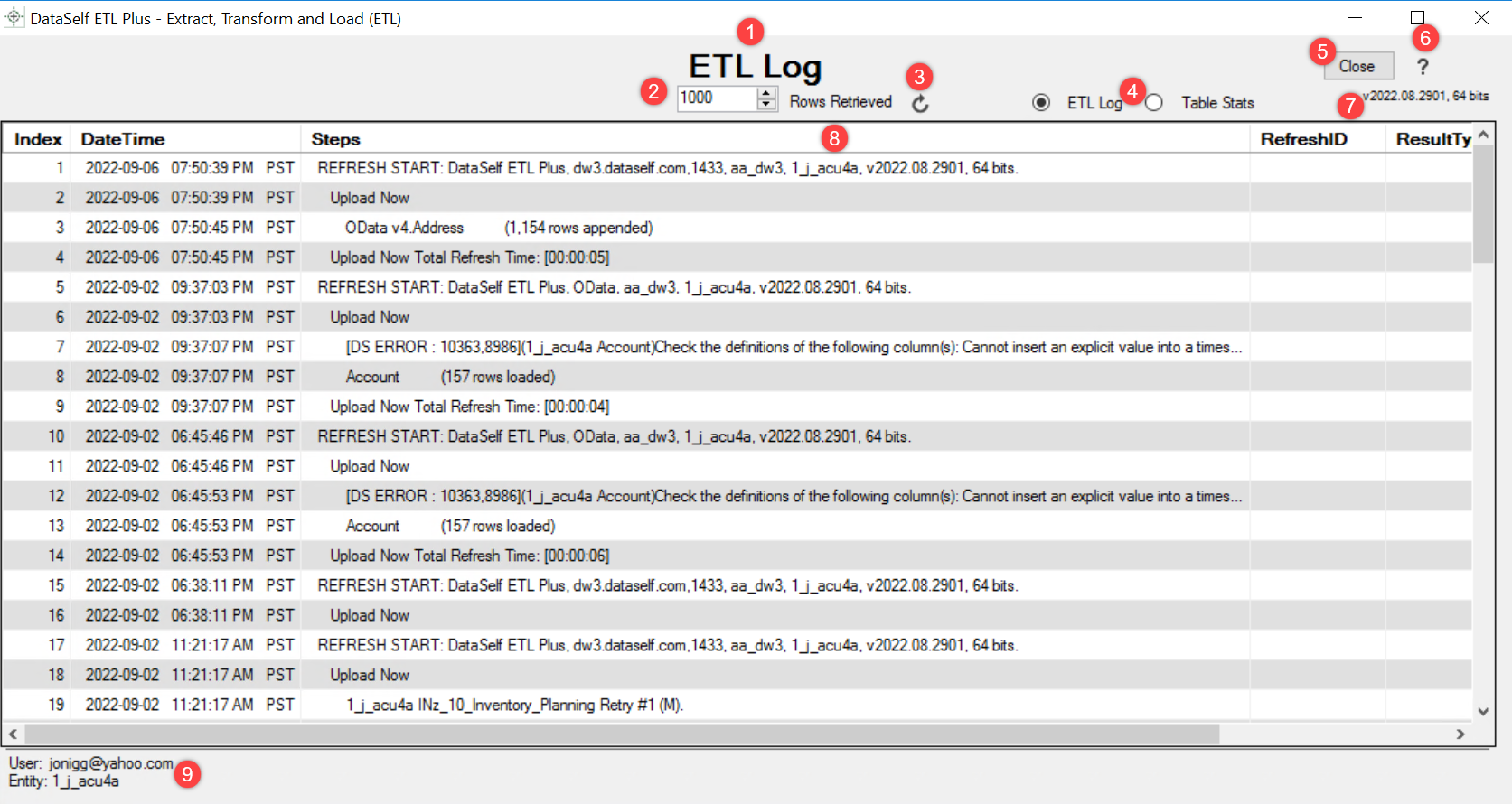
ETL+ Log Name. ETL Log or Table Stats
Rows Retrieved. Limits the number of log rows displayed.
Refresh. Reloads the log rows. (F5)
Log Type Selection: Select ETL Log or Table Stats.
Close. Go back to the prior ETL+ page.
Help. Click to open documentation for this ETL+ page in a web browser (shortcut F1)
Version number: format:
vYYYY.MM.DDBB.Log Records.
Columns See ETL Log Records.
Date Time: DateTime stamp for each log line. By default, the logs is listed by this column in descending order (latest lines at the top). Click the header to sort it desc/ascending.
ETL+ User name and Entity for the current session.
ETL Log vs. Table Stats

Click a column header to sort the log by the values in that column.
See also ETL+ Logging | Where-to-Find-Logs
ETL Log Record Columns

Log Column headers. Click on a heading to change the sort order. Default sort is by DateTime.
Index. Serially assigned value depending upon sort order.
DateTime. Date-Time stamp for each log line. Default sort order.
By default, the logs is listed by this column in descending order (latest lines at the top).
Click the header to sort it desc/ascending.Steps. Log description.
SourceError
RefreshID
ResultType. Log record type.
0 = Job start log. Shows the job #, if applicable, for the entity. (“Job <n>”)
1 = A task ETL+ executed. e.g. (“<name of target table> (<n> rows loaded)”)
2 =The start of a Refresh Batch. (“REFRESH START”)
3 = Total Refresh Time of an individual or set of ETL+ tasks.
4 = Start of a Upload Now task.
RefreshRunID. Unique key serially assigned to each ETL+ job or task. The key groups together log records from a ETL+ action such as loading a single table or running a job.
Entity_Key. Internal key corresponding to a ETL+ Entity.
DeviceUserName. Concatenation of a server name
MachineUserName Only available for admin users. Identifies the Windows username running ETL+.
See the ETL+ Log Records page for more on log records.
See ETL+ Settings Page for setting logging levels.
Table Stats

Index.
DTBegin. Date-time stamp process began.
TableName. Name of data warehouse table loaded (refreshed).
Seconds. Time in seconds to execute the process.
RowsLoaded.
LoadType.
Load,Replace,Upsert,Append. See ETL+ Table Load TypesRowsBefore. Number of rows in TableName at DTBegin (before processing).
RowsDeleted. Number of rows in TableName deleted.
RowsKept. Number of rows in TableName not updated.
RowsUpdated. Number of rows in TableName upserted. (LoadType =
Upsert)Value = 0 when LoadType not
Upsert.
RowsAfter. Number of rows in TableName after process complete.
RefreshRunID. Unique key serially assigned to each ETL+ job or task. The key identifies one or more ETL+ tasks executed as part of a ETL+ action such as loading a single table or running a job.
Log from Data Load and Running Scripts On-Screen Page
ETL+ logs on screen (see image) when executing the following tasks directly on the user interface:
Table load –
Data source load – Refresh on ETL+ Extract, Transform and Load (ETL) Page | Source-Objects-Panel
Executing a Refresh Batch
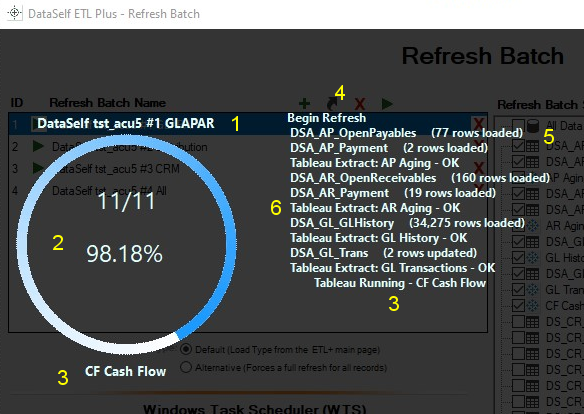
See below for yellow number explanations
1. Object Group: Blank if loading a single table. <Source Alias> when loading all tables from a data source. <Refresh Batch Name> when executing a Refresh Batch.
2. Progress Counter: Lists the current object number, the total objects to process, and percent progress.
3. Object currently processing: The name of the object currently processing. For some objects, it might provide additional information such as number of rows loaded.
4. List of Objects Executed: Lists all objects that have been executed and their status.
5. Data Warehouse Tables: Shows tables and their status such as rows loaded/replaced/updated/appended.
6. Tableau Extracts and other Scripts: Shows their names and status.
Configuring Logging
Where Log Files are Stored
The logs are also saved on files and in ETL+'s data warehouses.
Cloud Log Tables
ETL+ logs its loads and script runs on ETL+ cloud metadata tables. This allows users to retrieve their log anywhere and anytime ETL+ is connected to its cloud metadata (see section above).
Local Windows Server Log Files
DataSelf ETL+ creates log files in the Windows folder where ETL+ is installed, usually C:\Users\Public\DataSelf Corp
Default Log Log <EntityID>.txt
The default log is named "Log <EntityID>.txt".
Debug Log Log <EntityID>_Debug.txt
A more detailed log created when debug mode is set to Level 1 or 2 (see ETL+ Settings Page).
A second file named “Log <EntityID>_Debug.txt" contains more log details.
The debug log can grow very quickly when debug is set to
Level 2.
Data Warehouse Log Tables
ETL+ saves logs records on the data warehouse tables listed below.
These records store the same information shown on the ETL+ Log page:
zLog_ETLzLog_TableStats
Related Pages
ETL+ Log Records Details on the formatting and interpretation of ETL+ log records.
ETL+ Settings Page Set the logging level.
v2022.08 ✅

