ETL+ Table Load Types
ETL+ load types are Load All, Load Replace, Load Upsert, and Load Append. Every table/file seen on the Target Objects panel has a load type.
The Load panel specifies how data is extracted from it’s source and loaded into the target table in the data warehouse. The load types available on the Load panel are Load All, Load Replace, Load Upsert, and Load Append.
Load Types
The Load panel on the ETL+ Extract, Transform and Load (ETL) Page offers four load options:
Load All, Load Replace, Load Upsert, and Load Append.

Load All (Load panel set to Load All)
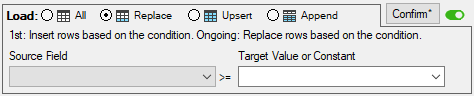
Load Replace. See more at ETL+ Load Replace
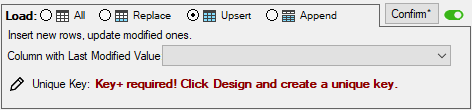
Load Upsert. See more at ETL+ Load Upsert

Load Append. (No parameters) See more at ETL+ Load Append
See also pages on ETL+ Load Replace, ETL+ Load Upsert and ETL+ Load Append.

Additional Load type options on the Job page
The load types are designed to work together in combinations.
For more see Delta Load Combinations -- Upsert, Replace, Append, Load All and Load Types Comparison Table.
Load All
Based on the table’s ETL SQL Statement, reads all data in the source table or file and loads it to the data warehouse table (the destination). In effect, this is a source table/file data replication/mirroring.
Load All is the default setting and is useful when the data volume is small, or there are no ways to perform delta loads.

Load All Process
Loads the data to a temporary data warehouse table named TableName_Temp. If the temp table already existed before the process started, Load All will delete the temp table first to be sure it is a clean new load.
When the temporary table load completes:
If there are no table transformations, ETL+ renames TableName_Temp → TableName.
If there are table transformations, ETL+ deletes the data warehouse TableName, does a bulk insert from TableName_Temp into TableName applying transformations, and deletes the temp table.
Temp Tables (<tablename>_Temp)
A temp table (or staging table) is created every time there’s a table load. This temporary table is named <tablename>_Temp where <tablename> is the name of the target table.
The temp table allows its target table to be available for reporting during most of the data load processes (the target table remains unaffected until the very last step of the data load process). Once the temp table has completed a new load process, it takes little time for the target table to incorporate the new data. And then the temp table is deleted.
You might see temp tables in the data warehouse if their tables had errors in the last load attempt or the last load was canceled. Some sources (like OData) might have two temp tables, for instance: ARTran_Temp and ARTran_Temp2.
For more on using the temp table/staging table see ETL+ Upsert Concepts & Logic.
Replace
Replace is a delta loading option that dramatically speeds up the load after the initial one.
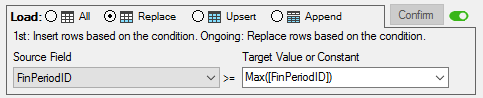
The filter criteria for extracting from the source table is FinPeriodID >= Max(FinPeriodID).
Replace deletes all target table’s rows that meet the filter criteria and re-loads rows that meet that criteria from the source table.
For more see the ETL+ Load Replace section.
Upsert
Load Upsert updates existing records on the target table and inserts new records.
Upsert is a delta loading option that dramatically speeds up the subsequent loads after the initial load. Upsert is a portmanteau – a combination of the words “update” and “insert.”
For more see ETL+ Load Upsert
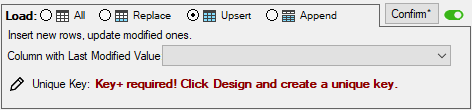
Upsert Process
Summary of the how the Upsert process works. For details see Load Upsert Process -- Step-by-Step
First Time (1 time only/when the target table is empty). When a target table in the data warehouse is empty (has zero rows) Upsert calls a Load All to load all rows from the source table.
Normal Processing (when the target table has data)
The upsert process reads the target table to find the Column with Last Modified Value with the highest value. This high value is analogous to a high watermark.
Only those source rows with a watermark >= the high water mark are inserted (added) or updated (changed).
NOTES
The watermark column is the column(s) named in the Column with Last Modified Value.
Load Upsert Process -- Step-by-Step has a more complete description of the process.
Update or Insert?
Load Upsert updates existing records on the target table and inserts new records.
Updates existing rows when the row’s Column with Last Modified Value has changed since the last Upsert. For instance, when a source table’s row’s Column with Last Modified Value was changed since the last ETL load.
Inserts new rows from the source table when the source’s column’s Column with Last Modified Value is greater than or equal to the maximum value of the Column with Last Modified Value on the target table.
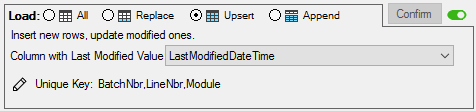
The target High Watermark is the maximum (e.g.; highest value) of the target table’s column named in the Column with Last Modified Value.
Upsert does not delete rows with Column with Last Modified Value < the High Watermark imported into the data warehouse. For instance, on a daily upsert refresh, a record deleted a week ago from the source table will not be deleted from the target table in the data warehouse.
Example. All data is loaded in the initial SalesOrderHeader table extraction, and after it only updates rows that have changed since the last load and inserts new ones.
When to Use Load Upsert
A large table that is slow to load or a table that needs to updated frequently (e.g.; several times a day).
When records are deleted from the source table it’s acceptable to retain them in target table temporarily. (Periodic Load All and Load Replace process will eventually delete those records thereby fully synchronizing the source and target tables.)
The source table has a unique key.
There is a appropriate column/field available for the Column with Last Modified Value such as a “last modified date-time stamp”.
Parameters
Column with Last Modified Value. An always increasing value, usually a date-time column/field, where the value when updated or inserted is >= the High Watermark value.
Datetime and other data types.Primary Key
Requirements
There’s a column flagging modified rows for the Column with Last Modified Value.
The table has a primary key.
The source table allows filtered and indexed data extraction.
NOTES
After the initial load, the column names and formats loaded must be compatible with columns in the target table/data warehouse table.
Addition of new columns and/or increase in column formats require one Load All load to sync up.
Already loaded records are not deleted. Use Forced Load All (below) to capture deleted records on a less frequent schedule.
Load Upsert Process – Step-by-step
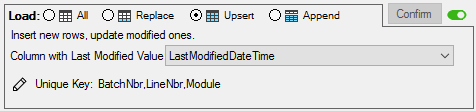
Example where the Column with Last Modified Value is a date-time field named LastModifiedDateTime.
Evaluate
<target table>.MAX(<Column with Last Modified Value>.Scan the target table in the data warehouse for the highest value of the column named in Column with Last Modified Value.Call this value the Last Highwater mark and save this value for the following steps.
Extract from source. Extract all rows/records from the source table where
source table.Column with Last Modified Value >= Last Highwater mark.
Save the extracted rows/records into a temporary staging table.Delete Selected Rows in Target. Delete all rows in the target table where staging table.Unique Key = target table.Unique Key.
Load from Staging Table. Load (append) all rows in the staging table into the target table.
NOTES
Target table refers to a table in the data warehouse. The available target tables are listed in the ETL+ Target Objects Panel.
Source table refers to a table listed in the ETL+ Source Objects Panel.
Upsert Related Pages
Append

Use this setting when you want to append the source to the data warehouse table.
If you want to add a DateTimeStamp column, either use a field from the source, or apply a transformation in the SQL Statement (if supported), or use the Design page to set up that transformation (getdate()).
Append Process
Append source table rows into the data warehouse table.
The load is done on a temporary table similar to Load All. When the load is completed, it’s appended to the target table.
To add a DateTime stamp on each append, and the source table not having such column, create a dummy column and use the ETL+ Design page to assign it GETDATE() value.
Job → Forced Load All
Running a Forced Load All on a Refresh Batch guarantees that its tables will have their data completely re-loaded, ignoring preconfigured delta refreshes.

Load every table step with this job as if the Load type for those tables were all set to Load All.

Load type options from the ETL+ Extract, Transform and Load (ETL) Page
Usage
One can use this feature manually to guarantee the reload of all data at will, or set up scheduled refreshes in conjunction with delta refreshes. For instance, run Replace and/or Upsert on a frequent schedule (ex.: hourly), and Forced Load All in a less frequent schedule (ex.: nightly).
For instance, run Replace and/or Upsert loading every hour, and Forced Replace All once every night. With this setting, already extracted rows that are modified (Replace misses modified records) or deleted on a day (Replace and Upsert miss deleted records) will be captured overnight.
How to configure this:
Set Replace and/or Upsert for the desired table(s) - see ETL+ Extract, Transform and Load (ETL) Page
Make a job on the ETL+ Job Page to run the default load (delta) on a frequent schedule.
Create a new job on the ETL+ Job Page to run with Forced Load All:
select the table(s) that use Load type options Replace and/or Upsert on the Job Steps panel of the ETL+ Job Page.
Set this job Forced Load All
schedule this job to run on a less frequent schedule.
Related Pages
Sequentially Incremented Values Can often be used in place of a datetime field.
T-SQL String Constants (String Literals) The Replace option can specify literals.
Delta Load Combinations -- Upsert, Replace, Append, Load All
ETL+ Load Upsert sections.
ETL+ Design Page – the Key+ column on the Design page influences how the load process works.
v2023.07 ✅
