ETL+ Source Objects Panel
Names and maintains connections to data sources. The Source Objects panel is one of three main panels of the ETL+ Extract, Transform and Load (ETL) page.
ETL+ connects, reads, and extracts from a wide variety of data sources / source systems . Connections to these data sources are managed on the Source Objects panel.
Where to find this panel in ETL+.
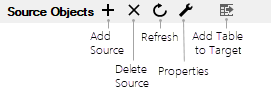 Toolbar for Source Objects panel of the ETL+ Extract, Transform and Load (ETL) Page ……………………… | |
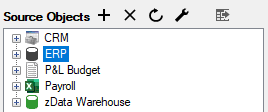 Here CRM, ERP, P&L Budget, Payroll, and zData Warehouse are the source objects. 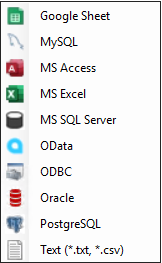 Source drivers shown in the Add Source menu |
:Add_Table_to_Target: Add Table to Target Selecting Source Objects
|
Source Objects, Source Drivers, and Metadata.
Data sources refers to any external system or data repository from which data is extracted for processing and analysis. See Data Source Defined, Source Systems Defined.
Source Objects encapsulate data sources and ETL+ Source Drivers in order to connect to and extract data from source systems.
See also Source Driver Defined, Source Drivers available on ETL+,
ETL+ Data Source List, Source Systems and ITMetadata about data sources includes names of source tables/files, columns, data types, Unique/Primary keys and/or indexes, credentials, source system names, connection strings, Extract SQL Statement.
Metadata is saved but will need to be refreshed when the source system changes.
For more see ETL+ Metadata
zData Warehouse ( Default Data Warehouse )
zData Warehouse is the default, destination data warehouse. Read and write-back data to transform data already in the data ware. See also zData Warehouse (Reimports) in the Target Objects panel.
Used to created calculated fields, apply formulas, run SQL functions and make other data manipulations to the data warehouse.
Source Objects Panel for ETL+ version 2023.07
ETL+ version 2023.07 | |
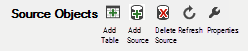 Toolbar from Source Objects panel – ETL+ version 2023.07 …………………………. | |
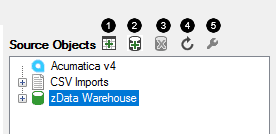 Source Objects panel v2023.07 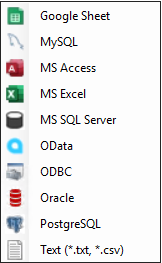 Source drivers shown in the Add Source menu |
|
Related Pages:
ETL+ Source Drivers – tutorials on how to extract data from a variety of source systems and load them into a data warehouse.
ETL+ Data Source List Use cases focusing on particular ERP, CRM and other data source systems.
ETL+ Extract, Transform and Load (ETL) Page – The Source Objects panel is one of three main panels of ETL+ Extract, Transform and Load (ETL) page
Where is this Page in ETL+?
v2023.10.1905; v2023.07 ✅
