Adding a new data source to ETL+
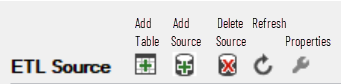
Add Source button on the ETL Source panel.
Example 1: ETL+ adding a Microsoft Excel Workbook data sources
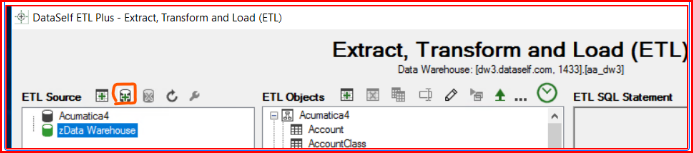
Click Add Source (+Cylinder icon) to add another data source
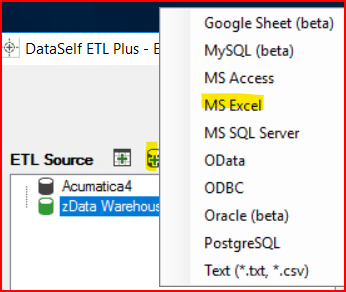
Select the appropriate data source type – in this case MS Excel.
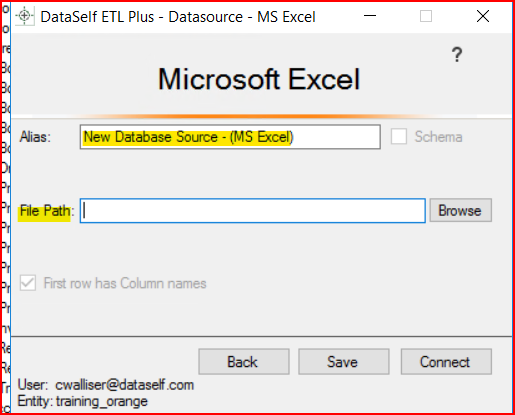
Enter a name for the data source in Alias and the File Path to the Excel file.
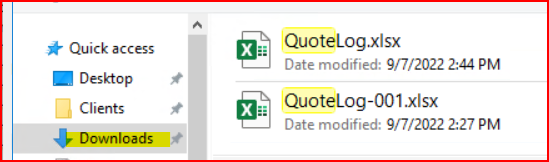
For Excel sources, the File Path is to the Excel file’s filename.
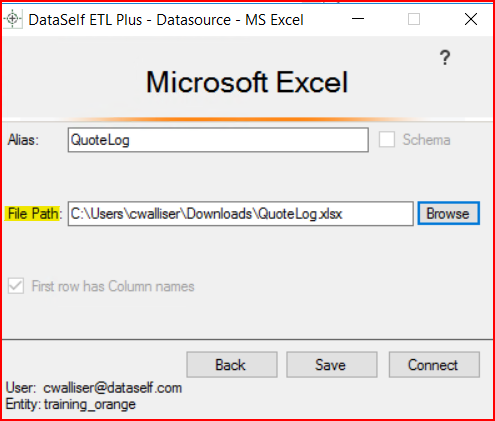
The path can be a mapped drive or UNC path. After the path is correct, click on Connect.
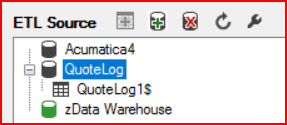
For Excel data sources, a table will display for every visible worksheet tab in the workbook.
For more about adding Excel workbooks, Excel sheets, tabs and files as data sources
see ETL+ for MS Excel
Example 2: ETL+ adding a CSV File data source
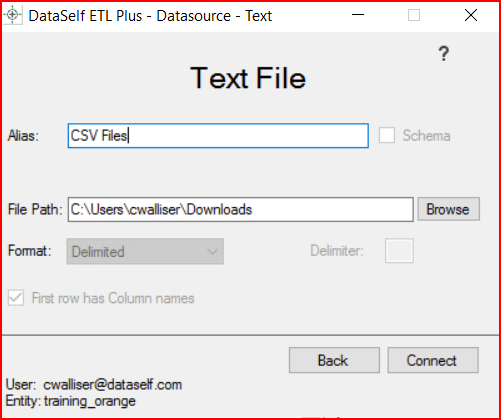
For CSV & TXT sources, the path is to the folder containing the csv or txt file(s). Then click on Connect
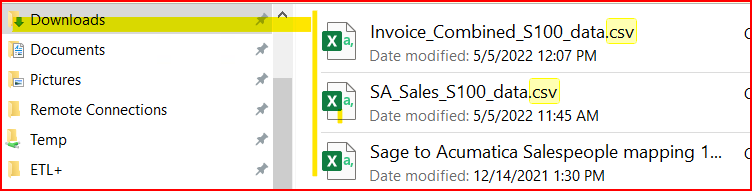
For CSV & TXT sources, the path is to the folder containing the csv or txt file(s)
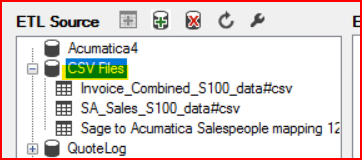
All the text files in the parent folder are added as ETL+ data source tables.
For more about adding .CSV files as data sources to ETL+ see ETL+ for CSV and Text Files
Example 3: ETL+ adding an oData source
ETL+ Data Sources (dataself.com)
ETL+ Source Types (dataself.com)
Example 4: ETL+ adding an ODBC data source
ETL+ Data Sources (dataself.com)
ETL+ Source Types (dataself.com)
Related Pages
All Supported Data Sources
ETL+ Source Drivers An overview of the types of data sources ETL+ can connect to.
ETL+ Data Source List Details about the various data source drivers supported by ETL+.
Excel Data Sources
ETL+ Issues Importing from Excel A Microsoft driver largely determines how Excel data is extracted.
