How to Activate A Tableau Desktop License
Activating, re-activating and reinstalling Tableau Desktop License.
How to address the “We were unable to activate the product” message.
Activate Tableau Desktop License
log on to Tableau Online website Online.Tableau.com with a web browser.
Complete MFA.
Open Tableau Desktop (retail) on your computer.
Enter registration information.
Click on Activate Tableau at the top.
Click on "Activate by signing in on a server".
Click on Tableau Cloud.
Enter login credentials on Tableau Cloud screen.
Complete MFA process.
Enter info into Registration screen again.
At this point, Tableau Desktop should be registered and Tableau Desktop open.
Enter DataSelf’s Tableau Server URL into Server url
Close Tableau Desktop and reopen it, to make sure it will open without issues.
Tableau Desktop License Issues with Virtual Machines (VMs)
Tableau Desktop licenses deployed on Virtual Machines (VMs) instead of on physical hardware, are likely to lose their license status.
Licensing Tableau Desktop and Server on VMshas instructions on how to configure virtual machines with static machine identifiers.
The Tableau Authorization-to-run (ATR) Service page has instruction on for how to configure the ATR Service for Tableau Desktop.
Re-activate Tableau Desktop License
Occasionally, the Tableau Desktop license might stop working. When this this occurs, you will see a prompt to enter a license key when you open Tableau Desktop.
Enter the license key in the prompt.
If you receive the "Product activation was unsuccessful" message
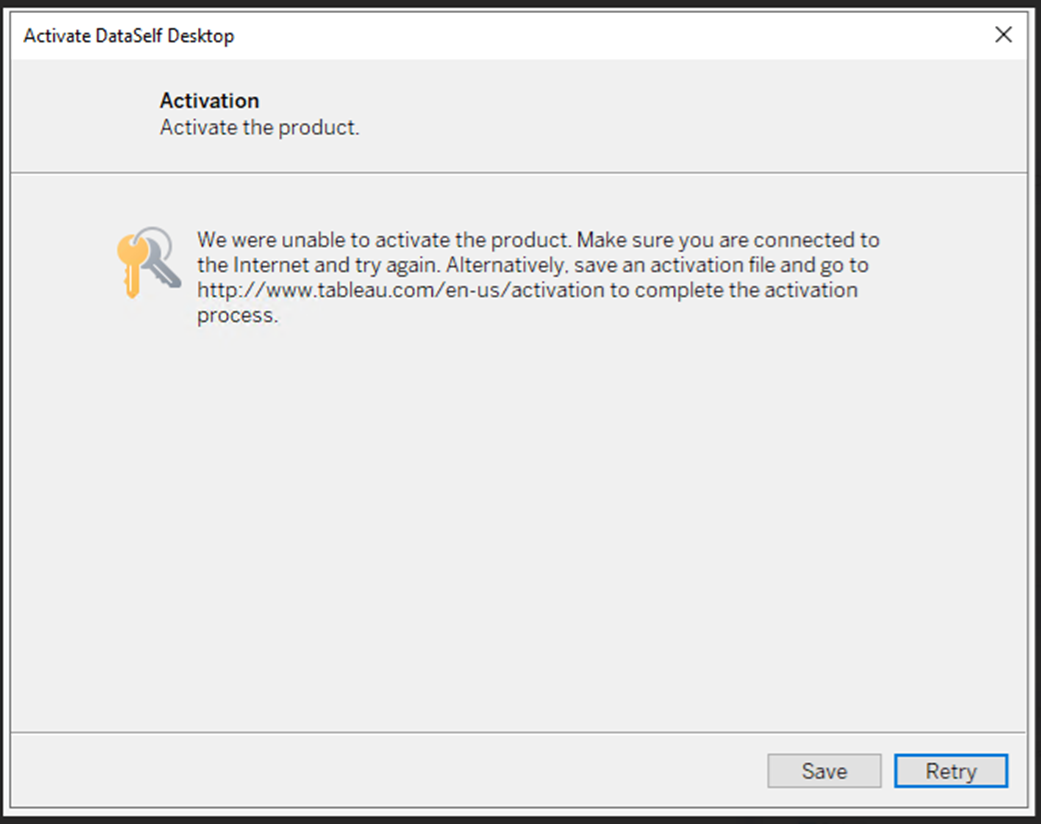
Message: We were unable to activate the product.
Make sure you are connected to the Internet and try again. Alternatively, save an activation file and go to http://wwvv.tableau.com/en-us/activation to complete the activation process.
Verify your internet connection. If it was unavailable, select Retry.
Close all Tableau instances.
Completely remove the application versions.
See https://kb.tableau.com/articles/howto/completely-removing-tableau-desktopNavigate to the folders/directories below and rename the folders.
Rename and append “_backup" to the folder names.C:\ProgramData\FLEXnetRename folder to
Flexnet_backup
Optional folder:
C:\Program Files\Common Files\Macrovision Shared\FlexNet PublisherRename folder to to
FlexNet Publisher_backupThis folder/directory may not be found on your computer.
Reinstall Tableau Desktop.
Install the package as an administrator (Right > Run as administrator).
Open Tableau Desktop and activate the software with the license key
