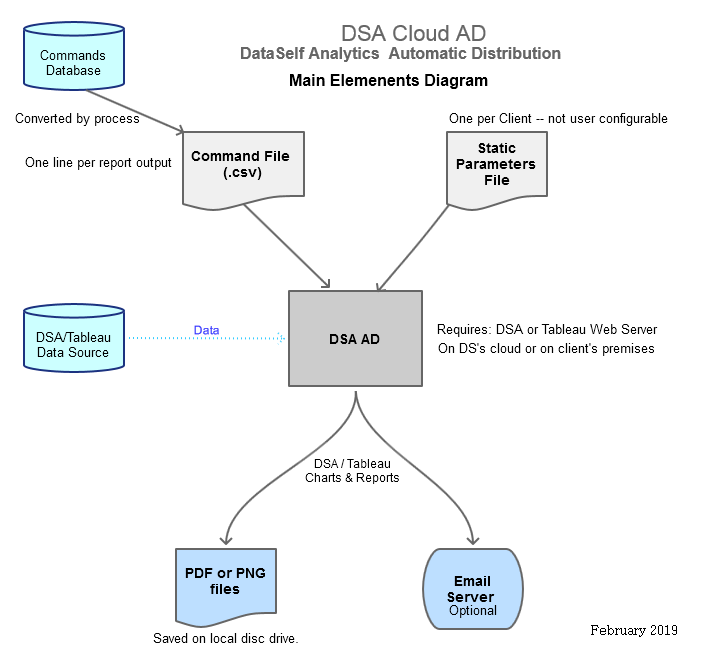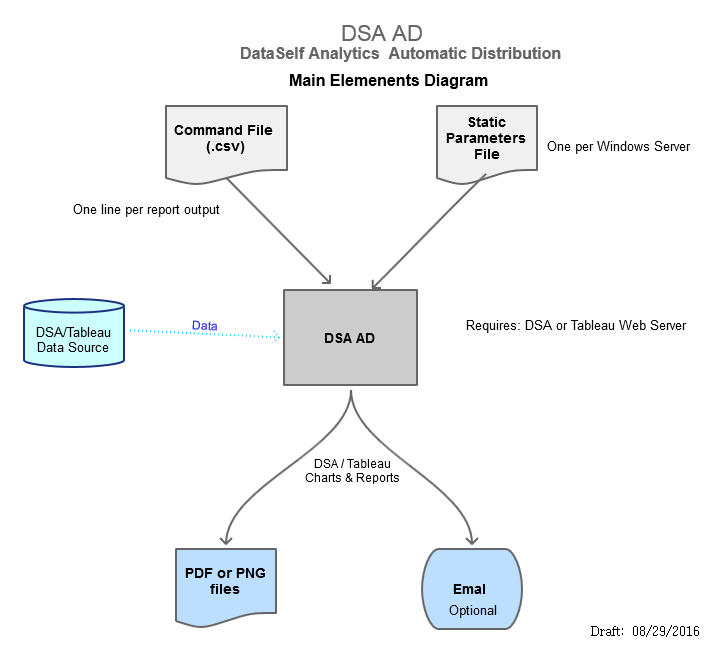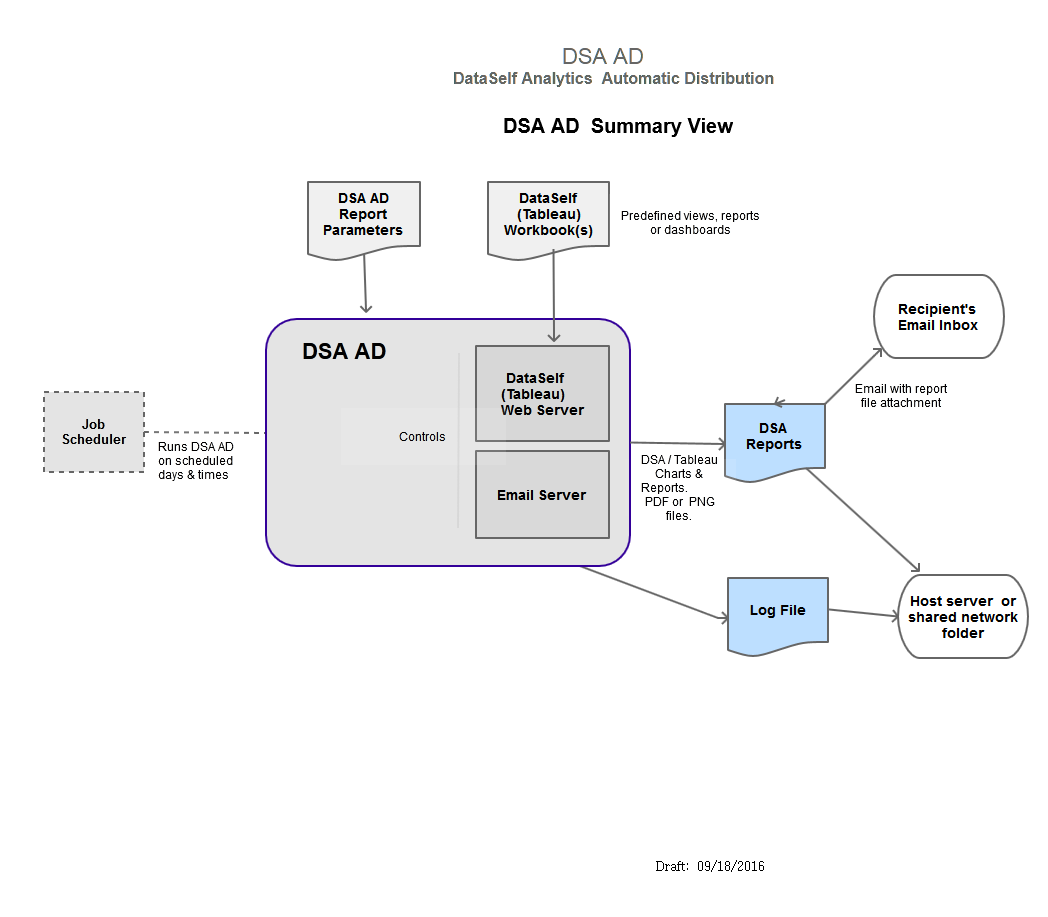Report & Distribution Commands
Configuring the DSA Report and Distribution Commands
The commands are stored in a table format.
For DSA Cloud AD the report and distribution commands table is stored on a SQL Server table on DataSelf's cloud server.
For DSA AD running 'on-prem' (on a client's server) the the report and distribution commands table is stored in a .csv file.
Columns in the Report Commands table
ID
Any name or id value you make up. The ID is helpful for tracking/tracing each row of commands in log files.
URL
A segment of the URL that opens a worksheet in workbook in DataSelf Analytics/Tableau Web Server.
To obtain this string of text:
Use the DSA/Tableau Web Server to navigate to the workbook or view (tab) you want to distribute.
Copy the URL from the web browser's URL window
Delete everything in the URL text string except the part after
"/view/"and before question mark ("?")Copy the remaining text to the URL column.
Example:
When the URL shown in the web browser is one of:
http://localhost:8000/views/TestA/Sheet3orhttp://localhost:8000/views/TestA/Sheet3?id=1http://localhost:8000/views/TestA/Sheet3?AcctManagerID=BBSet
the text for the URL column should be: TestA/Sheet3
Notes:
"
404 Not Found", "Failed to create a VizQl session" error messages - see Error Messages.See also the "fullpdf" option in the Output-Format column.
Dashboards call other worksheets. A URL to a worksheet (tab) that is configured as a dashboard will run all the worksheets specified in the dashboard.
See the DSA AD & Tableau for testing this setting directly on Tableau with a URL. If it doesn’t work in the URL then it probably won’t work in DSA AD or DSA Cloud AD.
URL-Filters
The filter parameters (or query string) portion of the URL that is passed to DataSelf Analytics Web Server.
When output is a dashboard the filters will apply to all filters on the views included in the dashboard.
When output is of all views in a workbook the filters will apply to all views. (see the
fullpdfoption of the Output-Format column)Tableau documentation refers to string in the URL-Filters column as the "query string".
Example of a filter parameter in URL-Filters: (all these elements are covered in the examples below):
?AcctManagerID=AA,BB&Salesperson Name=John Smith&:refresh=yes
Example 1: Filter for AcctManagerID identified by code "BB".
URL-Filters = ?AcctManagerID=BB
For Testing: The complete URL copied to the browser might be
After Testing: Copy the part before the "?" to the URL column, copy the question mark and the query string after it to the URL-Filters column.
Example 2: Older versions of DSA AD - Spaces in Field Names or Values
%20 in place of spaces is allowed but not required in some versions of DSA Cloud AD.
Replace spaces with %20
URL-Filters = ?Salesperson%20Name=John%20Smith
For more see: DSA Server - Filter Views using URL Parameters
Example 3: More than One Field Name (USE OF THE & CONNECTOR)
Combine filter parameter segments with "&".
The URL-Filter for Salesperson John Smith in Region 20 : ?Salesperson%20Name=John%20Smith&Region=20
Example 4: More than One Value for Filter
Separate multiple values for a filter with a comma.
URL-Filter for Regions 20 and 22: ?Region=20,22
URL-Filter for Salespersons John Smith and James Wesson: ?Salesperson%20Name=John%20Smith,James%20Wesson
URL Encoding: The %20 in the example above is an example of URL Encoding. This encoding is required if you test the filters on your web browser. In the URL-Filter column the more common encodings are supplied by AD.
Example 5: Force a Fresh Data Query with ":refresh=yes"
Add the parameter ?:refresh=yes to the end of the end of the URL_Filter to force a fresh data query instead of pulling the results from the cache.
Example: Refresh=yes option added after the filter part: ?AcctManagerID=AA&:refresh=yes
:refresh=yes Option
See Example 5 above. We recommend including the :refresh=yes option on the first row of every batch.
Tableau is supposed to see when the extract file has been updated. However, in the past the automatic refreshing of the internal cache from the latest extract file has not worked properly. This is the workaround.
For more information see: URL Encoding, DSA Server - Filter Views using URL Parameters
For how to Test this filter in Tableau see: DSA AD & Tableau
Recipient-Email-Address
A email address or list of addresses (optional).
The email address in the list will be send a email with the contents as specified in the current row.
Use a blank or the word "NONE" in this column to skip distributing by email.
Address List - more than one address
Separate addresses with semi-colons.
Example: joe@domain.com; sue@domain.com
Recipient-Name
Optional and informational only. Can be any name you specify. Usually the name of the email recipient.
Output-Path
Window's file system path to the file specified in the Output-File-Name column.
The folders specified in the Output-Path must already exist.
Output-File-Name
Name of a file to save the .png, .pdf or .csv file to. Default is blank or NONE.
If delivered by email then this will also be the name of the report file attached to the email.
We recommend using file names that do not contain spaces or special characters.
File names containing spaces may have to be delimited by quotes.
File names cannot contain special characters such as / \ ? % * ; : “ < > .
For file names with non-ASCII characters see Non-ASCII characters and PDF exports
Output-Format
Required. Must be either pdf, png, fullpdf or csv.
This value may need to match the .png or .pdf extension, if any, ending of the URL column.
Use
pdforpngto output a view or a dashboard in a workbook.Note: The optional dashboard features called web page objects won't be included in the PDF.
fullpdf
fullpdf outputs all views in a workbook to a pdf file, one view per page in the .pdf file.
To export a workbook, it must have been published with Show Sheets as Tabs selected in the Tableau Desktop Publish dialog box.
csv
csvoutput is also known as "crosstab" output.Use
csvonly for one view at time.
Subject-Line
Text that will appear in the subject line of the email. Optional.
Ignored if Recipient-Email-Address is blank or "NONE".
Body-Line
Text that will appear in the body of the email. Optional.
Process
Set to "Yes" to process this row.
The software recognizes two codes - "NO" and "TEST".
Any value other than "NO" or "TEST" is ignored and the line is processed normally.
When Process = NO this line is skipped.When Process = TEST no email is sent but the log file will display the email settings that would have been used.
Options
Optional PDF format options for pagelayout, pagesize, width and height.
Example:
--pagelayout portrait --width 800
--pagelayout
Sets the page orientation (landscape or portrait) of the exported PDF.If not specified, its Tableau Desktop setting will be used.
Example: --pagelayout portrait
--pagesize
Sets the page size of the exported PDF as: unspecified, letter, legal, note folio, tabloid, ledger, statement, executive, a3, a4, a5, b4, b5, or quarto.
Default is letter.unspecified asks the software to dynamically adjust the size to fit the report.
Example: --pagesize legal
Example: Landscape mode, adjust page size to fit the data.--pagelayout landscape --pagesize unspecified
Use of --pagesize unspecified
--pagesize unspecified may cause problems with the PDF output and how the PDF file is read by Abobe's PDF Reader.
--width
Sets the width in pixels.Default is 600 pixels (px). ?
Example: --width 600
--height
Sets the height in pixels. Default is 800 pixels.
Related Pages
DSA AD & Tableau – Whenever you have a problem with running Tableau reports from DSA Cloud AD the solution is usually discovered by running a URL directly in Tableau Server.