ETL+ Source Driver for Microsoft SQL Server
Creates and manages Source Objects that connect to Microsoft SQL Server.
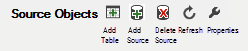
Source Objects panel toolbar
Add Source: New MS SQL Server connection.
Properties: Maintain MS SQL Server connection.
Refresh: Update source database metadata.
Where to Find in ETL+
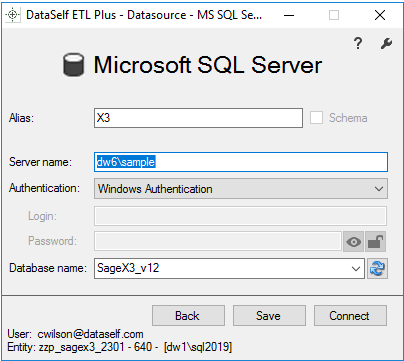
Source driver interface
Microsoft SQL Server Page
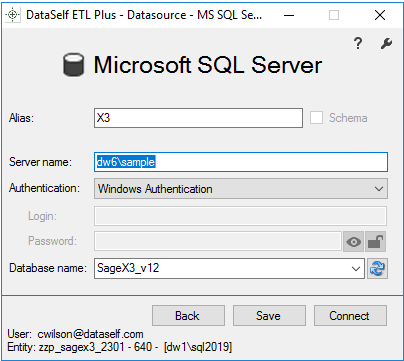
Alias: The name for the source object shown on the Source Objects panel. The name will be automatically populated, but you can customize it.
Schema: Defines the name of the SQL data warehouse’s schema that will store this source’s target tables. Recommend leaving this setting as-is.
This checkbox is dimmed for multi-tenant data warehouses (Essentials Edition), and the SQL schema name is copied from the Entity shown on the lower left corner of the page.
When the Schema checkbox is clear (unchecked), the SQL schema name is copied from Entity shown on the lower left corner of the page.
When the Schema checkbox is marked (checked), the SQL schema name is copied from Alias.
Server name: the MS SQL Server instance name or IP address.
Authentication: Select the appropriate Authentication option.
Enter credentials if applicable.
Authentication options in menu.
Windows Authentication
SQL Server Authentication: Login and Password required.
Azure Active Directory – Universal with MFA
Azure Active Directory – Password: Login and Password required.
Azure Active Directory – Integrated
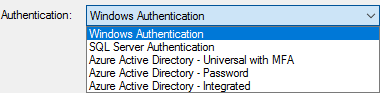
Authentication options
Database name: The name of the SQL source database.

Click Refresh to load the list of available databases names.
Select the source database from the dropdown list.
Back. Leave the page without saving or attempting to connection.
Connect. Connect to the source database.
Save. Save the configuration without attempting to connect.
 | Help |
 | Change DataSource. Only shown when opened by Properties. |
Where to Find in ETL+
How to Add Microsoft SQL Server Connections
Open the ETL+ Extract, Transform and Load (ETL) Page for the ETL+ entity to edit.
Select Add Source > MS SQL..
For more on how to configure the connection see the Microsoft SQL Server Page section above.
How to Maintain Microsoft SQL Server Connections
Open the ETL+ Extract, Transform and Load (ETL) Page for the ETL+ entity to edit.
Select a MS SQL Server based Source Object on the Source Objects panel.
Select Properties > MS SQL..
See the Microsoft SQL Server Page section above For more on how to configure the connection.
Related Pages
ETL+ for MS SQL Server – Microsoft SQL Server, Connecting to source data stored on a Microsoft SQL Server database.
Position in the ETL+ Interface
Extract, Transform and Load (ETL) page
Add Source, Properties or Refresh buttons
Ranking influencer: Microsoft SQL Server, MS SQL Server, MSSQL, Microsoft SQL Server, MS SQL Server,
Microsoft SQL Server (MS SQL Server)
SQL Server
MSSQL
MS SQL
Microsoft SQL
