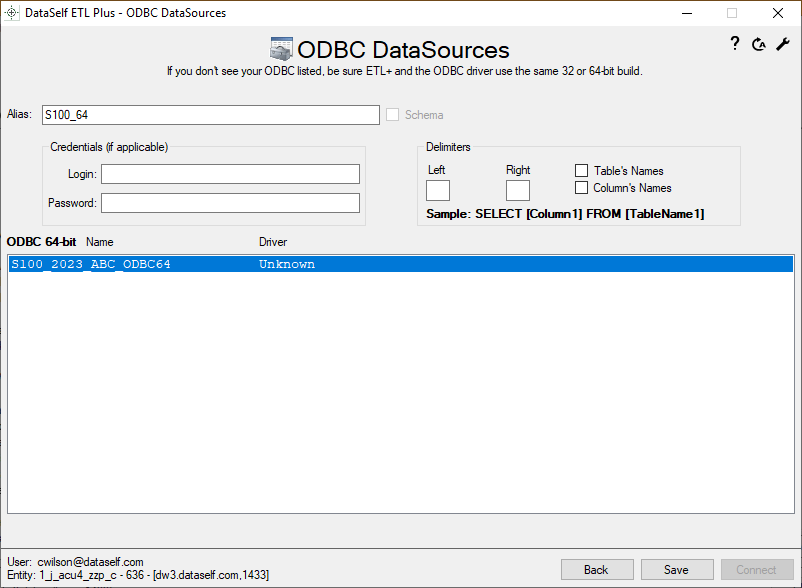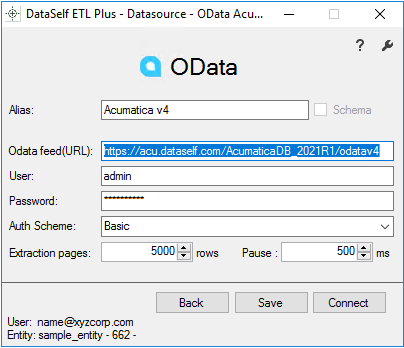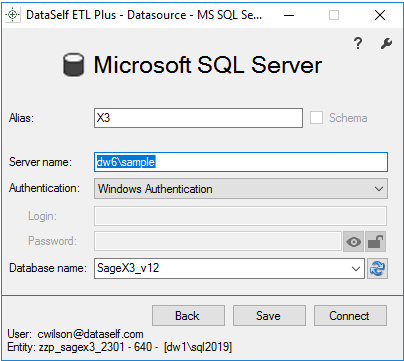Access Data Source's Metadata from ETL+
Accessing metadata of data sources from ETL+.
Open ETL+
Open a ETL+ entity in ETL+.

Select the data source from the ETL+ Source Objects Panel.
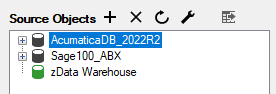
ETL+ Source Objects Panel with data sourcesAcumaticaDB_2022R2, Sage100_ABX
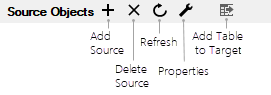
Toolbar of Source Objects panel
Source Driver Pages
Click Properties
 to show the ETL+ source driver linked to the data source.
to show the ETL+ source driver linked to the data source.
Tables from Data Source
Click Refresh
 to extract fresh metadata from the data source.
to extract fresh metadata from the data source.Expand
 the data source to show the tables available.
the data source to show the tables available.

Show Tables & Columns Extracted from the Data Source
Perform the steps from Open ETL+ and Tables from Data Source above (steps 1-2 and 4-5).
The columns and tables that are configured to be extracted from the data source are shown in the ETL+ Target Objects Panel and the ETL+ Extract SQL Statement Panel.
The columns loaded into the data warehouse are shown in the ETL+ Design Page. For details see the Columns Loaded into the Data Warehouse section below.

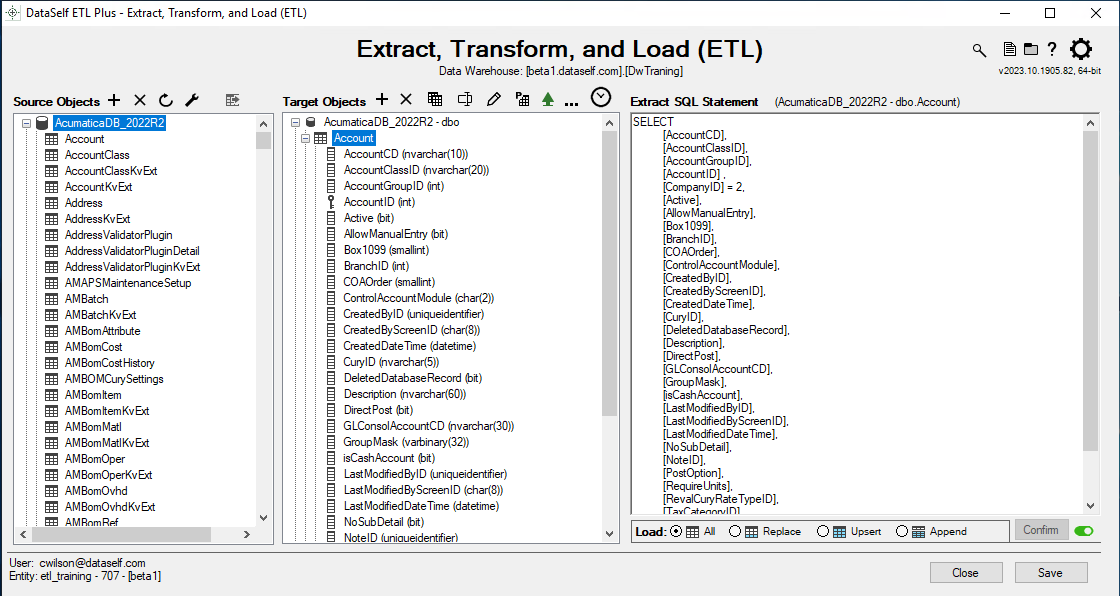
Expand AcurmaticaDB_2022R2, Select Account
Columns Loaded into the Data Warehouse
The ETL+ Design Page shows the columns and transformations that are loaded into the data warehouse.
Select a table on the Target Objects panel.
Select Design
 to open the Design page
to open the Design page

Target Objects panel Toolbar
Related Pages
by Source Systems / Data Sources
Accessing Acumatica/OData in a Web Browser – testing OData connections