ETL+ for HubSpot
Installation Checklist
Click here to fill out the DataSelf Analytics Deployment Form.
ETL+ uses cloud ODBC to extract data from HubSpot. You don’t need the ODBC driver unless you want to maintain the ETL+ processes yourself.
ETL+ Connection to HubSpot
If you haven’t installed ETL+ yet: ETL+ Deployment Instructions.
Loginto ETL+ (help here).On the ETL main page, right-click HubSpot on the left panel >
Properties.Aliaswill be automatically populated, but you can customize it.Schema: Check this box if you want all target tables from this source to be assigned into a SQL schema named <Alias>.Device: Leave it as it by default.If the ODBC requires credentials, click the
Lockicon to unlock it, then enter theLoginandPassword.Delimiters: Usually, leave them as is by default.On the
ODBC 32/64-bit Namesection, select the correct ODBC Name from the list.Data Source Connection Timeout: Leave it as is by default.Save: You can save the configuration without attempting to connect it.Click
Connect.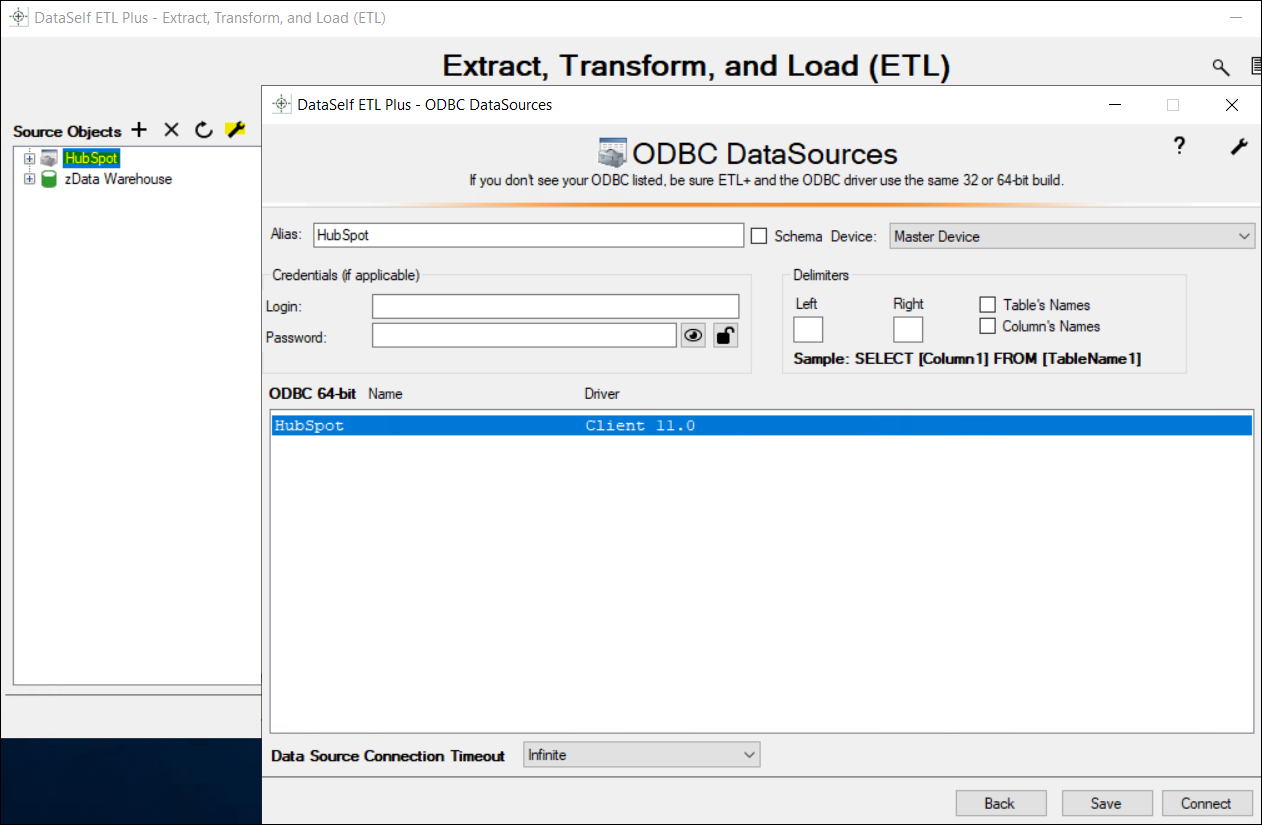
You’ll get back to the ETL page and see tables under the HubSpot source on the left panel.
Testing a Table Load
Right-click a table on ETL main page’s center panel → Load Now.
Failure? It’s likely that the prior step wasn’t properly configured. Go back and review it.
Click the
Logicon (top right) to view data load results. Log page help here.
Schedule the Data Load
On the ETL main page, click
Job(top right icon on the center panel).The Job page usually comes pre-configured to your source system(s).
Overview this page’s configuration. On the right panel, feel free to uncheck tables and Tableau extracts that don’t apply to your reporting needs.
Run a Job now (optional): click the
Run Job(play icon) on the left panel.To schedule the data load (optional):
Select a
Job→Job Properties(wrench icon) → configure the schedule panel →Save
Click
Close->Close.
Level 1 Testing
The Level 1 Testing checks if the data extraction process finished successfully and row count per extracted table matches with HubSpot’s table row counts.
ETL+ must have already loaded your data manually or scheduled.
Steps
Login to ETL+ (help here).
On the ETL main page, click the top-right
Logicon. Log page help here.Scroll down on the log page and double-check that no table load failed, and the row count matches with the HubSpot tables. Following is an example highlighting two tables and their loaded row count.
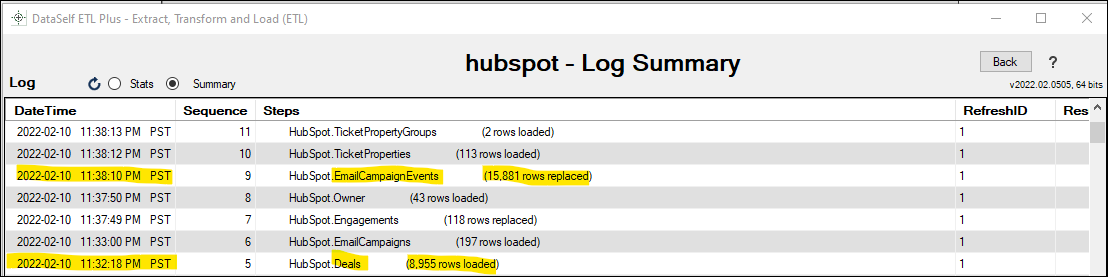
Troubleshooting
Failed to load tables:
Check that the user assigned to DataSelf has reading rights to that particular data set.
Click
Backfrom the Log page, on the ETL main page, select the failing table on the center panel, check that its SQL Statement on the right panel has correct information.
Tables with record count different than in HubSpot:
It might be just that new records have been populated in HubSpot since the DataSelf data load. Reload the data. Click
Backfrom the Log page, on the ETL main page, select the table with incorrect row cound on the center panel,right-clickthe table on the center panel again ->Load Now. This might take a while if the table has a large data set.The user assigned to DataSelf might have access to limited data sets, such as only data from one Division. Check the user’s security credentials.
