ETL+ Source Driver for Microsoft Excel
Creates and manages Source Objects that connect to Microsoft Excel workbook files.
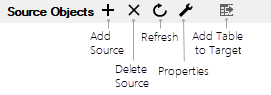
Source Objects panel toolbar, ETL+ Extract, Transform and Load (ETL) Page
Add Source: New Microsoft Excel connection.
Properties: Maintain Microsoft Excel connection.
Refresh: Update source Excel workbook metadata.
Where to Find in ETL+
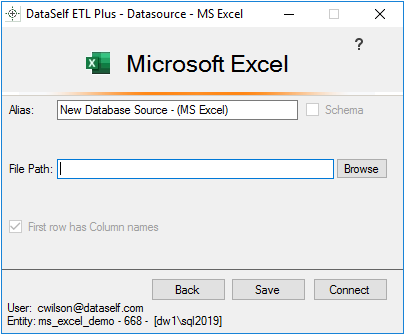
Interface to the Microsoft Excel source driver.
Microsoft Excel Page
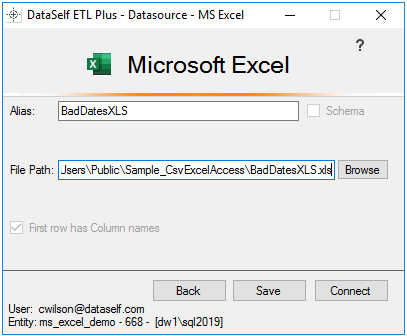
Example configured to connect to local file BadDatesXLS.xls
Alias: The name for the source object shown on the Source Objects panel. Unless customized the name will be automatically populated from the File Path.
File Path: Full file reference to the Microsoft Excel workbook file.
To connect to files on a network see also Source Driver File Path for Network Files.Browse: File browser window.
Back. Leave the page without saving or attempting to connect.
Connect. Connect to the Excel workbook.
Same function as Refresh.
Save. Save the configuration without attempting to connect.
Help | |
 | Change DataSource. Only shown when opened by Properties. |
NOTES
Connecting to Excel files with mapped drives. Problems have been reported when running ETL+ from the Agent.
Required drivers – If the ETL+ recognizes that the Microsoft Access Database Engine driver is not installed, ETL+ will prompt you for permission to install it. See the Software Requirements section below.
How to Add Microsoft Excel Connections
Open the ETL+ Extract, Transform and Load (ETL) Page for the ETL+ entity to edit.
Select Add Source > MS Excel.
For more see the Microsoft Excel Page section above or ETL+ for MS Excel
How to Maintain Microsoft Excel Connections
Open the ETL+ Extract, Transform and Load (ETL) Page for the ETL+ entity to edit.
Select a Microsoft Excel based Source Object on the Source Objects panel.
Select Properties > MS Excel.
For more see the Microsoft Excel Page section above or or ETL+ for MS Excel.
Software Requirements
The ETL+ Source Driver for Microsoft Excel depends on a working Microsoft Access Database Engine.
If necessary, ETL+ will prompt you to install the Microsoft Access Database Engine.
See Access Database Engine: Required for ETL+ Excel, .csv & MS Access for how to verify if the engine is installed and how to manually download and install it.
Related Pages
ETL+ for MS Excel – – a tutorial on extracting Excel database tables into a data warehouse.
ETL+ Source Driver for Microsoft Excel – how to verify that the required driver has been installed; how to manually install the driver.
Source Driver File Path for Network Files To connect to network drives or files.
Position in the ETL+ Interface
Extract, Transform and Load (ETL) page
Add Source, Properties or Refresh buttons
