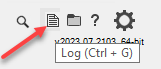ETL+ Deployment for Acumatica Cloud (OData)
Deploying ETL+ to connect with Acumatica with OData.
ETL+ Deployment for Acumatica Cloud
Steps 1 and 2 can be covered under 30 minutes.
Click here to fill out the DataSelf Analytics for Acumatica Deployment Form.
User Access: Click here for instructions to grant DataSelf data extract access to your Acumatica data source.
Wait for a DataSelf email notifying you that your DataSelf deployment has been completed.
Level 1 Testing (optional)
The optional Level 1 Testing checks if the data extraction process finished successfully and if the overall row count per extracted table matches Acumatica’s replicated table row counts.
If you haven’t installed ETL+ on your Windows computer yet: ETL+ Deployment Instructions.
Login to ETL+ (help here).
Click Log on the ETL+ Extract, Transform and Load (ETL) Page
Scroll down the log page and double-check that no table load failed and that the row count matches the source tables in Acumatica.
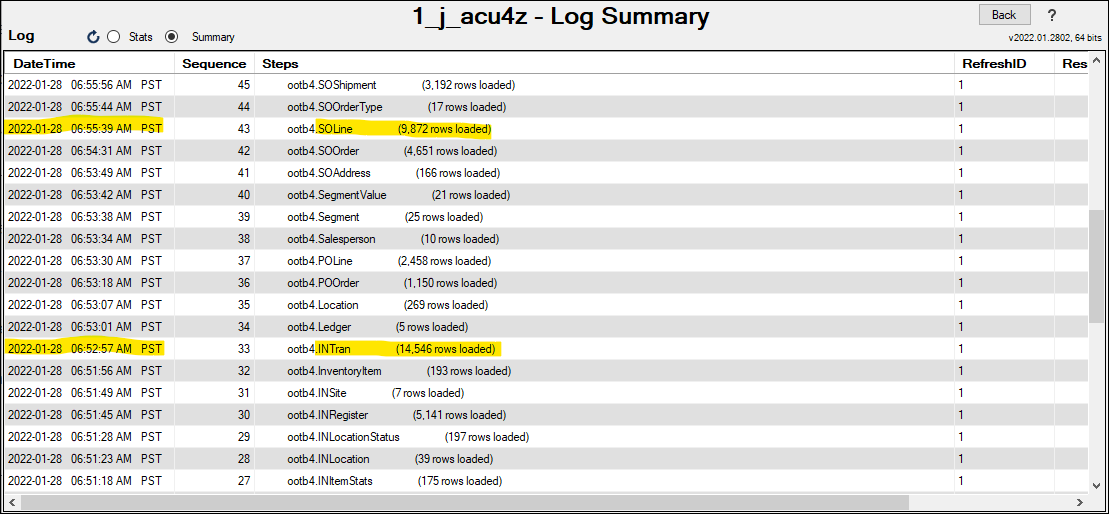
Example highlighting two tables and their loaded row count.
In most cases, the out-of-the-box DataSelf solution is all set once this test is successful.
Troubleshooting – see Acumatica OData Extraction Issues / Troubleshooting
Popular ETL+ Tasks
To add a new Acumatica table into DataSelf’s data warehouse: On the ETL main page, Source Objects panel, expand the Acumatica header, right-click the table → Add Table.
To refresh a table (load its data) into DataSelf: On the ETL main page, Target Objects panel, right-click the table → Load Now.
To refresh the whole DataSelf solution: On the ETL main page, click the Job icon on the Target Objects panel, right-click a Job (usually Job #1) → Run Job.
To change the schedule of a DataSelf Job: On the ETL main page, click the Job icon on the Target Objects panel, right-click a Job (usually Job #1) → Properties → change the settings → Save.
ETL+ OData Maintenance
The following is to update the OData settings, such as credentials or OData URL.
Login to ETL+ (help here).
Right-click
Acumatica> Properties on the Source Objects paneAlias is automatically populated, but you can customize it.
Odata feed (URL). Enter the Acumatica OData URL. Click here for instructions.
User and Password. Click the lock icon to clear the credentials boxes, then enter the username and password to your Acumatica. Click here for instructions.
Authentication. Set it to
Basic.Extraction blocks: By default, leave it at 5000 records.Pause: By default, leave it at 500ms.Device: By default, leave it as Master Device.
Allow unsafe downloads: This is rare. Only toggle this ON if your Acumatica doesn’t have an SSL.
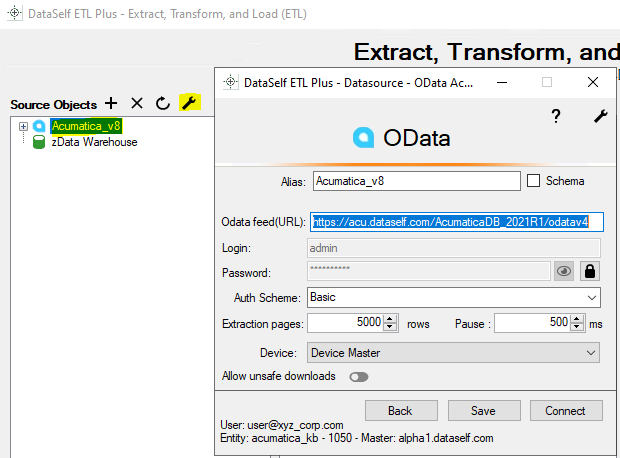
g.Click
Connect.
You’ll get back to the ETL page and see tables under the Acumatica source on the left panel.
Related Pages
Acumatica Technical Details (in Source Systems and IT section)
Acumatica OData Extraction Issues / Troubleshooting Solutions to Problems with OData
OData URL from an Acumatica Instance – how to construct the OData Feed(URL)